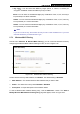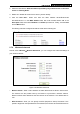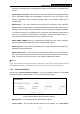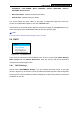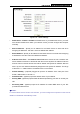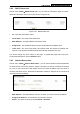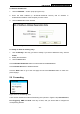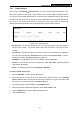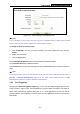User's Guide
Table Of Contents
- Package Contents
- Chapter 1. Introduction
- Chapter 2. Connecting the Router
- Chapter 3. Quick Installation Guide
- Chapter 4. Router Configuration – 3G Router Mode
- Chapter 5. Router Configuration – Wireless Router Mode
- Chapter 6. Router Configuration— Standard AP Mode
- Appendix A: FAQ
- Appendix B: Configuring the PCs
- Appendix C: Specifications
- Appendix D: Glossary
- Appendix E: Compatible 3G/4G USB Modem
PW-3G401M 3G Wireless N Nano Router
• Key Type - You can select the WEP key length (64-bit, or 128-bit, or 152-bit.) for
encryption. "Disabled" means this WEP key entry is invalid.
64-bit -
You can enter 10 hexadecimal digits (any combination of 0-9, a-f, A-F, zero key is
not promoted) or 5 ASCII characters.
128-bit - You can enter 26 hexadecimal digits (any combination of 0-9, a-f, A-F, zero key
is not promoted) or 13 ASCII characters.
152-bit - You can enter 32 hexadecimal digits (any combination of 0-9, a-f, A-F, zero key
is not promoted) or 16 ASCII characters.
)
Note:
If you do not set the key, the wireless security function is still disabled even if you have
selected Shared Key as Authentication Type.
5.7.3 Wireless MAC Filtering
Choose menu “Wireless → Wireless MAC Filtering”, you can control the wireless access by
configuring the Wireless MAC Address Filtering function, shown in Figure 5-26.
Figure 5-26 Wireless MAC address Filtering
To filter wireless users by MAC Address, click Enable. The default setting is Disabled.
¾ MAC Address - The wireless station's MAC address that you want to filter.
¾ Status - The status of this entry either Enabled or Disabled.
¾ Description - A simple description of the wireless station.
To Add a Wireless MAC Address filtering entry, click the Add New… button. The "Add or
Modify Wireless MAC Address Filtering entry" page will appear, shown in Figure 5-27:
-133-