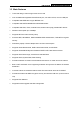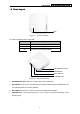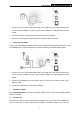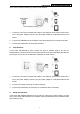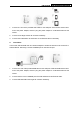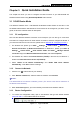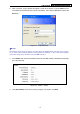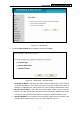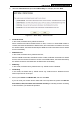User's Guide
Table Of Contents
- Package Contents
- Chapter 1. Introduction
- Chapter 2. Connecting the Router
- Chapter 3. Quick Installation Guide
- Chapter 4. Router Configuration – 3G Router Mode
- Chapter 5. Router Configuration – Wireless Router Mode
- Chapter 6. Router Configuration— Standard AP Mode
- Appendix A: FAQ
- Appendix B: Configuring the PCs
- Appendix C: Specifications
- Appendix D: Glossary
- Appendix E: Compatible 3G/4G USB Modem
PW-3G401M 3G Wireless N Nano Router
1. Connect one end of the provided USB cable to mini USB port of the Router and the other
end to the power adapter, and then plug the power adapter to a standard electrical wall
socket.
2. Connect the 3G/4G modem/card to the 3G/4G USB port of the Router.
3. Connect the notebook/PC to the Router via an ethernet cable or wirelessly.
¾ Wireless Router Mode
In this mode, TD-W8951ND enables multiple users to share Internet via DSL/Cable modem. Here,
the LAN/WAN port is used as WAN port to connect the Router with the DSL/Cable modem.
1. Connect one end of the provided USB cable to mini USB port of the Router and the other
end to the power adapter, and then plug the power adapter to a standard electrical wall
socket.
2. Connect the LAN/WAN port of the Router with the LAN port of the DSL modem via an
Ethernet cable.
3. Connect the notebook/PC to the Router wirelessly.
¾ Standard AP Mode
Under Standard AP Mode, there are four specific wireless mode: Access Point, Repeater, Bridge
with AP, and Client.
z Access Point
Access point is used to convert wired network to wireless one. In this mode, the LAN/WAN port
works as LAN port to connect with the wired network via Ethernet cable. Users then can
-6-