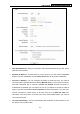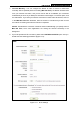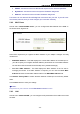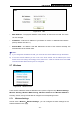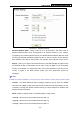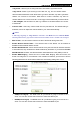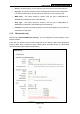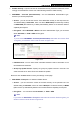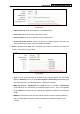User's Guide
Table Of Contents
- Package Contents
- Chapter 1. Introduction
- Chapter 2. Connecting the Router
- Chapter 3. Quick Installation Guide
- Chapter 4. Router Configuration – 3G Router Mode
- Chapter 5. Router Configuration – Wireless Router Mode
- Chapter 6. Router Configuration— Standard AP Mode
- Appendix A: FAQ
- Appendix B: Configuring the PCs
- Appendix C: Specifications
- Appendix D: Glossary
- Appendix E: Compatible 3G/4G USB Modem
PW-3G401M 3G Wireless N Nano Router
¾ Disable Security - If you do not want to use wireless security, select this check box, but it’s
strongly recommended to choose one of the following modes to enable security.
¾ WPA/WPA2 – Personal (Recommended) - It’s the WPA/WPA2 authentication type
based on pre-shared passphrase.
• Version - you can choose the version of the WPA-PSK security on the drop-down list.
The default setting is Automatic, which can select
WPA-PSK (Pre-shared key of WPA)
or WPA2-PSK (Pre-shared key of WPA) automatically based on the wireless station's
capability and request.
• Encryption - When WPA-PSK or WPA is set as the Authentication Type, you can select
either Automatic, or TKIP or AES as Encryption.
)
Note:
If you check the
WPA/WPA2 – Personal (Recommended) radio button and choose TKIP
encryption, you will find a notice in red as shown in Figure 5-23.
Figure 5-23
• PSK Password - You can enter ASCII characters between 8 and 63 characters or 8 to
64 Hexadecimal characters.
• Group Key Update Period - Specify the group key update interval in seconds. The
value should be 30 or above. Enter 0 to disable the update.
Be sure to click the Save button to save your settings on this page.
¾ WPA /WPA2 - Enterprise - It’s based on Radius Server.
• Version - you can choose the version of the WPA security on the pull-down list. The
default setting is Automatic, which can select
WPA (Wi-Fi Protected Access) or WPA2
(WPA version 2) automatically based on the wireless station's capability and request.
• Encryption - You can select either Automatic, or TKIP or AES.
)
Note:
If you check the WPA/WPA2 - Enterprise radio button and choose TKIP encryption, you
will find a notice in red as shown in Figure 5-24.
-131-