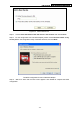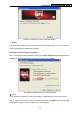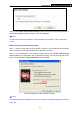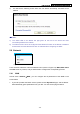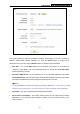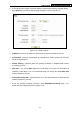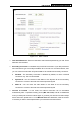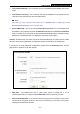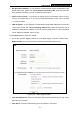User's Guide
Table Of Contents
- Package Contents
- Chapter 1. Introduction
- Chapter 2. Connecting the Router
- Chapter 3. Quick Installation Guide
- Chapter 4. Router Configuration – 3G Router Mode
- Chapter 5. Router Configuration – Wireless Router Mode
- Chapter 6. Router Configuration— Standard AP Mode
- Appendix A: FAQ
- Appendix B: Configuring the PCs
- Appendix C: Specifications
- Appendix D: Glossary
- Appendix E: Compatible 3G/4G USB Modem
PW-3G401M 3G Wireless N Nano Router
c). You will see the following screen when the new device successfully connected to the
network.
)
Note:
1) The status LED on the Router will light green all the time if the device has been
successfully added to the network.
2) The WPS function cannot be configured if the Wireless Function of the Router is disabled.
Please make sure the Wireless Function is enabled before configuring the WPS.
5.6 Network
Figure 5-5 the Network menu
There are three submenus under the Network menu (shown in Figure 5-5): WAN, MAC Clone
and LAN. Click any of them, and you will be able to configure the corresponding function.
5.6.1 WAN
Choose menu “Network→WAN”, you can configure the IP parameters of the WAN on the
screen below.
1. If your ISP provides the DHCP service, please choose Dynamic IP type, and the Router
will automatically get IP parameters from your ISP. You can see the page as below:
-116-