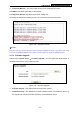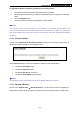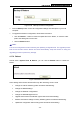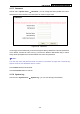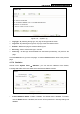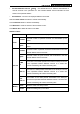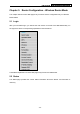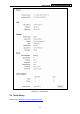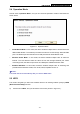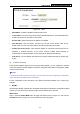User's Guide
Table Of Contents
- Package Contents
- Chapter 1. Introduction
- Chapter 2. Connecting the Router
- Chapter 3. Quick Installation Guide
- Chapter 4. Router Configuration – 3G Router Mode
- Chapter 5. Router Configuration – Wireless Router Mode
- Chapter 6. Router Configuration— Standard AP Mode
- Appendix A: FAQ
- Appendix B: Configuring the PCs
- Appendix C: Specifications
- Appendix D: Glossary
- Appendix E: Compatible 3G/4G USB Modem
PW-3G401M 3G Wireless N Nano Router
Figure 5-3 WPS
¾ WPS Status - Enable or disable the WPS function here.
¾ Current PIN - The current value of the Router's PIN displayed here. The default PIN of the
Router can be found in the label or User Guide.
¾ Restore PIN - Restore the PIN of the Router to its default.
¾ Gen New PIN - Click this button, and then you can get a new random value for the
Router's PIN. You can ensure the network security by generating a new PIN.
¾ Disable PIN of this Device - WPS external registrar of entering the device's PIN can be
disabled or enabled manually. If the device receives multiple failed attempts to
authenticate an external Registrar, this function will be disabled automatically.
¾ Add device - You can add the new device to the existing network manually by clicking this
button.
b). To add a new device:
If the wireless adapter supports Wi-Fi Protected Setup (WPS), you can establish a wireless
connection between wireless adapter and Router using either Push Button Configuration (PBC)
method or PIN method.
)
Note:
To build a successful connection by WPS, you should also do the corresponding configuration
of the new device for WPS function meanwhile.
For the configuration of the new device, here takes the Wireless Adapter of our company for
example.
I. By PBC
If the wireless adapter supports Wi-Fi Protected Setup and the Push Button Configuration (PBC)
method, you can add it to the network by PBC with the following two methods.
Method One:
Step 1: Click the Enable WPS button to trigger the WPS function in Figure 5-3, and click the
Add device button in Figure 5-3, then the following screen will appear.
-112-