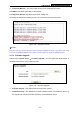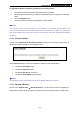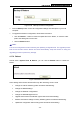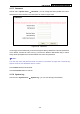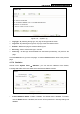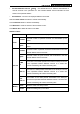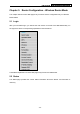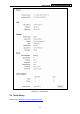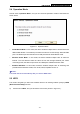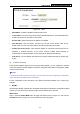User's Guide
Table Of Contents
- Package Contents
- Chapter 1. Introduction
- Chapter 2. Connecting the Router
- Chapter 3. Quick Installation Guide
- Chapter 4. Router Configuration – 3G Router Mode
- Chapter 5. Router Configuration – Wireless Router Mode
- Chapter 6. Router Configuration— Standard AP Mode
- Appendix A: FAQ
- Appendix B: Configuring the PCs
- Appendix C: Specifications
- Appendix D: Glossary
- Appendix E: Compatible 3G/4G USB Modem
PW-3G401M 3G Wireless N Nano Router
5.4 Operation Mode
Choose menu “Operation Mode”, and you can see three operation modes of the Router as
shown below.
Figure 5-2 Operation Mode
¾ 3G/4G Router Mode - In this mode, the device enables multiple users to share Internet via
ADSL/Cable Modem. The wireless port share the same IP to ISP through ethernet WAN
port. The Wireless port acts the same as a LAN port while at 3G/4G Router mode.
¾ Wireless Router Mode - In this mode, the device enables multiple users to share the
Internet. The LAN devices share the same IP from ISP through Wireless port. While
connecting to ISP, the ethernet port works as a WAN port at Wireless Router mode.
¾ Standard AP Mode - In this mode, the device enables multiple users to accessing and
provides several wireless modes, such as AP, Client, Repeater and so on.
)
Note:
The Router will reboot automatically after you click the Save button.
5.5 WPS
This section will guide you add a new wireless device to an existing network quickly by WPS
(Wi-Fi Protected Setup) function.
a). Choose menu “WPS”, and you will see the next screen (shown in Figure 5-3 ).
-111-