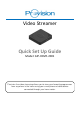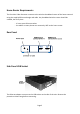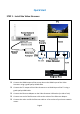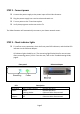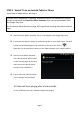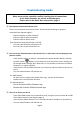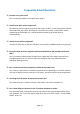Troubleshooting guide
Page 6
STEP 4 - Watch TV via an Apple iPad or iPhone
If you have an Android device, skip to Step 5
A media player application is required. Numerous players are available for iOS, but
we recommend AirPlayer which can be purchased from the Apple App store.
Install a media player. AirPlayer is recommended.
Start the AirPlayer App.
Select the Settings menu of the AirPlayer App., and adjust the settings as follows –
- Cache size – set to 20 MB (which is the maximum)
- Dual core decoder – if this option is present, set to ON
- TV Out – set to OFF
- Plugin – set to QuickTime
Ensure that the iPad or iPhone is connected via WiFi to your home router. The WiFi
symbol should be displayed in the status bar at the top of the screen -
Note that it is not possible to connect to the Video Streamer via a mobile network.
Go to the Device List of the AirPlayer App, and tap to select the Provision Video
Streamer. It will have a name in the form Provision-nnnT.
Tap again to select HDMI_LIVE –
Tap again to select HDMI_A –
Video will start playing after a few seconds.
In case of difficulty see the Troubleshooting Guide, page 9.