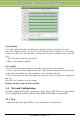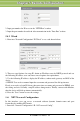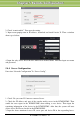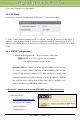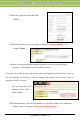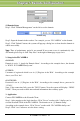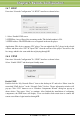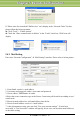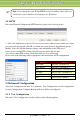User manual
IP-CAMERA User Manual - 23
C
C
C
h
h
h
a
a
a
p
p
p
t
t
t
e
e
e
r
r
r
5
5
5
R
R
R
e
e
e
m
m
m
o
o
o
t
t
t
e
e
e
C
C
C
o
o
o
n
n
n
f
f
f
i
i
i
g
g
g
u
u
u
r
r
r
a
a
a
t
t
t
i
i
i
o
o
o
n
n
n
Log in
(3)Domain Setup
Step 1: Click "Domain Management" on the left to set the domain.
Domain setup
Step 2: Input the domain in the textbox. For example, you set ‘IP-CAMERA’ as the domain.
Step 3: Click "Submit" button, the system will pop up a dialog box to show that the domain is
added successfully.
Note: Time of probationary period is one month. If user wants to use it continuatively after
one month, please Step 4: click "Buy Now" in the right of homepage to pay for it.
2. Setup in the IP-CAMERA
DOMAIN
Domain is set in ‘1. Apply the Domain Name’. According to the example above, the domain
is ‘WWW. IP-CAMERA.dns2p.com’.
USER ID
Username of registered which is set in ‘(1) Register in the Web’. According to the example
above, user ID is ‘abc’.
PASSWORD
Password is set in ‘(1) Register in the Web’. According to the example above, password is
‘123456’.
Note: If the connection fails, press the "INFO" button. Now the system will display: ‘DDNS
NONE’. Then you need to check network and information above and try again.
3. Application
Connect IP-CAMERA to the Network Client.
Step 1: After popping up the login interface, fill in "Server" textbox with ‘*.dns2p.com’ to
visit the Network Client of the IP-CAMERA. The domain set in ‘(3) Domain Setup’.
According to the example above, fill in "Server" textbox with ‘IP-CAMERA.dns2p.com’.
Step 2: Click "save" button to save the above setting.