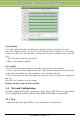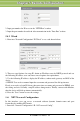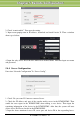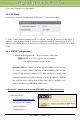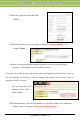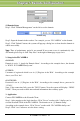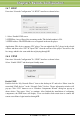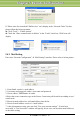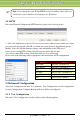User manual
IP-CAMERA User Manual - 22
C
C
C
h
h
h
a
a
a
p
p
p
t
t
t
e
e
e
r
r
r
5
5
5
R
R
R
e
e
e
m
m
m
o
o
o
t
t
t
e
e
e
C
C
C
o
o
o
n
n
n
f
f
f
i
i
i
g
g
g
u
u
u
r
r
r
a
a
a
t
t
t
i
i
i
o
o
o
n
n
n
1. Enter into "Network Configuration""DDNS Configuration" tab as below:
Note: The steps to band a domain
name for video surveillance server
are as follows. Firstly, register a
user name and a password to log on
the website of service supplier, and
then apply for a domain name
online for the server. After that,
users can visit the server through inputting the domain name at IE terminal.
2. Press the "Save" button to save the settings.
Please refer to the following table for parameters and instructions of DDNS configuration.
Parameter
Meaning
DDNS server
Address of the website which provided by domain name supplier. The
optional: www.dns2p.net , www.88ip.net ,www.meibu.com ,
www.dyndns.com,www.no-ip.com,www.3322.org and mintdns type.
User name
Log in the website of domain name supplier
Password
Log in the website of domain name supplier
1. Apply the Domain Name (Take dns2p for example)
(1)Register in the Web
Step 1: Fill in the blank of IE address with
‘www.dns2p.com’.
Step 2: Click to enter the website.
Step 3: Click "New User" in the right of
homepage to register. For example: User ID is
‘abc’, and password is ‘123456’. The register
dialog display as above.
Register dialog box
(2)Login
Step 1: Return to homepage after registering successfully.
Step 2: Click "Account Manager" on the right of homepage to login.
Step 3: Input the username and password with the information that you have registered.
Step 4: Click "Enter" key after filling in the textbox.