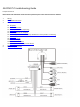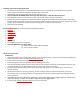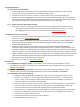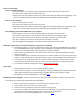Troubleshooting guide
3.2 Intermittent Power
3.2.1 Powers on and off constantly
Check voltage under load. At least 11V must be maintained consistently to operate the radio normally.
If voltage cannot be maintained, load test the battery or power supply.
Check all connections for corrosion, looseness, or other condition that can produce a bad ground.
Check wire harness by wiggling the wire harness on the radio and the vehicle side. If the whole pin
comes out, bend the holders on the pin so that the pin will stay in the plug (see below image). If the
wire comes out of the pin, initiate a warranty claim so we can re-pin the radio.
3.2.2 Powers off and on while vehicle is moving
• Inspect all connections including the radio’s harness for looseness. Wiggle connections while the radio is
operating to produce the symptom and narrow down the loose connection. If radio cuts in and out
while wiggling the wires on the radio side of the wire harness, initiate warranty claim.
3.3 Buttons/controls not responding
Press each button to ensure a click is heard signifying the button is mechanically operational. If one or more
buttons do not click, initiate a warranty claim.
Detach any additional equipment connected to the radio such as remotes, remote adaptors, and
extensions. If the stereo returns to normal operation, plug one attachment in at a time until the
discovering the defective part.
Check all remote connections for water intrusion or corrosion including the MC20/REM50
themselves. This includes any extensions connected to the radio or remote. If any connections are
corroded, replace the corresponding part. The best corrective measure to prevent this from happing
again is to seal this connection with an adhesive shrink tube and heat gun. If these materials are not
readily available, make sure all connections are higher than the mounting location of the remote and
radio so any water entering these areas does not follow along the cable and into the connection.
Also make sure these connections are in dry areas.
Reset the microprocessor-see 4 for reset procedure.
3.4 USB issues
3.4.1 iPod/iPhone not charging or playing – these devises are not supported. To play iPod/iPhone, use the
headphone jack and connect to the AUX inputs of the JBLPRV-175. Recommended additional purchases are the
SEAMINI or SEAUSBMINI.
3.4.2 MP3 player is not charging or playing – not all mp3 players will play via USB. The difference is in the
software of the mp3 player. Recommended additional purchases are the SEAMIN2 or SEAUSBMINI.
3.4.3 Flash Drive/ Thumb drive not playing
Only MP3 or Windows Media files are supported. These files can be recognized by viewing their file
extension on a computer; i.e., the file “My Favorite Song” will be followed by a “.” and the extension
“mp3” or “wma”. Some computer operating systems have extension view disabled. The feature can
usually be enabled in the computer’s folder properties.
ITunes music files will not play as these are not in mp3 format. Software converters can be purchased to
convert these files as others to mp3 format. Do not exceed a bit rate of 128 Kbps when converting.
Only drives formatted to FAT are supported. Most flash drives come this way standard.
Some flash drives com preloaded with proprietary software or other media organizational software that
will prevent the PRV175 from reading the contents. Best practice is to completely format the drive to
erase all contents before loading music files.
Supported formats must not exceed a bit rate of 128 Kbps.
Check USB outlet for corrosion or rust.