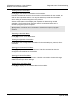Operating instructions
Diagnostics and Troubleshooting PTQ-MCM ♦ Quantum / Unity Platform
Modbus Communication Module
ProSoft Technology, Inc. Page 91 of 139
April 29, 2008
The <R+> means that the module is transitioning the communications line to a
transmit state.
All characters shown in <> brackets are characters being sent out by the module.
The <R-> shows when the module is done transmitting data, and is now ready to
receive information back.
And finally, all characters shown in the [ ] brackets is information being received
from another device by the module.
After taking a minute or two of traffic capture, you will now want to stop the "Data
Analyzer". To do so, press the 'S' key, and you will then see the scrolling of the
data stop.
When you have captured the data you want to save, open the Transfer menu and
choose Capture Text. On the secondary menu, choose Stop.
You have now captured, and saved the file to your PC. This file can now be used
in analyzing the communications traffic on the line, and assist in determining
communication errors.
7.1.8 Protocol Serial Menu
Press [0] or [1] to view protocol serial information for ports 1 and 2, respectively.
Use this command to view a variety of error and status screens for the port.
Press [?] to view a list of commands available on this menu.
M = Main Menu
0 / 1 = Protocol_Serial Menu
S = Serial Port
L = Master Command List
V = Version Information
Opens the Serial Port menu
Opens the Master Command List
menu
Displays version information screen
M = Main Menu Goes up one level to main menu
? = Display Menu Redisplays (refreshes) this menu
E = Error/Status Information
Opens the Command List menu
See Master Command List Menu
section
See Serial Port Menu section
See Command List Menu section
C = Configuration Information
Displays configuration information
screen
Redisplaying the Menu
Press [?] to display the current menu. Use this command when you are looking
at a screen of data, and want to view the menu choices available to you.