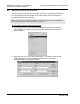Operating instructions
PTQ-MCM ♦ Quantum / Unity Platform Configuring the Processor with UnityPro XL
Modbus Communication Module
Page 44 of 139 ProSoft Technology, Inc.
April 29, 2008
4.4.1 Connecting to the Processor with TCPIP
The next step is to download (copy) the project file to the processor. The
following steps demonstrate how to use an Ethernet cable connected from the
Processor to your PC through an Ethernet hub or switch. Other connection
methods may also be available, depending on the hardware configuration of your
processor, and the communication drivers installed in UnityPro XL.
1 If you have not already done so, connect your PC and the processor to an
Ethernet hub.
2 Open the PLC menu, and then choose Set address.
Important: Notice that the Set address dialog box is divided into two areas. Enter the address
and media type in the PLC area of the dialog box, not the Simulator area.
3 Enter the IP address in the address field. In the Media dropdown list, choose
TCPIP.
4 Click the Test Connection button to verify that your settings are correct.
The next step is to download the Project to the Processor.
4.5 Download the Project to the Processor
1 Open the PLC menu and then choose Connect. This action opens a
connection between the Unity Pro XL software and the processor, using the
address and media type settings you configured in the previous step.
2 On the PLC menu, choose Transfer Project to PLC. This action opens the
Transfer Project to PLC dialog box. If you would like the PLC to go to "Run"
mode immediately after the transfer is complete, select (check) the PLC Run
after Transfer check box.