User Manual
THE RECYCLE WINDOW
35
After these five actions, the Undo History will look as follows:
If you now select Undo, your latest action (the tempo change) will be undone,
and moved to a “Redo list”:
Selecting Undo again undoes the next action in the list (the panning adjust-
ment):
If you now select Redo, the last undone action will be redone. In this case, your
panning adjustment will be performed again (and added to the Undo History
again):
At this point, you still have the option to Redo the tempo change. But if you in-
stead would perform another action (e.g. changed the Envelope Decay), this
would become the action at the top of the Undo History - and the Redo list
would be cleared.
Now you can no longer redo the undone tempo change!
5. Adjust Tempo
4. Lock Slice
3. Change Sensitivity
2. Mute Slice
1. Change Stretch
UNDO
4. Lock Slice
3. Change Sensitivity
2. Mute Slice
1. Change Stretch
UNDO
5. Adjust Tempo
REDO
4. Lock Slice
3. Change Sensitivity
2. Mute Slice
1. Change Stretch
UNDO
5. Adjust Tempo
REDO
UNDO
5. Adjust Tempo
REDO
4. Lock Slice
4. Lock Slice
3. Change Sensitivity
2. Mute Slice
1. Change Stretch
4. Lock Slice
3. Change Sensitivity
2. Mute Slice
1. Change Stretch
UNDO REDO
(empty)
5. Change Envelope Decay