User Manual
THE RECYCLE WINDOW
34
The View Menu
The View menu features the following items that relate to how the waveform is
displayed:
Magnify to Fit/Magnify to fit Loop
If you select Magnify to Fit from the View menu, the display will zoom out so that
the entire sample fits the window. If Magnify to Fit Loop is selected, the display
will zoom in (or out) so that the area between the left and right locators will fit the
window.
Jump to Cursor
If this is selected, the window will scroll to the current play position, maintaining
the current magnification factor.
Show Grid
You must have set a loop length for this item to be available. When enabled, a
grid showing Bars/Beats/16th notes is shown in the display.
Scroll during Playback
When you play back, the current position is indicated by a dotted line travelling
across the waveform. If the option "Scroll during Playback" is checked on the
View menu, the current position will always be displayed in the waveform dis-
play. This option can also be toggled on or off by pressing [F] on your computer
keyboard. A rectangle in the thumbnail overview indicates which area of the
waveform is currently displayed in the waveform display.
The thumbnail overview shows you which part of the waveform is displayed.
The Edit Menu
The Edit menu features the following items:
• You can use “Copy Loop” to copy the entire loop (i.e. all waveform data be-
tween the left and right locators) to the clipboard.
• If the clipboard contains data, this can be pasted into a new (automatically
created) document window by using the “Paste as New Document” menu
item.
• “Delete” can be used to delete selected slice markers.
Select All and Invert Selection are explained on page 47.
Undo/Redo
Virtually all actions in ReCycle 2.1 can be undone. You can undo up to 10 ac-
tions.
DD
DD
To undo the latest action, select “Undo” from the Edit menu or
press [Command] (Mac)/[Ctrl] (Win)-
[Z].
The action to be undone is indicated next to the Undo command on the Edit
menu.
DD
DD
If you wish to “Undo the Undo”, this is possible since after an Undo,
this menu command changes to “Redo”.
(the default key command for Undo). The menu item also gives you a clue about
what will be undone. For example: If it says “Undo Delete Slice(s)” the last thing
you did was deleting a slice.
About Multiple Undo
The concept of multiple undo may require an explanation: You can undo up to
10 actions, or in other words, ReCycle 2.1 has an Undo History with up to ten
steps.
Let’s say you have performed the following actions:
1. Changed the Stretch setting.
2. Muted a slice with the Mute tool.
3. Raised the Sensitivity Slider setting.
4. Locked a slice with the Lock tool.
5. Changed the tempo.