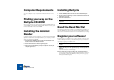User Manual
WINDOWS INSTALLATION
18
Getting Help and
Additional Info
If you pull down the Help menu in ReCycle, you will find menu items for getting
help, support and information:
Help Contents
DD
DD
If you select “Contents” the Help Contents appears. The on-line
help contains descriptions of all menu items, allowing you to
quickly find the desired item.
You can also perform a keyword search.
DD
DD
You can also get help by clicking the Help button or [F1] in ReCycle
dialogs to get specific information about each dialog.
DD
DD
Pressing [F1] (with no dialog open) will launch help for the main
ReCycle Window where you can click on the item or section you
want to know more about.
Contacts
The next items on the Help menu allow you to contact Propellerhead Software
for support and more info.
!
For these items to be useful, you need to have a valid Internet con-
nection and an Internet browser installed on your computer.
DD
DD
Go to the Propellerhead Homepage...
This menu item brings you to the homepage of Propellerhead Software,
where you will find information about possible new ReCycle versions, etc.
DD
DD
Download Drum Loops...
This menu item brings you directly to the Drum Loop page on the Propeller-
head web site. Here you can download various drum loops for free.
DD
DD
ReCycle Tech Info and Support...
This menu item brings you directly to the ReCycle Support pages on the
Propellerhead web site. Use this option if you are having trouble with ReCy-
cle and need help!
DD
DD
Order ReCycle Now
This takes you to the “Prop Shop” where you can place orders for all cool
Propellerhead products.
DD
DD
Register ReCycle Now
This is where you register your copy of ReCycle. Registering means that you
get access to product updates (when available), tech support and more.
About ReCycle
Selecting this item brings up a dialog listing the fine people involved in creating
this program.