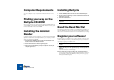User Manual
WINDOWS INSTALLATION
17
Regardless of which type of audio hardware or drivers you are using, you should
follow these basic steps:
1. Make sure you have the latest drivers for the audio hardware!
Please check the manufacturer’s website for the latest versions.
2. Install the audio hardware and its drivers as described in its docu-
mentation.
3. Connect the stereo outputs of your audio hardware to your listening
equipment (speakers, mixer, headphones or similar).
4. If possible, test that audio plays back properly with the audio hard-
ware.
In the case of audio hardware with ASIO drivers, you will need some test ap-
plication for this (often included with the audio hardware). If you are using Di-
rectX or MME drivers, you can use Windows’ Media Player application for
this.
Setting the Audio Card Buffer
ASIO
If an ASIO driver is selected, the “Buffer Size” slider in the Preferences dialog
will be grayed out.
DD
DD
If you are using an ASIO driver specifically written for the audio
hardware, you can in some cases make settings for the hardware by
clicking the Control Panel button.
This opens the hardware’s ASIO Device Control Panel, which may or may
not contain parameters for adjusting the number and/or size of the audio
buffers - the fewer and smaller the audio buffers, the lower the latency.
Please consult the documentation of your audio hardware and its ASIO driv-
ers for details!
DX/MME
For DirectX or MME drivers, it is important that you trim the buffer setting prop-
erly. The buffer setting is a balance between fast response to playback com-
mands on one hand and “safe” audio playback on the other.
1. Select “Open” from the File menu.
2. In the dialog that appears, navigate to the ReCycle program folder.
Make sure the “All Files” option is selected on the “Files of type” pop-up
menu.
3. Open the file “Drum Tools Demo.aif”.
4. Activate Playback by clicking the Play button.
5. Open the Preferences dialog from the Edit menu and select the Au-
dio page.
6. In the Audio Preferences dialog, locate the Buffer Size slider and
drag it all the way to the right.
The Buffer Size slider.
7. Now drag the Buffer Size slider to the left, a bit at a time. Try posi-
tions further and further to the left, until the sound starts ”breaking
up”.
8. Drag the slider a little bit to the right, so that the sound is OK again.
9. Close the dialog.
You are now finished with your audio settings for ReCycle. The settings you just
made are stored automatically.