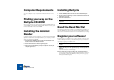User Manual
MACINTOSH INSTALLATION
11
Launching ReCycle
1. Locate your ReCycle program icon (in the new “ReCycle” folder on
the hard disk,
not
on the CD-ROM) and double click on it.
2. The program prompts you to insert the ReCycle CD-ROM (if not al-
ready in the drive).
This is only required the first time you run the program.
3. A dialog box appears, asking you to enter your name, company and
serial number. Do so, then click OK.
Your license number can be found on the product authorization card in-
cluded in the package. Again, this procedure is only required the first time
you run the program.
4. Finally, an Open dialog appears, asking you to locate an audio file
for opening.
Setting up Audio
The audio hardware is the computer equipment that converts the digital signals
from ReCycle to analog audio signals (for connection to an amplifier, head-
phones, or similar). This equipment could be a standard stereo sound card, the
built-in audio hardware on a Macintosh or some more advanced audio card with
several inputs and outputs, digital connectors, etc. Regardless of which, you
need to make sure the hardware and its drivers are properly installed:
If you are using the built-in audio hardware of the Macintosh
In this case you don’t need to make any extra settings. Just connect the audio
output to your listening equipment (speakers, mixer, headphones or similar) and
make sure your Mac plays audio properly.
If you are using other audio hardware
You may want to use other audio hardware with ReCycle. For this to be possi-
ble, the audio hardware must be compatible with Mac OS X, that is, there must
be a Mac OS X driver available for the card.
5. Install the audio hardware and its drivers as described in its docu-
mentation.
6. Connect the stereo outputs of your audio hardware to your listening
equipment (speakers, mixer, headphones or similar).
7. If possible, test that audio plays back OK with the audio hardware.
With some audio hardware, a test application is supplied for this purpose.
Audio Card Driver
After launching ReCycle, you should open the Preferences dialog (Audio page)
on the ReCyclet menu and check the Audio Card Driver settings at the top. If
you click the pop-up, all available drivers installed are shown. The Built-in audio
controller is always available as the default output.
DD
DD
If you have an audio card with multiple outputs, you can select
which output pair you wish ReCycle to use by clicking the “Chan-
nels...” button.
Built-in audio or dedicated driver?
ReCycle can either use the built-in audio controller or a dedicated driver to play
audio. Basically, the following simple rule can be used as a guide:
DD
DD
If you have a sound card with a dedicated CoreAudio driver, you
should select this. Otherwise, use the built-in audio controller.