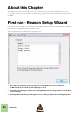Installation Manual
Table Of Contents
- Table of Contents
- Introduction
- Installation
- Requirements
- About the Audio Hardware
- About MIDI Interfaces
- Installing the Software
- Installing the full Reason version from DVD or download
- Updating from Reason Version 7.0-8.1
- The Authorization system
- Registering Reason
- Running Reason with Internet Verification
- Authorizing your Computer/Ignition Key (for off-line use)
- About deauthorizing the computer/Ignition Key
- Running Reason on an authorized computer - or with an authorized Ignition Key hardware
- Running Reason in Demo Mode
- Setting Up
SETTING UP
25
Setting up the Audio Hardware
In case this wasn't done in the Setup Wizard, you need to establish a connection between Reason and the
audio hardware. This is done by selecting a driver - a software component that acts like a link between the
program and the audio hardware. Proceed as follows:
1. In the Preferences dialog, click the Audio tab.
2. Pull down the Audio card driver pop-up menu and select one of the available drivers.
Which driver to select depends on the platform and the audio hardware. If an option is not applicable to
your setup it will be disabled in the dialog.