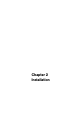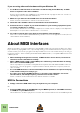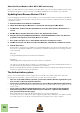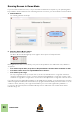Installation Manual
Table Of Contents
- Table of Contents
- Introduction
- Installation
- Requirements
- About the Audio Hardware
- About MIDI Interfaces
- Installing the Software
- Installing the full Reason version from DVD or download
- Updating from Reason Version 7.0-8.1
- The Authorization system
- Registering Reason
- Running Reason with Internet Verification
- Authorizing your Computer/Ignition Key (for off-line use)
- About deauthorizing the computer/Ignition Key
- Running Reason on an authorized computer - or with an authorized Ignition Key hardware
- Running Reason in Demo Mode
- Setting Up
INSTALLATION
15
• If you are not using a USB keyboard, you may also connect the MIDI Out from the MIDI in-
terface to the MIDI In on your MIDI keyboard.
This is not strictly necessary to use Reason, but it will enable two-way communication when you run
the Reason Setup Wizard which appears the first time Reason is launched (see “First run - Reason
Setup Wizard”), or when using Auto-detect Surfaces in the Preferences (see “Adding a Control sur-
face”). Whether auto-detection works or not depends on the keyboard model.
! If you have several MIDI control surfaces or similar that you want to use, we recommend
that you connect them to separate MIDI ports (or directly to the computer using USB).
MIDI Out Connections
If you have external synthesizers, drum machines or other devices that can be played via MIDI, you can
control them from Reason. For this you need to have a MIDI interface with one or several outputs.
D Connect a MIDI cable from a MIDi Out jack on the MIDI interface to the MIDI In jack on
your external instrument.
Read more about how to control external MIDI devices from Reason in the Reason Operation
Manual.pdf or Reason Help in the program.
Installing the Software
Installing the full Reason version from DVD or download
The full version of Reason is for you who don’t have any previous version of Reason on your computer - or
if you are updating from Reason pre version 7.0.
D Insert the Reason disc into your DVD drive - or unzip the download file (Windows) or
mount the disk image file (Mac OS X).
What to do next depends on whether you are installing on a Mac or a Windows computer.
Windows:
1. Locate the file called “Install Reason 8.exe" and double click it.
The installer may automatically start when you insert the DVD, depending on your system settings.
2. Follow the instructions on screen.
Before executing the installation of the software components, you will be asked to select a language,
an install location, and whether you wish to create a program shortcut/alias on your desktop. When the
installation is complete, you have the option of launching Reason directly.
The installer will place the included Factory Sound Bank, Orkester and ID8.dat files in the
C:\ProgramData\Propellerhead Software\Soundbanks folder.
Mac OS X:
D On the Mac, there is only a folder called “Reason 8” - simply drag this to the
“Applications” folder.
The Factory Sound Bank, Orkester and ID8.dat files are initially in the Reason 8 folder, but the first
time you run Reason, they will be automatically moved to the Library/Application Support/Propeller-
head Software/Soundbanks folder.
Both platforms:
• During the installation on Windows, or during the first program launch on Mac OS X, the
Authorizer application will be installed on your computer.
This application is necessary for handling the Reason authorization (see below) and administration of
Rack Extension devices.