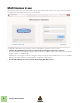User Guide
Table Of Contents
REASON 8 MULTI LICENSES
7
Additional installations
As always, you need to install Reason on all seat computers, i.e. all computers that should run the programs using the
multi license.
! For more information about installation and setup of the Reason program, please refer to the Reason Installa-
tion Manual pdf.
The Ignition Key holding the multi licenses should be connected to a secured computer, i.e a teacher's machine, for
example. The computer must be accessible on the same local area network as the seat computers. The computer
must also have the Codemeter drivers and framework installed. Codemeter can be downloaded and installed from
https://www.propellerheads.se/download-codemeter/.
Enabling the network server feature
The computer where your Ignition Key is connected should work as a network server for the seat computers running
Reason. For this, you need to enable the network server feature in the Codemeter software:
1. On the computer with the Ignition Key, open a web browser of your choice.
2. Go to the Codemeter WebAdmin URL - http://localhost:22350/ (If this page is not accessible the Codemeter
daemon is not running or there is a firewall blocking the page.)
3. Select the Configuration tab and then click the Server tab.
4. Click the "Run Network Server" checkbox to activate the feature.
5. Make sure the Bind Address pop-up menu is set to an interface accessible by the seat computers.
"All (Default)" is almost always the correct choice.
6. Click the "Apply" button.
7. If you changed the Bind Address setting in step 5, you need to restart CodeMeter.
Under Mac OS X, open System Preferences and select CodeMeter. Click the Stop Service button, and then the
Start Service button.
Under Windows, launch the CodeMeter Control Center application from the Start menu. Select "Stop CodeMeter
Service" from the Process menu, then "Start CodeMeter Service".
The Server Search List
Normally, a Reason seat computer will automatically access any Codemeter server available on the local area net-
work. If you find that seat computers cannot access the Codemeter server (e.g. because they are in different sub-
nets), you can specify the address of the Codemeter server for each seat computer. This is done in the following way:
1. On the seat computer, open a web browser and go to the Codemeter WebAdmin URL - http://localhost:22350/.
2. Select the Configuration tab.
3. Click the Add button under the Server Search List.
4. Enter the DNS name or the IP address of the desired Codemeter server and click OK.
5. Click the Apply button.