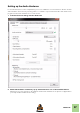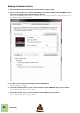Installation Manual
Table Of Contents
- Table of Contents
- Introduction
- Installation
- Requirements
- About the Audio Hardware
- About MIDI Interfaces
- Installing the Software
- Upgrading from an earlier Reason version
- Running the Installer
- The Authorization system
- Registering and authorizing Reason
- About deauthorizing the computer
- Running Reason on an authorized computer - or with an Ignition Key hardware
- Running Reason with Internet Verification
- Running Reason in Demo Mode
- Using Reason with ReWire on a 64-bit operating system
- Setting Up
SETTING UP
34
Setting up the Default Song
It's possible to select a default Song which will automatically open as a “template” each time you select
“New” from the File menu. The Default Song could be any Song you have created earlier, or a factory made
Template Song. You can select this Default Song on the General tab in Preferences.
1. Select “Preferences” from the Edit menu (Win) or “Reason“ menu (Mac) and then click
the General tab.
2. Click the "Template" radio button in the "Default Song" section.
3. Click the folder icon to the right and select the Song you want to use as template when
creating new Songs.
Each time you create a new Song (by selecting "New" from the File menu), the selected Song will be
loaded and used as a template for your new Song. On Windows platforms, the Song document will be
named "Document n" where "n" is an incremental number. On Mac OS X platforms, the document will
be named "untitled n" where "n" is an incremental number. You can then save your Song with a new
name.
Opening the last Song at program launch
It's possible to instruct Reason to automatically open the last Song each time you launch Reason. You
select this on the General tab in the Preferences dialog.
1. Select “Preferences” from the Edit menu (Win) or "Reason" menu (Mac) and then click
the General tab.
2. Tick the "Load Last Song On Startup" checkbox.
When you launch Reason the next time, the last saved Song will automatically open in a document
window.