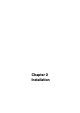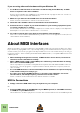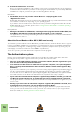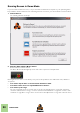Installation Manual
Table Of Contents
- Table of Contents
- Introduction
- Installation
- Requirements
- About the Audio Hardware
- About MIDI Interfaces
- Installing the Software
- Upgrading from an earlier Reason version
- Running the Installer
- The Authorization system
- Registering and authorizing Reason
- About deauthorizing the computer
- Running Reason on an authorized computer - or with an Ignition Key hardware
- Running Reason with Internet Verification
- Running Reason in Demo Mode
- Using Reason with ReWire on a 64-bit operating system
- Setting Up
INSTALLATION
20
Running Reason in Demo Mode
If you don't have a Reason license, or if you don’t have an authorized computer or your optional Ignition
Key hardware at hand and don’t have a working Internet connection, you can run Reason in Demo Mode:
1. Launch Reason.
The following window shows up:
2. Click the "Run in Demo Mode" button.
Reason launches in Demo Mode.
The Demo Mode indicator lights up to the left on the Sequencer Transport Panel.
Running Reason in demo mode allows you to perform all operations as in authorized mode, with three
exceptions:
• You cannot export audio or bounce mixer channels to disk.
• You will not have access to any Rack Extension devices.
• You cannot open songs.
The only songs that can be opened in demo mode are the dedicated demo songs (file extensions
".rsndemo" (Reason Demo Song), ".reedemo" (Reason Essentials Demo Song) and ".recdemo" (Re-
cord Demo Song)). Demo songs can be accessed from the “Open Demo Song” item in the File menu.