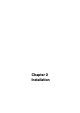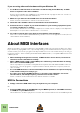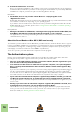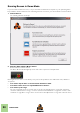Installation Manual
Table Of Contents
- Table of Contents
- Introduction
- Installation
- Requirements
- About the Audio Hardware
- About MIDI Interfaces
- Installing the Software
- Upgrading from an earlier Reason version
- Running the Installer
- The Authorization system
- Registering and authorizing Reason
- About deauthorizing the computer
- Running Reason on an authorized computer - or with an Ignition Key hardware
- Running Reason with Internet Verification
- Running Reason in Demo Mode
- Using Reason with ReWire on a 64-bit operating system
- Setting Up
INSTALLATION
17
Registering and authorizing Reason
To be able to run Reason in authorized mode (see “Running Reason on an authorized computer - or with
an Ignition Key hardware” and “Running Reason with Internet Verification”), the program must be
registered to your account on the Propellerhead web site.
! If you purchased Reason directly from the Propellerhead web site, the Reason license
has already been registered to your user account and you can use Reason by authorizing
your computer or by running with Internet Verification.
If you have purchased the optional Ignition Key (USB stick) you will want to authorize it, so please read
on!
Here's how you register and authorize your copy of Reason:
! Note that a working Internet connection is required to be able to perform the following
steps.
1. Launch Reason.
When you start Reason for the first time, the following window appears:
2. Click the Register and Authorize button.
Your default web browser starts up and takes you to the Login page at the Propellerhead web site.
3. Enter your Username and Password and log in on your Propellerhead account.
If you don't have an account already, click on the "Create account" link and follow the instructions to
register a new account.