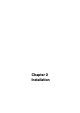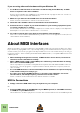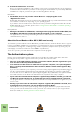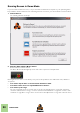Installation Manual
Table Of Contents
- Table of Contents
- Introduction
- Installation
- Requirements
- About the Audio Hardware
- About MIDI Interfaces
- Installing the Software
- Upgrading from an earlier Reason version
- Running the Installer
- The Authorization system
- Registering and authorizing Reason
- About deauthorizing the computer
- Running Reason on an authorized computer - or with an Ignition Key hardware
- Running Reason with Internet Verification
- Running Reason in Demo Mode
- Using Reason with ReWire on a 64-bit operating system
- Setting Up
INSTALLATION
15
• If you are not using a USB keyboard, you may also connect the MIDI Out from the MIDI in-
terface to the MIDI In on your MIDI keyboard.
This is not strictly necessary to use Reason, but it will enable two-way communication when you run
the Reason Setup Wizard which appears the first time Reason is launched (see “First run - Reason
Setup Wizard”), or when using Auto-detect Surfaces in the Preferences (see “Adding a Control sur-
face”). Whether auto-detection works or not depends on the keyboard model.
! If you have several MIDI control surfaces or similar that you want to use, we recommend
that you connect them to separate MIDI ports (or directly to the computer using USB).
MIDI Out Connections
If you have external synthesizers, drum machines or other devices that can be played via MIDI, you can
control them from Reason. For this you need to have a MIDI interface with one or several outputs.
D Connect a MIDI cable from a MIDi Out jack on the MIDI interface to the MIDI In jack on
your external instrument.
Read more about how to control external MIDI devices from Reason in the Reason Operation
Manual.pdf or Reason Help in the program.
Installing the Software
Upgrading from an earlier Reason version
If you are upgrading from an earlier version of Reason, there are some important things to remember
before installing the upgrade:
! Before uninstalling your current Reason version and installing the new version, make
sure you don’t leave anything you want to keep in the Reason program folder; the Rea-
son program folder and its contents will be permanently deleted during installation of
the upgrade!
For example, move any additional ReFills etc. from the Reason program folder to another (temporary)
location before upgrading, otherwise the files might be permanently deleted.
Running the Installer
Now it's time to install the actual Reason software:
D Insert the Reason disc into your DVD drive - or unzip the download file (Windows) or
mount the disk image file (Mac OS X).
What to do next depends on whether you are installing on a Mac or a Windows computer.
Windows:
1. Locate the file called “Install Reason.exe" and double click it.
The installer may automatically start when you insert the DVD, depending on your system settings.
• If you run a 64-bit Windows OS, the 64-bit version of Reason will be installed.
• If you run a 32-bit Windows OS, the 32-bit version of Reason will be installed.
! If you run a 64-bit Windows OS, but want to use the 32-bit version of Reason because you
will be using Reason with other 32-bit ReWire applications, please refer to “Using Reason
with ReWire on a 64-bit operating system” for information.