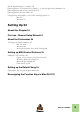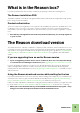INSTALLATION MANUAL
The information in this document is subject to change without notice and does not represent a commitment on the part of Propellerhead Software AB. The software described herein is subject to a License Agreement and may not be copied to any other media expect as specifically allowed in the License Agreement. No part of this publication may be copied, reproduced or otherwise transmitted or recorded, for any purpose, without prior written permission by Propellerhead Software AB.
Table of Contents
Introduction 7 Welcome! 8 About the Reason documentation 8 About the Reason operating system versions 8 What is in the Reason box? 9 The Reason installation DVD 9 Product authorization 9 The Reason download version 9 If you are upgrading from an earlier Reason version 9 Using the Reason download version while waiting for the box 9 Installation 11 Requirements 12 Mac OS X 12 Windows 12 About the Audio Hardware 13 Audio hardware and Mac OS X 13 If you are using the Propellerhead Balance audio interface 13
About deauthorizing the computer 18 Running Reason on an authorized computer - or with an Ignition Key hardware 18 Running Reason with Internet Verification 19 Running Reason in Demo Mode 20 Using Reason with ReWire on a 64-bit operating system 21 Mac 21 Windows 21 Setting Up 23 About this Chapter 24 First run - Reason Setup Wizard 24 About the Preferences 26 Setting up the Audio Hardware 27 Mac OS X 28 Windows 28 About Latency and other Audio Settings 28 Setting up MIDI Control Surfaces 29 Adding a Contr
TABLE OF CONTENTS
Chapter 1 Introduction
Welcome! Thank you for choosing Reason! Whether you're a songwriter, beat maker, recording your band, or just love to make sounds, this is the beginning of a beautiful friendship. The biggest news in this version are MIDI Out so you can integrate your external instruments into Reason, audio slicing and quantizing, REX creation from your audio recordings, mixer groups, parallel channels and the brand new spectrum analyzer and visual EQ. Also, don't forget to visit the Propellerhead web site at www.
What is in the Reason box? If you have purchased the boxed version of Reason, the package contains the following items: The Reason installation DVD This DVD contains the main Reason program installer which include the Reason application, Help System, Demo Songs and documentation. Product authorization The license number and registration code required for the installation are printed on the DVD sleeve.
INTRODUCTION
Chapter 2 Installation
Requirements Below you will find the minimum requirements for running Reason: ! Note that these are the minimum requirements! You will benefit from a fast computer with lots of RAM, since this will allow you to use more devices at the same time. Mac OS X • • • • • • • • • • Intel Mac with dual cores (or better) 4 GB RAM or more DVD drive 3 GB free hard disk space (program may use up to 20 GB scratch disk space) Mac OS X 10.
About the Audio Hardware The audio hardware is the computer equipment that converts the analog signals from instruments and microphones to digital signals that Reason can work with and store, and back again (for connection to an amplifier, headphones, or similar). This equipment could be a built-in audio card, a 2 channel USB interface, such as Propellerhead Balance, or a Firewire audio interface, or an audio card with several inputs and outputs, digital connectors, etc.
If you are using other audio hardware with your Windows PC ! To run Reason with full audio in and audio out functionality under Windows, an ASIO driver is required for the audio hardware. Reason can run with DirectX or MME drivers as well but this will only support audio out - and at considerably higher latencies than with ASIO drivers. 1. Make sure you have the latest ASIO driver for the audio hardware! Please check the manufacturer's web site for the latest versions. 2.
• If you are not using a USB keyboard, you may also connect the MIDI Out from the MIDI interface to the MIDI In on your MIDI keyboard. This is not strictly necessary to use Reason, but it will enable two-way communication when you run the Reason Setup Wizard which appears the first time Reason is launched (see “First run - Reason Setup Wizard”), or when using Auto-detect Surfaces in the Preferences (see “Adding a Control surface”). Whether auto-detection works or not depends on the keyboard model.
2. Follow the instructions on screen. Before executing the installation of the software components, you will be asked to select a language, an install location, and whether you wish to create a program shortcut/alias on your desktop. When the installation is complete, you have the option of launching Reason directly. Mac OS X: D On the Mac, there is only a folder called “Reason” - simply drag this to the “Applications” folder. Both 64-bit and 32-bit versions are included in the application.
Registering and authorizing Reason To be able to run Reason in authorized mode (see “Running Reason on an authorized computer - or with an Ignition Key hardware” and “Running Reason with Internet Verification”), the program must be registered to your account on the Propellerhead web site.
4. The following step depends on the situation: If you purchased the boxed version of Reason and haven't yet registered the program, you will be asked to do that: D Enter the license number and registration code found on the DVD sleeve in the Reason box, then click the Register button. A new web page appears where you are asked if you want to write your license to your computer or to your optional Ignition Key hardware or do it later.
Running Reason with Internet Verification If you launch Reason on an unauthorized computer, or without an Ignition Key hardware connected, the following window appears: 1. Click the "Run with Internet verification" button. ! Note that this requires a working Internet connection (and that your Reason license has been registered to your user account as described in “Registering and authorizing Reason”). 2. Enter the Username and Password for your Propellerhead account in the dialog that appears.
Running Reason in Demo Mode If you don't have a Reason license, or if you don’t have an authorized computer or your optional Ignition Key hardware at hand and don’t have a working Internet connection, you can run Reason in Demo Mode: 1. Launch Reason. The following window shows up: 2. Click the "Run in Demo Mode" button. Reason launches in Demo Mode. The Demo Mode indicator lights up to the left on the Sequencer Transport Panel.
If you disconnect your Ignition Key hardware on an unauthorized computer, or lose the Internet Connection while running Reason with Internet Verification, the program will automatically enter demo mode. You can continue to work, and save your songs as usual. When you reconnect the Ignition Key hardware or reconnect to the internet, Reason will automatically revert to authorized mode and the Demo Mode indicator will go off.
INSTALLATION
Chapter 3 Setting Up
About this Chapter This chapter describes the settings you need to make before you can start using Reason. These are necessary in order to get any sounds to and from the program and to be able to play and control Reason via MIDI. First run - Reason Setup Wizard If you followed the instructions correctly in the last chapter, Reason should be running, and the first dialog in the “Reason Setup Wizard” guide should be open. This only appears the very first time the program is run.
• • The Setup Wizard will first try to find a compatible audio driver. It will automatically select the first compatible driver it finds. If this is the driver you wish to use, fine. If it isn't, select your preferred driver from the Audio Card Driver pop-up. If you don't know which driver to use, see “Setting up the Audio Hardware”. Next, Reason will try to auto-detect a Master Keyboard. If one is found and you want to use this, click "Use" and proceed.
About the Preferences The basic settings for audio and MIDI are done in the Preferences dialog. This is opened from the Edit menu (or, if you are running Mac OS X, from the Reason menu). The Preferences dialog. q Described herein are only the most important settings in the Preferences. For information about other Preferences settings, see the “Menu and Dialog Reference” chapter in the Reason Operation Manual pdf.
Setting up the Audio Hardware In case this wasn't done in the Setup Wizard, you need to establish a connection between Reason and the audio hardware. This is done by selecting a driver - a software component that acts like a link between the program and the audio hardware. Proceed as follows: 1. In the Preferences dialog, click the Audio tab. 2. Pull down the Audio card driver pop-up menu and select one of the available drivers. Which driver to select depends on the platform and the audio hardware.
Mac OS X D Select the option that corresponds to the hardware you want to use (the built-in audio connectors or some additional audio hardware that you have installed). q A number of predefined combinations of built-in inputs and outputs will also be available in the Audio Card Driver pop-up. The number of available input(s)+output(s) combinations depends of your computer’s specific audio hardware configuration.
Setting up MIDI Control Surfaces In Reason, MIDI keyboards or remote control devices are called control surfaces. MIDI input from control surfaces is handled by a system called Remote. Here are some of the main features: • • • • • • • You can use any number of control surfaces at the same time. The program supports a large number of control surfaces out of the box - knobs, faders and buttons on the surfaces are automatically mapped to the most useful parameters on the Reason devices.
Adding a Control surface 1. Open the Preferences dialog and click the Control surfaces tab. 2. If your control surface is connected via USB (or if you have made a two-way MIDI connection), try clicking the Auto-detect Surfaces button. Reason scans all MIDI ports and tries to identify the connected control surfaces. Note that not all control surfaces support auto-detection. All found surfaces are listed in the Attached Surfaces list. 3. To add a control surface manually, click the Add button.
6. An image of the selected control surface model is shown, often along with some information text - read this carefully. For some control surfaces, you need to select a specific preset to use the surface with Reason - this is noted here. 7. Use the MIDI Input pop-up to select the input port to which you have connected the surface. If in doubt, you can click the Find button and then tweak a control or play a key on the control surface to have Reason find the correct input port for you.
If your control surface model isn't listed If you can't find your control surface listed on the Manufacturer or Model pop-up menus when you try to add it, this means that there's no native support for that model. However, the program supports generic keyboards and controllers. Here's what to do: D Select "Other" on the Manufacturer pop-up menu and then select one of the three options on the Model pop-up menu.
Master Keyboard Input This allows you to set a preference for how Master Keyboard Input mode is selected: • • Standard mode This always sets Master Keyboard Input to the selected track. Separated mode This will allow you to independently select tracks while Master Keyboard Input is unchanged. When this is mode is active, Master Keyboard Input is set by clicking the device icon in the track list.
Setting up the Default Song It's possible to select a default Song which will automatically open as a “template” each time you select “New” from the File menu. The Default Song could be any Song you have created earlier, or a factory made Template Song. You can select this Default Song on the General tab in Preferences. 1. Select “Preferences” from the Edit menu (Win) or “Reason“ menu (Mac) and then click the General tab. 2. Click the "Template" radio button in the "Default Song" section. 3.
Reassigning the Function Keys in Mac OS X When you work with Reason, you will do a lot of navigating between the three main areas - the main mixer, the rack and the sequencer. The quickest way to switch between these areas is to use the function keys F5, F6 and F7 (see “Navigating between the areas” in the “Common Operations and Concepts” chapter in the Operation Manual and Help system for details).
4. Scroll down to the "Turn VoiceOver on or off" item in the Accessibility group and either remove the tick from the checkbox or assign it to another keyboard shortcut. 5. Now, you’re finished with the settings and can close the “Keyboard” window. From now on, the function keys and keyboard shortcuts will perform their intended functions in Reason.