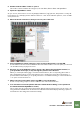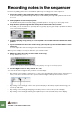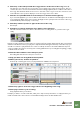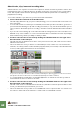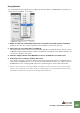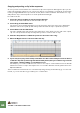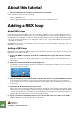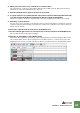Getting Started Guide
Table Of Contents
TUTORIAL 5 - ADDING A REX LOOP
67
6. When you have found a loop, click OK to close the browser.
The selected loop continues to play and the display in the middle of the Dr. Rex panel shows the
waveform as well as the individual slices in the loop.
7. Click the Preview button again to stop the loop preview.
8. To check out the loop together with the other device sequencer data and patterns already
recorded, activate both the Preview function and the sequencer Play button.
This does not have to be done in any particular order, they will play back in perfect sync anyway.
9. Click Stop on the transport.
The loop stops. If you click Play on the transport, the loop will not play back. For Dr. Rex to follow the
sequencer transport automatically, you first have to create notes to play the loop from the sequencer.
This is done as follows:
10. Select the sequencer track connected to the Dr.Rex device.
11. Set the left and right locators to encompass the section you want to fill with REX notes.
The loop will repeat to fit the selected range.
12. Click the To Track button on the Dr.Rex panel.
Now the Dr. Rex sequencer track will get clips stretching between the left and right locators. Each
clip contains all the slices in the loop played once (usually loops are 1 or 2 bars long). If you start
playback, the percussion loop will now play in perfect sync with the bass line and the drum pattern.