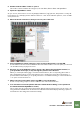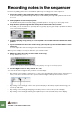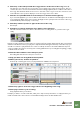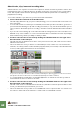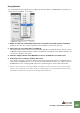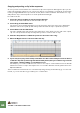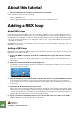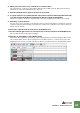Getting Started Guide
Table Of Contents
TUTORIAL 5 - ADDING A REX LOOP
66
About this tutorial
! The following tutorial continues from the previous tutorials.
In this tutorial we shall cover the following:
• How to add a Rex loop.
• How to adjust parameters for the whole loop as well as for individual “slices”.
Adding a REX loop
About REX loops
In this tutorial we will add a REX loop to the existing song. REX loops are created in ReCycle, another
Propellerhead application, but there are scores of ready made loops in the Factory Soundbank for you to
use. REX files are audio files, usually 2 or 4 bars in length, that have been “sliced” in the ReCycle appli-
cation. The resulting file allows you to change the tempo of your song, and the REX loop will automati-
cally adapt to the tempo.
Any MIDI notes you have recorded (like your bass line) will of course also adapt to any tempo, but non-
REX audio loops will not.
Adding a REX loop
REX loops can used with the NN-XT sampler or the Dr. REX Loop Player. In this tutorial we will use a Dr.
REX device. Proceed as follows:
1. Select “Dr. REX Loop Player” from the Tool window Device page and click the “Create”
button.
A Dr. Rex loop player is created together with a corresponding sequencer track. A default loop is
also loaded.
2. Click on the “Preview” button so that it lights up.
The default loop starts playing. If Preview is activated, you will be able to audition loops in browser at
the correct sequencer tempo.
3. Click the Browse Loop (folder) button on the Dr. Rex device to open the REX file browser.
In the main browser window you should now see three Dr. Rex folders; Drum Loops, Instrument
Loops and Percussion Loops. As we already have a drum pattern, let’s try adding a percussion loop
to the song.
4. Open the “Dr. Rex Percussion Loops” folder.
Various percussion instrument folders are listed. The folders also have a tempo listed in bpm. These
tempo listings are merely suggested tempo values for the REX files contained in the folder. Any REX
loop will sync to whatever song tempo is set on the transport, although some loops will sound more
natural if they do not deviate too much from the original tempo.
5. Open a percussion instrument folder of your choice and select one of the loops inside.
Audition different loops in the folder by selecting them.