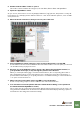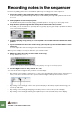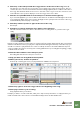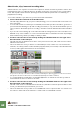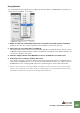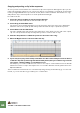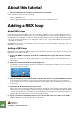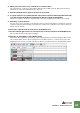Getting Started Guide
Table Of Contents
TUTORIAL 4 - RECORDING A BASS LINE
63
Using Quantize
You can quantize your recorded notes to “tighten up” the performance. The Quantize pop-up menu is lo-
cated on the Tool window - Tools page).
The Quantize pop-up menu.
1. Make sure the clip containing the bass line is selected in the main sequencer window.
Simply click on the clip so that you get black arrow “handles” at each end of the clip.
2. Click on the “Tools” tab in the Tools window.
This page features various edit functions that can be applied to selected clips/notes. The top section
is Quantize and the default setting is 1/16th note quantize, meaning that notes will be shifted to the
closest exact 1/16th note position.
3. Click the “Apply” button in the Quantize section to quantize the recorded notes.
4. Play back your recording to audition the result.
If it sounds good, keep it. If it wasn’t what you expected, use the Undo function on the Edit menu to
revert back to unquantized notes. You can select another quantize resolution, e.g. 1/8th notes from
the Quantize section of the page and perform the operation again to check if this works better.
J Reason also features a powerful “ReGroove Mixer” function where notes can be quan-
tized to fit a certain groove rather than to simply adapt to specific bar/beat increments.
The ReGroove Mixer is described in the Operation Manual.