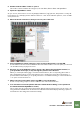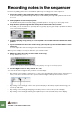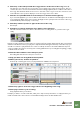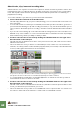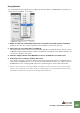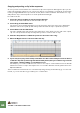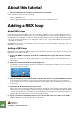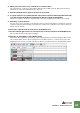Getting Started Guide
Table Of Contents
TUTORIAL 4 - RECORDING A BASS LINE
62
About tracks, clips, lanes and recording takes
A Reason device can only have one track in the sequencer. A track can have any number of lanes. As il-
lustrated previously, a recording produces a clip which is placed on a note lane for the corresponding
track. This clip will contain the notes (and any performance data like pitch bend or mod wheel) you
played when recording.
To record a new take of your bass line, you have three basic alternatives:
D Select “Undo Record Track” from the Edit menu.
This will simply delete the clip you just recorded, allowing you to record a new take on the same note
lane of the track.
• You can undo and re-record until you are satisfied, but note that you will not be able to go back to a
previous take after deleting its clip and recording a new take, so only use this method when you are
sure you want to discard the previous recording - otherwise create an alternate take as described be-
low.
• If you record over an existing clip on the same lane without erasing it first, the new notes will be over-
dubbed on top of the old take - i.e. notes from both takes will be contained in the same clip and play
back simultaneously, which is probably not what you want.
D Create a new note lane for the track by clicking the “New Alt” button to the right of the
Record button on the transport.
This will mute the clip between the locators on the previous note lane, and create a new record-en-
abled note lane above it.
• This is the method to use if you wish to record and keep a series of takes. You can use this basic
method to record any number of takes and later play them back (one at a time) to decide which take
is best (or edit together the best bits from several takes).
As you can see, the clip on the first note lane is muted, indicated by the clip being grayed out. The new note lane is
directly above the first note lane and is record-enabled (indicated by the red Record button).
• To compare between several takes, use the Mute (M) button to unmute the note lane you want to
hear and mute all other note lanes for the track.
D Create a new note lane for the track by clicking the “New Dub” button to the right of the
Record button on the transport.
This will create a new record-enabled note lane above it, but will not mute the previous take. In other
words, you will hear the previous take as you record.
• This is the method to use if you wish to record additional notes to a previous take. You can also use
the “Lanes +” button above the track list to create a new record-enabled note lane.