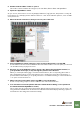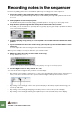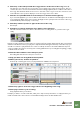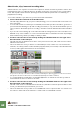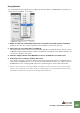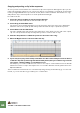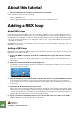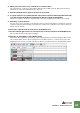Getting Started Guide
Table Of Contents
TUTORIAL 4 - RECORDING A BASS LINE
60
Recording notes in the sequencer
Now let’s try adding a bass line to the Redrum pattern by recording notes in the sequencer.
1. Select the track for the synth bass device in the sequencer track list.
It will automatically get Master Keyboard Input, as indicated by the keyboard symbol below the de-
vice icon.
2. Start playback on the transport panel.
The Redrum drum pattern will start playing, and will repeat for as long as you are in play mode.
3. Play the bass patch along with the drum pattern and check how it sounds.
If needed, you can slow down or speed up the song tempo by using the Tempo up/down arrow but-
tons on the transport panel.
D Continue playing along and try to come up with a short 4 bar bass line that fits the drum
pattern.
D If you would like a metronome click to help you keep time, press the Click button on the
transport.
You can adjust the click level using the knob below the Click button.
When you are ready to record your bass line, proceed as follows:
4. Make sure the Left locator is at the start of the song.
It is by default set to 1.1.1. 0.
The Left locator position is shown in the corresponding display to the right on the transport panel.
5. Set the Right locator to the position “5.1.1. 0”.
You can set the Left or Right locator positions in several ways:
• By clicking on the header of either the “L” or “R” locator and dragging (it will snap to exact bar posi-
tions). You cannot set the Left locator position after the Right locator position and vice versa.
• By clicking on the first digit of the locator position display on the transport panel and moving your
mouse up and down.
• By clicking on the first digit and typing in the bar position for the locator position display.
• By clicking on the first digit and using the up/down spin controls beside the position display.