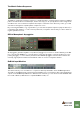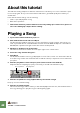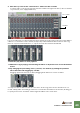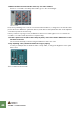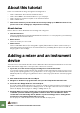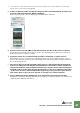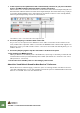Getting Started Guide
Table Of Contents
TUTORIAL 2 - PLAYING DEVICES AND SELECTING SOUND
48
D In the sequencer, the synthesizer track is automatically selected (as you just created the
device), and Master Keyboard Input will be routed to this device.
When a device icon to the left in the track list is shown with a red border and a keyboard symbol un-
derneath it this indicates that the track has master keyboard input. This means that notes you play on
your master keyboard will be sent to that sequencer track and to its device in the rack. By default,
master keyboard input always follows the selected track.
The Subtractor track is selected and has master keyboard input.
8. Press the [Tab] key, to show the back of the rack.
As you can see, the output from the Subtractor has a cable connected to the first channel of the
mixer, and the mixer output has cables connected to the Hardware Device where audio signals from
Reason are sent to your audio interface. These connections were made automatically when you cre-
ated the devices.
9. Press the [Tab] key again to flip the rack back to show the front panel.
10. Try playing your MIDI keyboard.
What you will hear is the default patch of the Subtractor, which may not be what you want. All new
instrument devices will open with a default patch loaded. (This behaviour is however a user select-
able preference - see below.)
11. To browse for a suitable patch see “Selecting a patch” below.
About the “Load Default Sound for New Devices” Preference
On the Preferences - General page you have the option of selecting whether new devices should
open with a default patch or not. In this manual we assume the option “Load Default Sound for New
Devices” is activated. This is also the default mode.