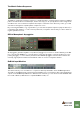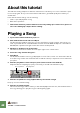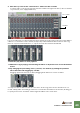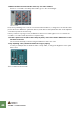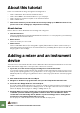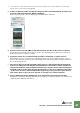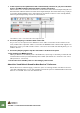Getting Started Guide
Table Of Contents
TUTORIAL 2 - PLAYING DEVICES AND SELECTING SOUND
47
J You can also customize what song should open when you select “New” from the File
menu. This is described on page 22.
5. In the Tool window, make sure that the “Devices” tab is selected and that all device cate-
gories are ticked (Instruments, Effects and More).
Now the Devices page is shown, displaying all available Reason devices.
6. From the device list select Mixer 14:2 and then click “Create” at the bottom of the list.
A mixer device is created in the rack. You can also click and drag devices directly into the rack or
double-click a device in the list to add it.
D Sequencer tracks are not automatically created for new mixer (or effect) devices.
Currently there is only one sequencer track named “Transport”, which is always present in the se-
quencer. The Transport track is used for automating tempo and time signature changes, but will not
be covered in this tutorial.
! The reason why you should start with a mixer device, is that all subsequent instrument
devices you add to the rack will then automatically be connected to a mixer channel. In
other words, whatever further instrument devices you add, the device output(s) will auto-
matically connect to this mixer. This will be true until you run out of channels in the mixer
- in this case 14 stereo channels. When this happens you can create more mixer devices
and “chain” them so there is never any risk of “running out” of mixer channels.
7. Select “Subtractor Analog Synthesizer” from the Devices page and click “Create”.
A Subtractor synthesizer device is added to the rack and if you look in the sequencer a track has au-
tomatically been added for the device.