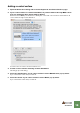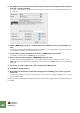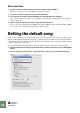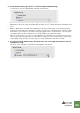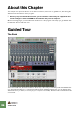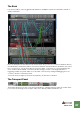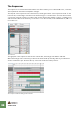Getting Started Guide
Table Of Contents
SETTING UP
21
If your control surface model isn’t listed
If you can’t find your control surface listed on the Manufacturer or Model pop-up menus when you try to
add it, this means that there’s no native support for that model. However, the program supports generic
keyboards and controllers. Here’s what to do:
D Select “Other” on the Manufacturer pop-up menu and then select one of the three op-
tions on the Model pop-up menu.
or, if the Manufacturer is listed but not your specific model:
D Select one of the three “Other” options on the Model pop-up menu:
In both cases, the options are:
• MIDI Keyboard (No Controls)
Select this is you have a MIDI keyboard without programmable knobs, buttons or faders. This is used
for playing only (including performance controllers such as pitch bend, mod wheel, etc.) - you cannot
adjust Reason device parameters with this type of control surface.
• MIDI Control Surface
Select this if you have a MIDI controller with programmable knobs, buttons or faders (but without
keyboard).
You need to set up your control surface so that the controllers send the correct MIDI CC messages,
depending on which Reason device you want to control - check out the MIDI Implementation Chart
in the Reason documentation. If your control surface has templates or presets for different Reason
devices, these can be used.
• MIDI Control Keyboard
Select this is you have a MIDI keyboard with programmable knobs, buttons or faders. Again, you
need to set your controllers to send the right MIDI CCs.
After selecting a model, proceed with selecting MIDI input as described above.
About the master keyboard
One of the control surfaces can be the master keyboard. This is like any other control surface, but it must
have a keyboard and it cannot be locked to a specific Reason device (in other words, it always follows
the MIDI input to the sequencer). This is the surface you use to play the instrument devices in Reason.
D The first surface with a keyboard that is added (or found by auto-detect) is automatically
selected to be the master keyboard.
This is shown in the Attached Surfaces list on the Preferences page.
D If you want to use another surface as master keyboard, select it in the list and click the
“Make Master Keyboard” button.
You can only have one master keyboard.
D If you don’t want to use any master keyboard at all, select the current master keyboard
surface and click the same button (which is now labeled “Use No Master Keyboard”).
Master Keyboard Input
This allows you to set a preference for how Master Keyboard Input mode is selected:
D Standard mode
This always sets Master Keyboard Input to the selected track.
D Separated mode
This will allow you to independently select tracks while Master Keyboard Input is unchanged. If this is
selected, Master Keyboard Input is set by clicking the device icon in the track list. Selecting another
track (by clicking on the track name or somewhere in the track list), leaves Master Keyboard Input un-
changed.