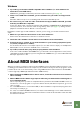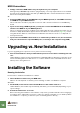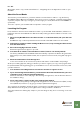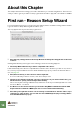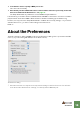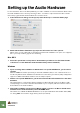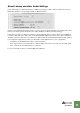Getting Started Guide
Table Of Contents
SETTING UP
16
Setting up the Audio Hardware
In case this wasn’t done in the Setup Wizard, you need to establish a connection between Reason and
the audio hardware. This is done by selecting a driver - a software component that acts like a link be-
tween the program and the audio hardware. Proceed as follows:
1. In the Preferences dialog, use the pop-up menu at the top to select the Audio page.
2. Pull down the Audio Card Driver pop-up menu and select one of the options.
Which option to select depends on the platform and the audio hardware. If an option is not applica-
ble to your setup it will be greyed out in the dialog.
Mac OS X
D Select the option that corresponds to the hardware you want to use (the built-in audio
connectors or some additional audio hardware that you have installed).
Windows
D If you are using audio hardware for which there is a specific ASIO driver, you should se-
lect this.
With an ASIO driver written specifically for the audio hardware, Reason can communicate more or
less directly with the audio hardware. The benefits are lower latency (see below) and possibly better
support for additional hardware features such as multiple outputs.
D If there is no specific ASIO driver, you should select the Direct Sound driver for the audio
hardware.
This makes Reason communicate with the hardware via Direct Sound (a part of the Microsoft Di-
rectX package). You need to have DirectX installed on your computer, and there must be a Direct
Sound driver for the audio hardware.
D If the audio hardware doesn’t support Direct Sound (i.e. there is no Direct Sound driver
available for the audio hardware), select the MME driver.
This makes use of Windows Multimedia Extensions, the part of Windows that handles audio, MIDI,
etc. Using MME often results in larger latency values (see below).