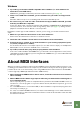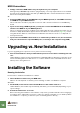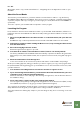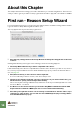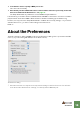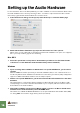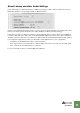Getting Started Guide
Table Of Contents
SETTING UP
15
D You will also have to specify a MIDI port to use.
This can be done manually.
D Note that if you have additional remote control surface devices in your setup, these will
have to be added in the Preferences - see page 15.
The Setup Wizard will only establish a connected Master Keyboard device.
If all went well, you should now have established audio and MIDI communication - the basics needed to
play back audio and to direct MIDI to Reason! Reason will launch and bring up the default song.
However, if for any reason the Setup Wizard failed to establish the necessary settings, or if you wish to
add other devices etc., you have to make settings in the Preferences.
Read on...
About the Preferences
The basic settings for audio and MIDI are done in the Preferences dialog. This is opened from the Edit
menu (or, if you are running Mac OS X, from the Reason menu).
The Preferences dialog.
J Described herein are only the most important settings in the Preferences. For informa-
tion about other Preferences settings, see the Operation Manual pdf.