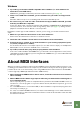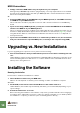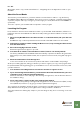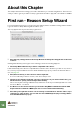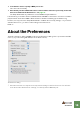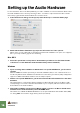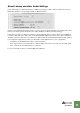Getting Started Guide
Table Of Contents
SETTING UP
14
About this Chapter
This chapter describes the settings you need to make before you can start using Reason. These are nec-
essary in order to get any sounds from the program and to be able to play and control Reason via MIDI.
First run - Reason Setup Wizard
If you followed the instructions correctly in the last chapter, Reason should be running, and the first dia-
log in the “Reason Setup Wizard” guide should be open.
This only appears the very first time the program is run.
! Note that any settings made in the Setup Wizard can always be changed later in the Pref-
erences!
Clicking Next will take you through a series of dialogs, where the following happens:
D The Setup Wizard will first try to find a compatible audio driver.
It will automatically select the first compatible driver it finds. If this is the driver you wish to use, fine. If it
isn’t, select your preferred driver from the Audio Card Driver pop-up. If you don’t know which driver to
use, see page 16.
D Next, Reason will try to auto-detect a master keyboard.
If one is found and you want to use this, click “Use” and proceed.
D If Reason can't find the keyboard you have connected, or if you clicked “Don't Use”, you
will be asked to specify a master keyboard manually.
This is done by first selecting a Manufacturer, and then a model. If your model keyboard isn’t on this
list select “Other” - see below.
! For Reason to auto-detect a device you need two-way MIDI communication! Non-USB
keyboard devices without a MIDI input can of course still be added manually.
! Note that your keyboard model is not necessarily one that Reason “knows”. This is espe-
cially true for older models. You can still use such a MIDI keyboard, by selecting “Other”
from the Manufacturer pop-up.