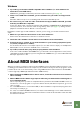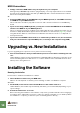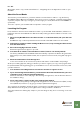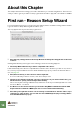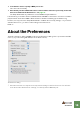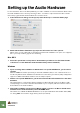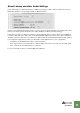Getting Started Guide
Table Of Contents
INSTALLATION
11
Mac OS:
On the Mac, there is only a folder called “Reason” - simply drag this to the Applications folder on your
hard disk.
About the Sound Banks
The first time you launch Reason, you will be asked to insert the Reason 4 disc to copy the Factory
Sound Bank and the Orkester Sound Bank. These each consist of one big file, containing a large number
of patches, samples and loops, serving as your main supply of sounds (much like the sound ROM in a
synthesizer).
These are copied to your hard disk and are required to run the program.
Launching the Program
Now, the Reason files have been installed in a folder on your hard disk. Under Windows, all Reason re-
lated items have also been added to the Start menu and possibly you will have a Reason shortcut on the
Desktop.
1. Check for any ReadMe files in the Reason folder or on the Start menu, and open and read
these.
ReadMe files may contain important last minute information that didn’t make it into this manual.
2. Launch the program by double clicking the Reason icon (or by selecting the Reason item
from the Start menu).
3. First a Licensing Agreement is shown.
Read it through and click “Agree” to proceed.
4. You will now be asked to insert the Reason 4 disc (if this is not already loaded).
The Factory and Orkester Sound Banks will be automatically copied into the Reason Program folder.
During this process, which will take a while, various splash screens are shown, along with a progress
meter.
5. Fill in the authorization form that appears.
Your license number can be found on the product authorization card included in the package.
At this point a dialog appears, asking you whether you want to register your copy of the program at the
Propellerhead web site. Registering gives you immediate access to various benefits such as free, extra
sounds for Reason!
! You must have a working Internet connection to be able to register on-line.
D If you click the Register Now button, your Internet browser will launch and take you to the
registration page on the Propellerhead web site.
Follow the instructions on the web page. After finishing the registration, click the Continue button in
the installation dialog.
D If you don’t want to register at this point, click the Later button.
You can register at any time by selecting Product Registration from the Contact menu (Mac) or Help
menu (Windows) in Reason (or by going to www.propellerhead.se/register).
This completes the installation and the program is opened, but a new dialog appears named “Reason
Setup Wizard” which will guide you through the basic settings needed to use Reason.
This is described in the “Setting Up” chapter so just leave things as they are for now and go to the next
chapter...