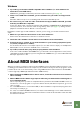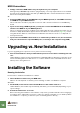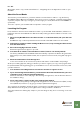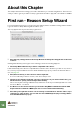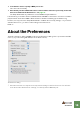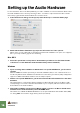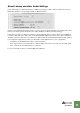Getting Started Guide
Table Of Contents
INSTALLATION
10
MIDI Connections
D Simply connect the USB cable from your keyboard to your computer.
Although many USB MIDI keyboards are “plug-and-play”, some may require a driver to be installed.
Consult the documentation that came with your MIDI keyboard or visit the manufacturer’s website.
Drivers are usually downloadable.
Or
D Connect a MIDI cable from the MIDI Out on your MIDI keyboard (or other MIDI controller)
to a MIDI In on your MIDI interface.
This is sufficient to be able to play and record notes and controllers in Reason from the MIDI key-
board.
D If you are not using a USB keyboard, you may also connect the MIDI Out from the MIDI in-
terface to the MIDI In on your MIDI keyboard.
This is not strictly necessary to use Reason, but it will enable two-way communication when you run
the Reason Setup Wizard which appears the first time Reason is launched (see page 14), or when
using Auto-detect Surfaces in the Preferences. Whether auto-detection works or not depends on
the keyboard model.
! If you have several MIDI control surfaces or similar that you want to use, we recommend
that you connect them to separate MIDI ports (or directly to the computer using USB).
Upgrading vs. New Installations
If you are upgrading from a previous version, please note the following:
D Our recommendation is that you uninstall the previous version before installing the new
one.
Under Windows, please use the Uninstall feature. Under Mac OS, just drag the program files to the
Trash. Uninstalling will ensure that there is no confusion between versions and that shortcuts and
aliases point to the right files etc.
Installing the Software
Running the Installer
Now it’s time to install the actual Reason software:
D Insert the Reason 4 disc into your DVD drive.
What to do next depends on whether you are installing on a Mac or a Windows computer.
Windows:
1. On the DVD, locate the file called “Install Reason” and double click on it.
Under Windows, the installer may automatically start when you insert the DVD, depending on your
system settings.
2. Follow the instructions on screen.
Before executing the installation of the software components, you will be asked to select a language,
an install location, and whether you wish to create a program shortcut/alias on your desktop. When
the installation is complete, you have the option of launching Reason directly.