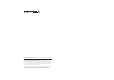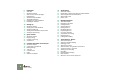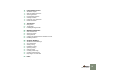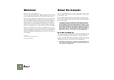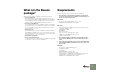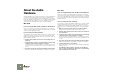, English Version 2.
Getting Started manual by Synkron: Ludvig Carlson, Anders Nordmark and Roger Wiklander. The information in this document is subject to change without notice and does not represent a commitment on the part of Propellerhead Software AB. The software described herein is subject to a License Agreement and may not be copied to any other media except as specifically allowed in the License Agreement.
D Table of Contents
2 5 Installation 43 Audio Basics 6 6 7 7 8 9 10 10 Welcome! About the manuals What is in the Reason package? Requirements About the Audio Hardware About MIDI Interfaces Upgrading vs.
71 Using Pattern Devices 72 72 73 74 75 75 75 About this chapter What are Pattern Devices? Selecting Patterns Programming a Pattern Clearing a Pattern Using Cut, Copy and Paste Pattern Functions 77 The Browser 78 80 81 Background The Browser Handling Missing Sounds 85 Working with Patches 86 86 87 88 88 What are Patches? Selecting a Patch Saving Patches Copying and Pasting Patches between Devices Initializing Patches 89 Song File Handling 90 91 92 92 92 92 93 93 94 About Self-contained Songs
4 TABLE OF CONTENTS
1 D Installation
Welcome! About the manuals Thank you for purchasing Reason 2.5! This is the Getting Started manual, covering the basic features and procedures in Reason. It also contains a tutorial section and a guided tour, to help you get going with the program. Version 2.5 is the second major update of Reason, complementing the set of devices in the rack with world class effects.
What is in the Reason package? Requirements Below you will find the minimum requirements for running Reason: ! When you purchase Reason, the package contains the following items: D The Program Disc CD. This contains the Reason installer, OMS installer (Mac OS 9 only), electronic documentation in Adobe Acrobat format, and an installer for Adobe Acrobat Reader. There will also be additional files such as promotional material, demo versions of other Propellerhead Software products, etc.
About the Audio Hardware The audio hardware is the computer equipment that converts the digital signals from Reason to analog audio signals (for connection to an amplifier, headphones, or similar). This equipment could be a standard stereo sound card, the built-in audio hardware on a Macintosh or some more advanced audio card with several inputs and outputs, digital connectors, etc.
Windows D If possible, you should use ASIO compatible audio hardware (i.e. audio hardware for which there is an ASIO driver). ASIO drivers generally provide better performance and lower latency (see page 16). D If there is no ASIO driver available, you should make sure your audio card supports DirectX. DirectX is a Microsoft protocol for handling audio and other multimedia aspects.
✪ OMS includes a special feature called IAC (Inter Application Communication) that allows you to route MIDI between programs on your computer. If you want to install this feature you must choose the custom installation feature in the OMS installer and specifically specify that you want IAC installed.
Launching the Program Now, the Reason files have been installed in a folder on your hard disk. Under Windows, all Reason related items have also been added to the Start menu and possibly you will have a Reason shortcut on the Desktop. 1. Check for any ReadMe files in the Reason folder or on the Start menu, and open and read these. ReadMe files may contain important last minute information that didn’t make it into this manual. 2.
12 INSTALLATION
2 D Setting Up
About this Chapter This chapter describes the settings you need to make before you can start using Reason. These are necessary in order to get any sounds from the program and to be able to play and control Reason via MIDI. About the Preferences The basic settings for audio and MIDI are done in the Preferences dialog. This is opened from the Edit menu (or, if you are running Mac OS X, from the Reason menu).
Mac OS X Windows D Normally, you should select one of the driver options that start with the word “CoreAudio”. Select the option that corresponds to the hardware you want to use (the built-in audio connectors or some additional audio hardware that you have installed). D If you are using audio hardware for which there is a specific ASIO driver, you should select this. With an ASIO driver written specifically for the audio hardware, Reason can communicate more or less directly with the audio hardware.
About Latency and other Audio Settings In the audio page, you will find a number of additional settings for audio. The most important ones are Buffer Size and the corresponding readout for Output Latency. Latency is the delay between when audio is “sent” from the program and when you actually hear it. The latency in an audio system depends on the audio hardware, its drivers and their settings. If the latency is large, you will notice that the sound is delayed when you play a device from a MIDI keyboard.
Setting Sound and Patch Search Paths Reason songs and patches can contain references to other files on your hard disk, such as samples. To keep track of all files, Reason makes use of a “database”. If you keep your Reason files within the database, Reason can update file paths, automatically search for missing files, etc. This database consists of up to four different folders on disk (and all their subfolders). You specify which folders to use as database in the following way: 1.
• • • Empty Rack - This is an empty rack. Well, almost empty, since it contains the Reason hardware interface. Built In - This is a built-in Reason Song, containing a few devices. Note that it is not possible to open this song by regular means - via the browser - since it is not an “independent”.rns-file, and thus does not reside anywhere in the Reason folder. Custom - This allows you to select a custom default song.
3 D Quick Tutorial
About this Chapter 9. Near the top of the rack is a mixer device - make sure this is visible. You may need to scroll the view using the vertical scrollbar to the right in the rack (or the scroll wheel on your mouse, if it is equipped with one). This chapter is a quick introduction to the basics in Reason, laid out as step-bystep tutorials. At the end of the chapter you will also find a “guided tour”, describing the different areas and devices in the program. ! The scrollbar.
You may also want to add some effects to the music. In this song, there are two effect devices connected: a delay and a chorus/flanger. These are connected as send effects from the mixer, allowing you to specify how much of each mixer channel signal should be sent to each effect. 13. Raise the Aux send level knobs at the top of a mixer channel. Send 1 is connected to the delay, while send 2 goes to the chorus/flanger.
Now you could try playing the Subtractor synth “live” (provided you have a MIDI keyboard or similar hooked up): 10. Click the Find All ReFills button at the top of the dialog. 7. In the sequencer, click in the In column for the synthesizer track (to the left of the name), so that a MIDI connector symbol is shown. This symbol indicates that incoming MIDI is routed to the track. And since the track is connected to the Subtractor device, any notes you play on your MIDI keyboard will be sent to the synth.
It’s possible to play the drum machine device via MIDI in the same way, but let’s try creating a pattern with the built-in pattern sequencer instead: 14. Click the folder button in the lower left corner of the Redrum panel. This opens the patch browser for the drum machine, allowing you to select a Redrum patch (a drum kit). Note that there are folder buttons for each drum sound channel too - these let you add drum samples one by one and create your own drum kits.
18. Click the Select button for one of the drum sounds. In Redrum, you add drum beats for one sound at the time. 19. Click on the first step button (marked 1). The button lights up, indicating a drum beat. Now try recording some synth notes in the sequencer: 23. Click in the In column for the synthesizer track in the sequencer so that the MIDI connector symbol appears. 24. Click the record button in the transport panel. The button lights up, indicating record standby mode.
33. Click and drag the Filter 1 Freq slider on the Subtractor panel. The changes you make will be heard immediately. 34. Click stop twice to end recording and go back to the beginning of the song. If you look at the Subtractor panel, you will note that there is a green frame around the filter slider now. This indicates that the parameter is automated. 35. Play back the song again. You will see the filter slider moving, exactly as you moved it during recording.
Guided Tour On the following pages you will find a brief “guided tour” through the program. This helps you get familiar with the different devices and their uses. The Back The Rack If you press [Tab] or select Toggle Rack Front/Rear on the Options menu, the rack will be “turned” to show you the back. This is the virtual rack, the heart of Reason. At the top of the rack you will always find the Hardware Interface, which allows Reason to communicate with the audio hardware and MIDI interfaces.
The Transport Panel When the arrange view is selected, you will see the tracks lined up vertically, with the recorded events indicated as colored bars (red for notes, yellow for pattern changes and blue for controllers). A ruler at the top of the view shows the meter positions. The panel at the bottom of each song document window is called the transport panel.
The Devices Mixer The following devices are available in Reason: Reason Hardware Interface This device handles Reason’s communication with your hardware. The upper half of the hardware interface contains settings for MIDI input, allowing you to select a separate MIDI channel for each device when controlling Reason from an external multi-channel MIDI source.
Malström Synth NN-XT Digital Sampler The Malström is a polyphonic synthesizer featuring two oscillators, two modulators, two filters, a waveshaper and a large number of modulation and routing options. It is based on the concept of Graintable Synthesis and makes it possible to produce amazingly abstract, sharp, distorted, undulating sounds.
Dr. Rex Loop Player Redrum Drum Computer The Dr.Rex Loop Player plays REX files - audio files created in ReCycle, another Propellerhead Software product. ReCycle is a program designed especially for working with sampled loops. By “slicing” a loop and making separate samples of each beat, ReCycle makes it possible to change the tempo of loops without affecting the pitch and to edit the loop as if it were built up of individual sounds. After loading a REX file into the Dr.
BV512 Vocoder The BV512 is an advanced vocoder device with a variable number of filter bands and a unique 1024-point FFT vocoding mode (equivalent of 512-band vocoding) for very precise and high quality vocoded speech. By connecting the BV512 to two instrument devices, you can produce anything from vocoded speech, singing or drums to weird special effects. RV-7 Digital Reverb This is a reverb effect with ten different reverb algorithms, ranging from hall and room simulations to special effects.
CF-101 Chorus/Flanger PEQ2 Two Band Parametric EQ The CF-101 does double duty as chorus (for making textures rich and swirly) and flanger (for creating sweeping, metallic effects). You can use it as a send effect or as an insert effect (connected between an instrument device and a mixer). While the mixer device has basic two-band EQ on each channel, sometimes you may need some more precise control over the tone color. For this purpose, you can use the PEQ2.
The Matrix is a stand-alone pattern sequencer, somewhat similar to a vintage analog sequencer. A Matrix pattern can have between 1 and 32 steps, and for each step you can specify which control voltage levels should be sent out from the three separate CV outputs on the back of the device. If you like, you could view this as having three separate pattern sequencers in one. By connecting the Matrix to e.g.
34 QUICK TUTORIAL
4 D Common Operations and Concepts
About this Chapter Making Settings This chapter describes some general methods and techniques employed throughout Reason. It also contains some terminology, useful for better understanding of the program and the manual. To make your work with Reason as effective and rewarding as possible, we recommend that you read this chapter.
Sliders Buttons Many modes and functions are controlled by clicking buttons. Most of the buttons in Reason have a “built-in” LED, indicating whether the button is pressed or not. Numerical Values To move a slider, click on the slider handle and drag up or down. D You can also click anywhere on the slider to instantly move the handle to that position. D If you press [Shift] and drag, the slider will move slower, allowing for higher precision.
Tool Tips If you position the pointer over a parameter on a device panel and wait a moment, a tool tip will appear. This displays the name of the parameter and its current value. This helps you fine-tune settings, set several parameters to the same value, etc.
Undo If you now select Undo, your latest action (the tempo change) will be undone, and moved to a “Redo list”: UNDO Virtually all actions in Reason can be undone. This includes creation, deletion and reordering of devices in the Rack, parameter value adjustments, editing in the sequencer and tempo/time signature adjustments. You can undo up to 10 actions. REDO 4. Change pan 3. Adjust Attack 2.
Window Techniques Using more than one Reason Song window You can have several Reason Songs open at the same time. Each will appear in a separate Reason window, complete with rack, sequencer and transport bar areas. Each window can be moved, minimized and resized using standard Mac/ Windows procedures. Views, Panes and Dividers On screen, Reason is divided into different areas or “panes”.
Scrolling and Zooming D Where applicable, different panes can be scrolled and zoomed individually. Reason offers a few different options for scrolling and zooming in the rack and the sequencer. Scrolling with the scrollbars Whenever there is information “outside the screen”, horizontal and/or vertical scrollbars will appear.
D You can also click and drag with the Magnifying Glass to create a selection rectangle. The view will then be zoomed in so that the selected area fills the lane. Enclosing these notes in a selection rectangle... ...will zoom in so that they fill the view. Scrolling and zooming with the mouse wheel If you’re using a mouse equipped with a scroll wheel, this can be used for the following scrolling and zooming operations: D Scrolling up and down in both the rack and in the sequencer.
5 D Audio Basics
About this chapter This chapter contains some useful information about how audio is handled by Reason. Some of it may seem a bit technical, but we recommend that you read it, to get the most out of Reason. How Reason communicates with your audio hardware Reason generates and plays back digital audio - a stream of numerical values in the form of ones and zeroes.
About Sample Rates and Resolutions Sample rate and resolution are properties of digital audio, which determine the quality of the sound. Generally, higher sample rate and resolution result in better audio quality (but also larger audio files and higher demands on computer performance and audio hardware). This table shows some common sample rate/ resolution combinations: About using high resolution audio Reason has the capability to play back samples with practically any resolution.
About Audio Levels Master Tune When playing back in Reason, you should keep an eye on the Audio Out Clipping indicator on the transport panel. If this lights up, the audio level is too high, resulting in clipping (digital distortion). By default, Reason plays back a “middle A” at 440 Hz, which is the standard tuning in most instruments.
6 D Managing the Rack
About this Chapter Creating Devices As you have seen by now, the central part of Reason is the rack. This is where you create and configure your devices, and make parameter settings. This chapter describes all the procedures for managing the rack, that is, procedures and techniques common to all devices. Device parameter specifics are described in the electronic documentation. To create a new device, select the desired item on the Create menu.
Selecting Devices Deleting Devices Some operations (e.g. cutting, copying and deleting devices) require that you select one or several devices in the rack. This is done according to the following rules: To delete one or several devices, select them and use one of the following methods: D To select a single device, click on it in the rack. The selected device is displayed with a colored border (based on the color scheme selected for your operating system).
In this example an RV-7 reverb device is moved: In this case, the red line indicates that the reverb device will be inserted to the left of the phaser. ! Moving devices in the rack does not affect the order of the sequencer tracks and vice versa. Duplicating Devices To make a copy of a device in the rack, hold down [Option] (Mac) or [Ctrl] (Windows) and drag it to a new position. This is the result. Note that the filter device is moved to the left, to fill out the gap.
A Quick Note on Routing ! This section only describes the basics in routing. For detailed descriptions of routing procedures and possibilities, see the electronic documentation. Reason allows for extremely flexible routing of audio and control signals between the devices in the rack. Basically, routing can be done automatically or manually: Automatic Routing Auto-routing means that Reason makes all basic audio connections for a device, in one go.
Manual Routing To connect devices manually, you need to flip the rack around to see the back. This is done by pressing [Tab] or selecting “Toggle Rack Front/Rear” from the Options menu. There are two ways to route audio from one device to another: by connecting “virtual patch cables” between inputs and outputs, and by selecting connections from a pop-up menu: Using Cables ! For the cables to be visible, the option “Show Cables” must be activated on the Options menu. See below. 1.
These cables are green, indicating effect device connections. Disconnecting Devices Again, there are two ways to disconnect devices: D Click on one end of the cable, drag it away from the jack and drop it anywhere away from a jack. or D Click on one of the connectors and select “Disconnect” from the context menu that appears. This cable is yellow, indicating a CV connection. These cables are red, indicating connections between instruments and mixer devices.
Routing MIDI to a Device There are several ways to send MIDI from an external MIDI controller to a Reason device, as described in the electronic documentation. However, in this book we stick to the most common method: to route MIDI via the sequencer. With this method, incoming MIDI (e.g. from your MIDI keyboard) is sent to one of the tracks in Reason’s sequencer. The sequencer will then pass it on to a device in the rack (the device to which the track is routed).
Note that the mixer channel tape strips show the name of the device directly connected to the mixer! This means that if you have an instrument device routed through an insert effect, the mixer channel tape strip will show the name of the insert effect device (as this is the device directly connected to the mixer channel). In this case, you may want to rename the insert effect device, to indicate the connected instrument.
56 MANAGING THE RACK
7 D The Sequencer - Basics
About the Sequencer The sequencer is your main composition tool in Reason. This is where you record notes, controllers, device parameter automation and pattern changes. In this chapter you will find descriptions of all basic procedures; recording, playing back and handling sequencer tracks. For descriptions of editing, quantizing, using groups, etc., please refer to the electronic documentation. It is possible to have tracks that are not connected to any device.
Sequencer window handling D When editing the contents of a sequencer track, the right part of the sequencer area can be divided into different lanes. Typically, you would view the note information in one lane, controller curve in another lane, etc. You can adjust the size of the lanes by dragging the dividers between them. The sequencer area below the rack. The basic window techniques in Reason have been described on page 40.
Working with the sequencer in a separate window The sequencer window can be detached from the rack and used in a separate window. This could be useful for instance if you are working with a large number of tracks or if you are viewing many sequencer lanes at once.
A note about using Reason with two monitors If you have a computer system with two monitors, you can do the following: Managing Tracks D Use one monitor for viewing and managing the rack only. Creating Tracks D Detach the sequencer as described above, and dedicate one of your monitors to the sequencer only. As described on page 48, tracks are automatically created when you create instrument devices in the rack. Still, you may need to create additional tracks (e.g.
D You can also select the next or previous track in the list by using the up and down arrow keys on the computer keyboard. D To connect a track to a device in the rack, pull down the pop-up menu in the Out column and select one of the devices. D It is possible to select several tracks, by pressing [Shift] and clicking. This allows you to e.g. move or delete several tracks in one go.
Deleting Tracks To delete one or several tracks, select them and press [Backspace] or [Delete]. D If the track to be deleted (and this track only) is connected to a device, the following alert message will appear: About the two Views While the left part of the sequencer area always contains the track list, there are two different view modes for the right part: Arrange View and Edit View. You switch between the two views by clicking the button in the top left corner of the sequencer area.
About the Ruler, Song Position and Locators Transport Controls Overview Regardless of which view mode is selected, you will find a horizontal ruler at the top of the sequencer display. This indicates the meter positions, that is, the positions in bars and beats. The transport panel is located at the bottom of each song document window. This is where you activate playback, recording, fast forward/rewind, etc.
Setting Up for Recording Recording Before you can start recording, you need to make some settings: To record MIDI from an external MIDI instrument, proceed as follows: Tempo and Time Signature 1. Make sure MIDI is routed to the desired track. See page 62. The tempo and time signature settings are located on the transport panel. D You can specify any tempo between 1 and 999.999 bpm (beats per minute). The tempo field to the right allows you to fine tune the tempo, in steps of 1/ 1000 bpm.
Recording more tracks Replacing a section of a previous recording Once you have recorded something, you can continue recording on other tracks, while hearing the first recording play back. Just remember to route MIDI to the desired recording track. If you have made a largely successful recording, in which only a section needs to be redone, you can use Replace mode for this: D You can change the MIDI routing during recording if you like.
Positioning About Snap to Grid The Snap on/off button. The song position is indicated by the vertical line with the “P” marker in the ruler. There are several ways to move the song position: D Use the rewind and fast forward controls on the transport panel. This moves the song position in steps of one bar (from its current position). That is, if you just click once on the rewind/fast forward button, the song position will be moved exactly one bar back or forward.
Using the Loop In loop mode, the sequencer will repeat a section over and over again, during playback or recording. You specify the section to be looped by setting the left and right locator: D Set the left locator (the start of the loop) by dragging the “L” marker in the ruler. Or, you can hold down [Option] (Mac) or [Ctrl] (Windows) and click in the ruler. Mute and Solo To mute a track means to silence it, so that no data is sent from the track during playback.
What else can I do in the sequencer? This chapter has only touched briefly on the capabilities of the sequencer. In the electronic documentation you will find detailed descriptions of the following sequencer functions and procedures: • • • • • • • Recording pattern changes and control automation. Rearranging recorded material in the Arrange View. Editing recorded notes, controllers and pattern changes. Quantizing and using grooves. Manual creation of notes and controllers. Using groups.
70 THE SEQUENCER - BASICS
8 D Using Pattern Devices
About this chapter As of this writing, Reason includes two pattern-based devices: the Redrum drum computer and the Matrix Pattern Sequencer (additional pattern devices may be added in upcoming versions). While these two devices are very different in most ways, they handle patterns following the same basic rules, as described in this chapter. ! D You can also run a pattern device separately (without starting the main sequencer or other pattern devices) by clicking the Run button on the device panel.
Selecting Patterns Each pattern device has 32 pattern memories, divided into four banks (A, B, C, D). The Bank and Pattern buttons for the Matrix pattern sequencer. D To select a pattern in the current bank, click on the desired Pattern button (1-8). If you like, you can assign computer key commands and/or MIDI messages to pattern selection. See the electronic documentation. D To select a pattern in another bank, first click the desired Bank button (A, B, C, D) and then click the Pattern button.
Programming a Pattern If you change the resolution of an existing pattern, the audible effect will be a change of pattern playback speed. This may seem strange at first, but if you think about it, it’s logical: The actual programming procedure differs for the different devices (see the electronic documentation for descriptions of the Redrum and Matrix, respectively). Let’s say you have a 16 step pattern with resolution set to 1/16.
Clearing a Pattern To clear (empty) a pattern, select it and use the Clear Pattern command on the Edit menu or device context menu. ! Note that clearing a pattern doesn’t affect the pattern length, resolution or shuffle settings! 6. Select Paste Pattern from the Edit menu or the device context menu. You can also hold [Command] (Mac) or [Ctrl] (Windows) and press [V] to copy.
76 USING PATTERN DEVICES
9 D The Browser
Background About the Database Reason songs and patches can contain references to other files on your hard disk, namely samples (wave or aiff files), loop files created in ReCycle (REX files, see below) and Soundfonts (.sf2 files, see page 79). To keep track of all files, Reason makes use of a “database”. If you keep your Reason files within the database, Reason can update file paths, automatically search for missing files, etc.
Reason File Formats The following table lists the file formats that you can browse and open using Reason’s browser: | File type | Extension | File type | Extension REX files .rx2, .rcy or .rex REX files are created in another Propellerheads application, the ReCycle loop editor. They contain audio loops chopped into slices, with one slice for each significant beat in the loop. By loading a REX file into the Dr.
The Browser Desktop button The browser is a special file dialog that appears when you open songs or load patches, samples or REX files, from within a ReFill or from regular file folders. Its appearance varies slightly depending on what type of file you are opening. Navigation toolbar File and folder list The desktop button in the Windows version (left) and the Macintosh version (right). Clicking this button takes you to the desktop of your computer.
If you double click on a ReFill in the list, you can navigate “within” the ReFill and select songs or sounds for opening, just as if they were separate files on disk. ! When you click the Find All ReFills button, Reason will look for ReFills in the root folder(s) of the database, in the Reason program folder and on any CD in the CD-ROM drive (regardless of whether the CD-ROM drive is specified as a database search path or not).
Click one of the four buttons: | Option: The main display in the dialog lists all missing files. The four columns show the following properties: | Description: Search & Pro- Reason will search for the missing files in all database folders. ceed • If all files are found, the song or patch will be opened without further ado. • If one or more files cannot be found, the Missing Sounds dialog will appear (see below).
Download ReFill Proceeding If a missing sound is part of a ReFill (as indicated in the Part of ReFill Package column), and there is a valid URL (Internet address) for this ReFill, you can download the ReFill directly from this dialog (provided you have a working Internet connection): At any point, you can click the OK button to close the dialog and open the song or patch. Note: 1. Select the sound(s) that use the ReFill. You should only select several sounds if they use the same ReFill. 2.
84 THE BROWSER
10 D Working with Patches
What are Patches? Selecting a Patch A Reason patch contains settings for a specific device. As explained in the chapter “The Browser”, patches can either be separate files on your hard disk or files embedded in a ReFill. To select a patch for a device, use one of the following methods: D Click the folder button in the Patch section on the device panel. Seven device types use patches: D Subtractor & Malström synth patches contain all settings on the device panel.
D If you click on the patch name display on the device panel, a pop-up menu will appear, listing all patches in the current folder. This allows you to quickly select another patch in the same folder, without having to step through each one in turn. Saving Patches Saving device settings in a song When you save a Reason song, all settings for all devices are automatically included in the song file - there is no need to save the patches separately.
D If you have selected a patch, modified it and want to save it with the modifications, you could either save a separate, modified version of the patch (with a new name) or simply overwrite the old patch file on disk. As usual, you will be asked whether you really want to replace the existing patch file.
11 D Song File Handling
About Self-contained Songs The song is the main file format in Reason. A song contains the device setup and all settings in the rack, as well as everything you have recorded in the sequencer. However, this is not always sufficient! Should you open your song on another computer or send it to another Reason user, you would also have to bring all samples and REX files used by the devices in the song. To make this easier, Reason allows you to create “self-contained” songs.
Song Information Selecting the Song Information item on the File menu opens a dialog in which you can supply various information about the song. To add a splash picture, click the folder button at the upper right corner, and locate and open the picture file in the file dialog that appears. ! Splash pictures must be JPEG files (Windows extension “.jpg”) with a size of 256 x 256 pixels. To remove the splash picture from the song, click the cross button.
Saving a Song Opening a Song To save a song, proceed as follows: 1. Pull down the File menu and select Open. The Reason song browser window appears. 1. Set up the self-contained settings as desired (see the previous page). 2. Pull down the File menu and select Save (or press [Command] / [Ctrl]-[S]). If this is the first time you save the song, a regular file dialog will appear. 3. Specify a name and location for the song and click Save.
Creating a New Song 7. Navigate to the song you created earlier, select it and click “OK”. The name of the song appears in the textbox. To create a new song, select New from the File menu. This makes a new song document window appear. D By default, the new song will contain a predefined set of instrument and effect devices, along with a mixer. If you want to start with your own selection of devices (or an empty rack), you can customize your default song, as described below.
Exporting as an Audio File 5. Specify a name, location and file type (AIFF or Wave) for the audio file, and click Save. This opens a Settings dialog. When you have created a complete song, you may want to mix it down to make it playable for other people (who don’t use Reason). Of course, you could connect the audio outputs of your audio hardware to a tape recorder or similar, and simply record the song.
D Index
A Alter 75 ASIO Driver 9, 14 Audio Card Driver 14 Audio File Formats 45 Audio Hardware 8, 44 Audio Levels 46 Audio Out 44 Audio Out Clipping 46 Automatic Routing 51 B Back panel 52 Bit Depth 94 Browser 80 Buttons 37 C Cables 52 Clear Pattern 75 Click 65 Clipping 46 Computer Requirements 7 Context Menus 38 Copy Device 50 Copy Patch 88 Copy Pattern 75 CoreAudio 15 Create Sequencer Track for...
K O Key Commands Syntax in Manual 36 Transport 64 Zooming 59 Knobs 36 OMS 9 Open Song 92 Orkester Sound Bank 10 Out column 62 Overdub/Replace switch 66 L P L Marker 68 Latency 16 Left Locator 68 Levels 46 Loop Mode 68 P marker 67 Panes 40 Paste Device 50 Paste Patch 88 Paste Pattern 75 Patch Cables 52 Patch Search Paths 17 Patches About 86 Cut, Copy and Paste 88 Initializing 88 Missing Sounds 87 Saving 87 Selecting 86 Pattern Shuffle 74 Patterns Alter 75 Clearing 75 Cut, Copy and Paste 75 Muting 73 P
R R Marker 68 Rack Navigating 48 Turning around 52 Randomize 75 Reason Factory Sound Bank see Factory Sound Bank Reason Song Archive 92 Recording 65 Redo 39 ReFills About 78 Downloading from Browser 83 Listing in Browser 80 Replace vs.
Tracks About 58 Connecting to Devices 62 Creating 61 Deleting 63 Duplicating 62 Moving 62 Naming 61 Routing MIDI to 62 Selecting 61 Transport Panel 64 Tuning 46 U Undo 39 Use High Resolution Samples 45 V Value Editing (Numerical) 37 W Web Site 91 Wheel mouse 42 Windows Multimedia Driver 9 Z Zooming 41 INDEX 99
100 INDEX