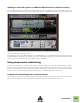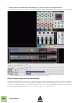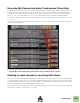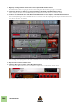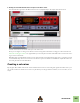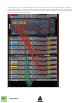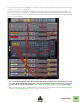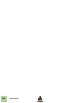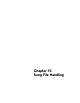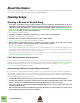6.0
Table Of Contents
- Table of Contents
- Introduction
- Common Operations and Concepts
- On-screen Piano Keys
- Audio Basics
- Sequencer Functions
- About this chapter
- Introduction
- Sequencer area overview
- Track details
- Track definition
- The relationship between the track, the rack and the Main Mixer
- Master Keyboard Input
- The relationship between tracks, lanes, clips and events
- Track types
- Track List elements
- Creating tracks
- Selecting tracks
- Moving tracks
- Deleting tracks
- Duplicating/copying tracks and devices
- Coloring tracks
- Naming tracks
- Folding tracks
- Muting tracks
- Soloing tracks
- Lane details
- Clip basics
- Toolbar details
- Ruler details
- Transport Panel details
- About the Inspector
- Recording in the Sequencer
- About this chapter
- General recording functions
- Audio recording details
- Note recording details
- Parameter automation recording details
- Performance controllers vs. track parameter automation
- Recording performance controller automation
- Recording parameter automation into Note Clips
- Recording performance controller automation over or into an existing clip
- About performance controller automation on multiple lanes
- Recording parameter automation
- Recording parameter automation in Loop mode
- Recording parameter automation over or into an existing clip
- Adjusting automated parameters during playback - “Live mode”
- Recording parameter automation on multiple tracks
- Pattern automation recording details
- Tempo automation recording
- Arranging in the Sequencer
- About this chapter
- Clip handling
- Selecting clips
- Setting audio clip Level and Fades
- Deleting clips
- Resizing (masking) clips
- About masked recordings and events
- Tempo scaling clips
- Moving clips
- About overlapping clips
- Duplicating clips
- Cutting, Copying and Pasting clips
- Naming clips
- Coloring clips
- Splitting clips
- Joining clips
- Muting clips
- Merging clips on note lanes
- Matching clips using the “Match Values” function
- Inserting bars
- Removing bars
- Audio Editing in the Sequencer
- About this chapter
- The Edit Mode
- Audio editing tools
- Editing audio clips
- Selecting a Comp Row for playback in Single Mode
- Selecting Comp Rows
- Deleting Comp Rows
- Moving Comp Rows
- Duplicating Comp Rows
- Cutting, copying and pasting Comp Rows
- Adjusting the Comp Row Level
- Adjusting the Recording Offset
- Delete Unused Recordings
- Bounce Clip(s) to New Sample(s)
- Normalizing Clips
- Reversing Clips
- Tempo scaling Clips
- Transposing Audio Clips
- Editing audio in Comp Mode
- Audio and tempo matching
- Editing audio using the Inspector
- Note and Automation Editing
- About this chapter
- The Edit Mode
- Tool Window editing tools
- Note editing
- Selecting notes
- Deleting notes
- Drawing notes
- Resizing notes
- Moving notes
- Moving notes manually
- About moving notes outside or between clips
- Changing note pitches (transpose) with the arrow keys
- Nudging note positions with the arrow keys
- About nudging notes outside an open clip
- Moving notes with the “Alter Notes” function
- Moving notes with the “Extract Notes to Lanes” and “Explode” functions
- Moving notes in the Inspector
- Duplicating notes
- Using Cut, Copy and Paste
- Quantizing notes
- Pitch (Transpose)
- Extract Notes to Lanes
- Scale Tempo
- Editing note velocity
- Automation editing
- Overview
- Editing parameter automation
- Drawing parameter automation events
- Deleting automation events
- Editing performance controller automation
- About Automation Cleanup
- Editing pattern automation
- Drawing pattern automation
- Moving, resizing and duplicating pattern automation clips
- Deleting pattern automation clips
- The “Convert Pattern Automation to Notes” function
- Editing tempo automation
- About tempo changes and tempo automation of audio tracks
- Automating time signature
- Moving, resizing and duplicating time signature automation clips
- Deleting time signature automation clips
- Note and automation editing in the Inspector
- Working with Blocks in the Sequencer
- About this chapter
- Introduction
- Arrangement Views
- Editing Blocks in the Block View
- Arranging Blocks in the Song View
- Working with the Rack
- About this chapter
- Rack device procedures
- Navigating in the rack
- Resizing and detaching the rack
- About Device Groups
- Creating devices
- Selecting devices
- Deleting devices
- Re-ordering devices
- Creating new rack columns
- About the “Sort Selected Device Groups” function
- Duplicating devices
- Cut, Copy and Paste devices
- Naming devices
- Folding and unfolding devices
- Sounds and Patches
- About this chapter
- About patches
- About ReFills
- Using the Browser
- Opening the browser
- Browser elements
- Navigating in the Browser
- Using Locations and Favorites
- Favorites Lists
- Selecting and auditioning patches
- Selecting and auditioning samples
- Selecting multiple files
- Cross-browsing patch files
- Create Instrument/Create Effect
- About patch formats and sampler devices
- Using the “Search” function
- Opening files
- About browse lists
- Handling Missing Sounds
- The Missing Sounds dialog
- Reason file formats
- Routing Audio and CV
- About this chapter
- Signal types
- About cables
- Automatic routing
- Manual routing
- Using CV and Gate
- The Main Mixer
- About this chapter
- Overview
- Navigating in the Main Mixer
- Managing mixer channels
- The channel strip
- The Master Section strip
- Automating mixer parameters
- Working with effects
- Remote controlling the Main Mixer
- Advanced routing tips and tricks
- Song File Handling
- Importing and Exporting Audio
- Sampling
- The ReGroove Mixer
- Remote - Playing and Controlling Devices
- About the various MIDI inputs
- About Remote
- Setting up
- Remote basics
- Locking a surface to a device
- Remote Override
- Additional Remote Overrides...
- Keyboard Control
- Saving Remote Setups
- ReWire
- Synchronization and Advanced MIDI
- About this chapter
- Synchronization to MIDI Clock
- Advanced MIDI - The External Control Bus inputs
- Optimizing Performance
- Hardware Interface
- The Combinator
- Introduction
- Creating Combinator devices
- Combinator elements
- About internal and external connections
- Adding devices to a Combi
- Combi handling
- Sequencer tracks and playing Combis
- The Controller panel
- Using the Programmer
- Mixer 14:2
- The Line Mixer 6:2
- ID8 Instrument Device
- Subtractor Synthesizer
- Thor Polysonic Synthesizer
- Malström Synthesizer
- NN-19 Sampler
- Introduction
- General sampling principles
- About audio file formats
- Sampling in NN-19
- About Key Zones and samples
- Loading a Sample into an empty NN-19
- Loading SoundFont samples
- Loading REX slices as samples
- Creating Key Zones
- Selecting Key Zones
- Setting the Key Zone Range
- Deleting a Key Zone
- About Key zones, assigned and unassigned samples
- Adding sample(s) to a Key Map
- Setting the Root Key
- Removing sample(s) from a Key Map
- Removing all unassigned samples
- Rearranging samples in a Key Map
- Setting Sample Level
- Tuning samples
- Looping Samples
- About the Solo Sample function
- Automap Samples
- NN-19 synth parameters
- Play Parameters
- Connections
- NN-XT Sampler
- Introduction
- Sampling in NN-XT
- Panel overview
- Loading complete Patches and REX files
- Using the main panel
- Overview of the Remote Editor panel
- About Samples and Zones
- Selections and Edit Focus
- Adjusting parameters
- Managing Zones and Samples
- Working with Grouping
- Working with Key Ranges
- Setting Root Notes and Tuning
- Using Automap
- Layered, crossfaded and velocity switched sounds
- Using Alternate
- Sample parameters
- Group parameters
- Synth parameters
- Connections
- Dr. Octo Rex Loop Player
- Introduction
- About REX file formats
- Loading and saving Dr. Octo Rex patches
- Playing Loops
- Adding Loops
- Playing individual Loop Slices
- Creating sequencer notes
- Slice handling
- Dr. Octo Rex panel parameters
- Dr. Octo Rex synth parameters
- Connections
- Redrum Drum Computer
- Introduction
- Sampling in Redrum
- About file formats
- Using patches
- Programming patterns
- Redrum parameters
- Using Redrum as a sound module
- Connections
- Kong Drum Designer
- Introduction
- Overview
- About file formats
- Using patches
- Pad Settings
- The Drum and FX section
- The Drum modules
- The Support Generator modules
- The FX modules
- Connections
- Using Kong as an effect device
- Using external effects with Kong
- The MClass Effects
- Line 6 Amps
- Scream 4 Sound Destruction Unit
- Pulveriser
- Alligator Triple Filtered Gate
- RV7000 Advanced Reverb
- The Echo
- BV512 Vocoder
- Introduction
- Setting up for basic vocoding
- Using the BV512 as an equalizer
- BV512 parameters
- Connections
- Automation
- Tips and tricks
- Neptune Pitch Adjuster and Voice Synth
- Introduction
- Overview and basic concepts
- Setting up for pitch processing
- Using pitch correction
- Using pitch shifting (Transpose)
- Using Formant control
- Using the Voice Synth
- Panel parameters
- Connections
- Pitch adjustment tips and tricks
- Half-Rack Effects
- Matrix Pattern Sequencer
- RPG-8 Arpeggiator
- ReBirth Input Machine (Windows Only)
- Menu and Dialog Reference
- Reason menu (Mac OS X)
- File menu
- New
- New from Template
- Open...
- Open Demo Song
- Close
- Save
- Save As...
- Save and Optimize
- Song Information...
- Song Self-contain Settings...
- Import Audio File...
- Import MIDI File...
- Export MIDI File...
- Export Insert FX Patch...
- Save Device Patch As...
- Export Song/Loop as Audio File...
- Bounce Mixer Channels...
- Export REX as MIDI File...
- Exit (Windows)
- Edit menu
- Undo
- Redo
- Cut/Cut Tracks and Devices/Cut Channels and Tracks
- Copy/Copy Tracks and Devices/Copy Channels and Tracks/Copy Patch
- Paste/Paste Tracks and Devices/Paste Channels and Tracks/Paste Patch
- Delete/Delete Tracks and Devices/Delete Channels and Tracks
- Delete Tracks
- Duplicate Tracks and Devices/Duplicate Channels and Tracks
- Select All/Select All Devices/Select All Tracks/Select All Channels
- Select All in Device Group
- Sort Selected Device Groups
- Auto-route Device
- Disconnect Device
- Combine/Uncombine
- Copy/Paste Channel Settings (Main Mixer channel strips)
- Clear Insert FX
- Reset All Channel Settings (Main Mixer channel strips)
- Initialize Patch
- Cut Pattern
- Copy Pattern
- Paste Pattern
- Clear Pattern
- Browse Patches.../Browse Insert FX Patches...
- Browse Loops...
- Browse Samples...
- Automap Samples
- Delete Sample/Remove Sample
- Delete Unused Samples
- Split Key Zone
- Delete Key Zone
- Reload Samples
- Add Zone
- Copy Zones
- Paste Zones
- Duplicate Zones
- Delete Zones
- Select All Zones
- Copy Parameters to Selected Zones
- Sort Zones by Note
- Sort Zones by Velocity
- Group Selected Zones
- Set Root Notes from Pitch Detection
- Automap Zones
- Automap Zones Chromatically
- Create Velocity Crossfades
- Copy Loop to Track
- Copy Pattern to Track
- Shift Pattern Left/Right
- Shift Drum Left/Right
- Shift Pattern Up/Down
- Random Sequencer Pattern
- Randomize Pattern
- Randomize Drum
- Alter Pattern
- Alter Drum
- Invert Pattern
- Arpeggio Notes to Track
- Create Track for.../Delete Track for...
- Go To Track for
- Insert Bars Between Locators
- Remove Bars Between Locators
- Bounce Clip to New Sample (Audio Clips)
- Bounce Clip to Disk (Audio Clips)
- Bounce Clip to New Recording (Audio Clips)
- Enable/Disable Stretch (Audio Clips)
- Delete Unused Recordings (Audio Clips)
- Heal Clip Safe Clips (Audio Clips)
- Delete Clip Safe Audio (Audio Clips)
- Normalize Clips (Audio Clips)
- Reverse Clips (Audio Clips)
- Convert Pattern Automation to Notes
- Convert Block Track to Song Clips
- Commit to Groove
- Parameter Automation...
- New Note Lane
- Merge Note Lanes on Tracks
- Get Groove From Clip
- Join Clips
- Mute Clips/Unmute Clips
- Crop Events to Clips
- Add Labels to Clips/Remove Labels from Clips
- Clip Color
- Track Color
- Adjust Alien Clips to Lane
- Quantize Notes
- Edit Keyboard Control Mapping...
- Clear Keyboard Control Mapping
- Clear All Keyboard Control Mappings for Device
- Edit Remote Override Mapping...
- Clear Remote Override Mapping
- Clear All Remote Override Mappings for Device
- Copy/Paste Remote Override Mappings
- Preferences – General
- Mouse Knob Range
- Automation Cleanup Level
- Trigger Notes while Editing
- Reduce Cable Clutter Setting
- Cable Animation
- Show Parameter Value Tool Tip
- Show Automation Indication
- Default Song
- Load Last Song On Startup
- CPU Usage Limit
- Load Default Sound in New Devices
- Use MultiCore Audio Rendering
- Self-contain Samples When Loading From Disk
- Preferences – Audio
- Preferences – Control Surfaces
- Preferences – Advanced
- Preferences - Keyboard
- Preferences - Language (Windows only)
- Create menu
- Options menu
- Internal Sync/MIDI Clock Sync/ReWire Sync
- Enable Keyboard Control
- Keyboard Control Edit Mode
- Remote Override Edit Mode
- Additional Remote Overrides...
- Surface Locking...
- Toggle Rack Front/Rear
- Reduce Cable Clutter
- Auto-group Devices and Tracks
- Show Navigators
- Follow Song
- Show Block Clip Content in Song View
- Keep Events in Clip while Editing
- Auto-color Tracks and Channels
- Record Automation into Note Clip
- Number of Precount Bars
- Enter/Exit Edit Mode
- Switch to Block View/Song View
- Window menu (Windows version)
- Window menu (Mac OS X version)
- Help menu
- Index
SONG FILE HANDLING
390
About this chapter
This chapter describes how to open, create and save songs in various ways. It also describes how to save a song as
a Template and how to import and export songs as Standard MIDI files.
Opening Songs
Opening a Reason or Record Song
! To be able to open a Reason Song (or a Record Song), you need to run Reason in Authorized mode. If you’re
using Reason in Demo Mode (unauthorized), the “Open” item on the File menu is removed and replaced by
“Open Demo Song”. This allows you to open only the factory made Reason Demo Songs (see “Opening a Rea-
son Demo Song”). See “Running Reason with the Ignition Key hardware” and “Running Reason with Internet
Verification” for details on how to authorize Reason.
To open a Reason (or Record) Song:
1. Hold down [Ctrl](Win) or [Cmd](Mac) and press [O], or select “Open” from the File menu.
The Reason Song Browser window appears.
2. Use the browser to navigate to the desired folder on disk or within a ReFill.
See “Using the Browser” in the “Sounds and Patches” chapter.
3. When you have located the Reason (.reason, .rsndemo, .ree, .reedemo, .rltd, .rns, .rps or .rsb), or Record Song
file (.record or .recdemo), select it and click “Open” (or double click on the file).
The song opens in a new document window.
q You can have several Songs open at the same time if you like. This allows you to copy and paste patterns, clips
and patches between songs. However, all open songs consume some memory and processing power, so you
might want to close songs you don’t need for the moment.
q It’s possible to have Reason open the last song you worked on as soon as you launch the program. See “Open-
ing the last Song at program launch” for more information.
If the “Missing Sounds” dialog appears
If the song includes samples or REX files, and these have been moved or renamed since the song was saved, the
program will inform you that it cannot find all files. You can then choose to either manually locate the missing files, to
have the program search for them or to proceed without the missing sounds. For details, see “Handling Missing
Sounds” in the “Sounds and Patches” chapter.
About opening old Reason Songs in Reason Version 6
If you run Reason in Authorized mode, it’s also possible to open older Reason (.rns, .rps and .rsb) songs. A Reason
Song created in Reason Version 5 or earlier will end up in a separate Song document, just like an ordinary Reason
Version 6 Song. All Rack device and sequencer track configuration will be preserved as well as all cable connections.
The only things that will be changed are these:
• The Main Mixer Master Section will be connected to Outputs 1 and 2 on the Reason Hardware Device.
• The Rack device that was connected to outputs 1 and 2 on the Reason Hardware Device in the older song will
now be connected to a new Mix Channel device, below the Master Section device in the Rack.
• If there were any more connections to the Reason Hardware Device in the song, these will now be connected
to new mono Mix Channels.
• Below the Mix Channel devices in the Rack, the devices from the Reason song will appear in a single rack col-
umn, just like they did in the earlier version of Reason.