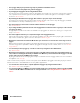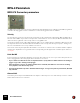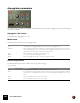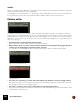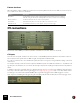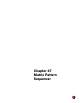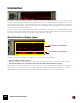11.0
Table Of Contents
- Table of Contents
- Introduction
- Overview
- Audio and MIDI Basics
- Using Reason Rack Plugin as an Instrument
- Using Reason Rack Plugin as an Effect
- Working in the Rack
- Routing Audio and CV
- Sounds, Patches and the Browser
- The I/O device
- Kong Drum Designer
- Introduction
- Overview
- About file formats
- Using patches
- Pad Settings
- The Drum and FX section
- The Drum modules
- The Support Generator modules
- The FX modules
- Connections
- Using Kong as an effect device
- Using external effects with Kong
- Redrum Drum Computer
- Introduction
- About file formats
- Using patches
- Programming patterns
- Redrum parameters
- Using Redrum as a sound module
- Connections
- Dr. Octo Rex Loop Player
- Introduction
- About REX file formats
- Loading and saving Dr. Octo Rex patches
- Playing Loops
- Adding Loops
- Playing individual Loop Slices
- Slice handling
- Dr. Octo Rex panel parameters
- Dr. Octo Rex synth parameters
- Connections
- Europa Shapeshifting Synthesizer
- Introduction
- Panel overview
- Signal flow
- Playing and using Europa
- Panel reference
- Sound Engines On/Off and Edit Focus section
- The Oscillator section
- The Modifiers section
- The Spectral Filter
- The Harmonics section
- The Unison section
- The User Wave and Mixer section
- The Filter section
- The Amplifier section
- The Envelopes section
- Envelope 1, 2, 3 and 4
- Preset
- Adding a Sustain stage
- Adding and removing envelope points
- Changing the envelope curve shape
- Looping the envelope
- Editing levels only
- Creating “free form” envelope curves
- Using the Envelope 3 and Envelope 4 curves as Sound Engine waveforms
- Using the Envelope 4 curve as a Spectral Filter curve
- The LFO section
- The Effects section
- The Modulation Bus section
- Connections
- Tips and Tricks
- Grain Sample Manipulator
- Thor Polysonic Synthesizer
- Subtractor Synthesizer
- Malström Synthesizer
- Monotone Bass Synthesizer
- ID8 Instrument Device
- Rytmik Drum Machine
- Radical Piano
- Klang Tuned Percussion
- Pangea World Instruments
- Humana Vocal Ensemble
- NN-XT Sampler
- Introduction
- Panel overview
- Loading complete Patches and REX files
- Using the main panel
- Overview of the Remote Editor panel
- About Samples and Zones
- Selections and Edit Focus
- Adjusting parameters
- Managing Zones and Samples
- Working with Grouping
- Working with Key Ranges
- Setting Root Notes and Tuning
- Using Automap
- Layered, crossfaded and velocity switched sounds
- Using Alternate
- Sample parameters
- Group parameters
- Synth parameters
- Connections
- NN-19 Sampler
- Introduction
- General sampling principles
- About audio file formats
- About Key Zones and samples
- Loading a Sample into an empty NN-19
- Loading SoundFont samples
- Loading REX slices as samples
- Creating Key Zones
- Selecting Key Zones
- Setting the Key Zone Range
- Deleting a Key Zone
- About Key zones, assigned and unassigned samples
- Adding sample(s) to a Key Map
- Setting the Root Key
- Removing sample(s) from a Key Map
- Removing all unassigned samples
- Rearranging samples in a Key Map
- Setting Sample Level
- Tuning samples
- Looping Samples
- About the Solo Sample function
- Automap Samples
- NN-19 synth parameters
- Play Parameters
- Connections
- Quartet Chorus Ensemble
- Sweeper Modulation Effect
- Alligator Triple Filtered Gate
- Pulveriser
- The Echo
- Scream 4 Sound Destruction Unit
- BV512 Vocoder
- Introduction
- Setting up for vocoding
- Using the BV512 as an equalizer
- BV512 parameters
- Connections
- Tips and tricks
- RV7000 Mk II Advanced Reverb
- Neptune Pitch Adjuster and Voice Synth
- Introduction
- Overview and basic concepts
- Setting up for pitch processing
- Using pitch correction
- Using pitch shifting (Transpose)
- Using Formant control
- Using the Voice Synth
- Panel parameters
- Connections
- Softube Amps
- Audiomatic Retro Transformer
- Channel Dynamics Compressor & Gate
- Channel EQ Equalizer
- Master Bus Compressor
- Synchronous Timed Effect Modulator
- The MClass Effects
- Half-Rack Effects
- The Combinator
- Pulsar Dual LFO
- RPG-8 Arpeggiator
- Matrix Pattern Sequencer
- Mixer 14:2
- The Line Mixer 6:2
- Working with Players
- Settings
- The Reason Rack Plugin Settings dialog
- Index
RPG-8 ARPEGGIATOR738
Tips and tricks
Using the RPG-8 for modulation
You can use the RPG-8 as a modulation source, much like an LFO. The RPG-8 can generate stepped modulation
that is both synchronized to tempo and controlled by note input. In this and in following examples we assume you al-
ready have a RPG-8 connected to an instrument device.
D With the RPG-8 selected in the rack, create a Spider CV Merger/Splitter.
The RPG-8 Note and Gate CV outputs are auto-routed to the Spider Split A and B inputs, and the Spider first split
Note and Gate outputs are connected to the instrument device (as they were before creating the Spider).
You now have 2 (and 1 Inverted) additional Note and Gate CV outputs via the Spider.
D Try using the Note CV split outputs to modulate other parameters in the instrument device, e.g. filter frequency.
The filter frequency will then track the notes generated by the Arpeggiator.
D You can of course also connect the Note CV out to various parameters in any device, not just the device con-
nected to the RPG-8.
D You can connect the Spider split CV/Gate outputs to the corresponding Sequencer Control CV inputs to an-
other instrument device so that the RPG-8 controls two (or more) devices. (This can of course also be done by
connecting the RPG-8 to a Combinator device.)
Triggering arpeggios
On the back panel there is a “Start of Arpeggio Trig In” CV connector. This restarts the arpeggio figure from step 1
when this input receives a gate trigger. You could use this in the following way:
D One or more Redrum channels Gate out can reset the step pattern to create rhythmic patterns in sync.
D You could use the Matrix in the same way - each positive Gate signal will restart the arpeggio figure.
! Note that no arpeggio will be generated unless a Gate trigger is received when something is plugged in to the
“Start of Arpeggio Trig In” CV connector.
Triggering samples
The Gate CV output can be used to trigger samples, either in Redrum or Kong or in the NN-19 or NN-XT Sampler.
D Connect the RPG-8 Gate CV out to the Gate (Sequencer Control) in on the NN-19/NN-XT or to one of the indi-
vidual Gate Channel inputs of Kong or Redrum.
Gate values will now trigger the sample on each step with Gate values above “0”.
Using the RPG-8 as a MIDI to CV converter
You can also use the RPG-8 as a stand-alone MIDI to CV converter without generating arpeggios. In this mode (Ar-
peggiator Off) you can play instrument devices just like as if MIDI input was directly connected to the target device.
The main benefit of this mode is that you can use note pitch and velocity to control parameters, not only in the target
device but in any device.