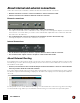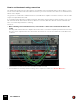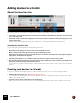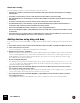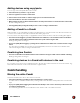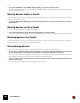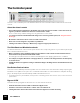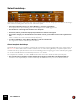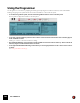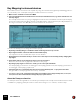11.0
Table Of Contents
- Table of Contents
- Introduction
- Overview
- Audio and MIDI Basics
- Using Reason Rack Plugin as an Instrument
- Using Reason Rack Plugin as an Effect
- Working in the Rack
- Routing Audio and CV
- Sounds, Patches and the Browser
- The I/O device
- Kong Drum Designer
- Introduction
- Overview
- About file formats
- Using patches
- Pad Settings
- The Drum and FX section
- The Drum modules
- The Support Generator modules
- The FX modules
- Connections
- Using Kong as an effect device
- Using external effects with Kong
- Redrum Drum Computer
- Introduction
- About file formats
- Using patches
- Programming patterns
- Redrum parameters
- Using Redrum as a sound module
- Connections
- Dr. Octo Rex Loop Player
- Introduction
- About REX file formats
- Loading and saving Dr. Octo Rex patches
- Playing Loops
- Adding Loops
- Playing individual Loop Slices
- Slice handling
- Dr. Octo Rex panel parameters
- Dr. Octo Rex synth parameters
- Connections
- Europa Shapeshifting Synthesizer
- Introduction
- Panel overview
- Signal flow
- Playing and using Europa
- Panel reference
- Sound Engines On/Off and Edit Focus section
- The Oscillator section
- The Modifiers section
- The Spectral Filter
- The Harmonics section
- The Unison section
- The User Wave and Mixer section
- The Filter section
- The Amplifier section
- The Envelopes section
- Envelope 1, 2, 3 and 4
- Preset
- Adding a Sustain stage
- Adding and removing envelope points
- Changing the envelope curve shape
- Looping the envelope
- Editing levels only
- Creating “free form” envelope curves
- Using the Envelope 3 and Envelope 4 curves as Sound Engine waveforms
- Using the Envelope 4 curve as a Spectral Filter curve
- The LFO section
- The Effects section
- The Modulation Bus section
- Connections
- Tips and Tricks
- Grain Sample Manipulator
- Thor Polysonic Synthesizer
- Subtractor Synthesizer
- Malström Synthesizer
- Monotone Bass Synthesizer
- ID8 Instrument Device
- Rytmik Drum Machine
- Radical Piano
- Klang Tuned Percussion
- Pangea World Instruments
- Humana Vocal Ensemble
- NN-XT Sampler
- Introduction
- Panel overview
- Loading complete Patches and REX files
- Using the main panel
- Overview of the Remote Editor panel
- About Samples and Zones
- Selections and Edit Focus
- Adjusting parameters
- Managing Zones and Samples
- Working with Grouping
- Working with Key Ranges
- Setting Root Notes and Tuning
- Using Automap
- Layered, crossfaded and velocity switched sounds
- Using Alternate
- Sample parameters
- Group parameters
- Synth parameters
- Connections
- NN-19 Sampler
- Introduction
- General sampling principles
- About audio file formats
- About Key Zones and samples
- Loading a Sample into an empty NN-19
- Loading SoundFont samples
- Loading REX slices as samples
- Creating Key Zones
- Selecting Key Zones
- Setting the Key Zone Range
- Deleting a Key Zone
- About Key zones, assigned and unassigned samples
- Adding sample(s) to a Key Map
- Setting the Root Key
- Removing sample(s) from a Key Map
- Removing all unassigned samples
- Rearranging samples in a Key Map
- Setting Sample Level
- Tuning samples
- Looping Samples
- About the Solo Sample function
- Automap Samples
- NN-19 synth parameters
- Play Parameters
- Connections
- Quartet Chorus Ensemble
- Sweeper Modulation Effect
- Alligator Triple Filtered Gate
- Pulveriser
- The Echo
- Scream 4 Sound Destruction Unit
- BV512 Vocoder
- Introduction
- Setting up for vocoding
- Using the BV512 as an equalizer
- BV512 parameters
- Connections
- Tips and tricks
- RV7000 Mk II Advanced Reverb
- Neptune Pitch Adjuster and Voice Synth
- Introduction
- Overview and basic concepts
- Setting up for pitch processing
- Using pitch correction
- Using pitch shifting (Transpose)
- Using Formant control
- Using the Voice Synth
- Panel parameters
- Connections
- Softube Amps
- Audiomatic Retro Transformer
- Channel Dynamics Compressor & Gate
- Channel EQ Equalizer
- Master Bus Compressor
- Synchronous Timed Effect Modulator
- The MClass Effects
- Half-Rack Effects
- The Combinator
- Pulsar Dual LFO
- RPG-8 Arpeggiator
- Matrix Pattern Sequencer
- Mixer 14:2
- The Line Mixer 6:2
- Working with Players
- Settings
- The Reason Rack Plugin Settings dialog
- Index
THE COMBINATOR704
About auto-routing
The auto-routing of devices in a Combi is similar to devices in the rack:
• If a device in a Combi is selected, the new created device will appear below the selected device according to
standard rules.
• If an effect is selected and you create a new effect device, these will be connected serially.
• If an instrument device is selected and you create an effect it will be connected as an insert effect to the instru-
ment device.
• If a mixer is selected and you create an effect it will be connected as a mixer send effect.
• If an instrument device is selected and you create another instrument device it will be added below the se-
lected device and connected to the first available mixer input channel.
• If you hold down [Shift] and create a new device, no auto-routing will take place.
• If you hold down [Option] (Mac) or [Alt] (Windows) and create a new device, a sequencer track will be created
for the device.
D If you add a device to an empty Combi, its output will be auto-routed to the “From Devices” connectors. For ef-
fect devices, the input will also auto-route to the “To Devices” connectors.
Adding devices using drag and drop
You can move devices in the rack that are currently outside the Combi into the Combinator holder. This works as fol-
lows:
1. If you want to add more than one device at the same time, [Ctrl]-select (Win) or [Shift]-select (Mac) the devices.
2. Click on the panel area of a device.
You can click anywhere outside the actual parameters and displays.
3. Drag the device(s) into the Combinator.
A thick red vertical line indicates where the device(s) will be positioned. Note that the red line can be to the left of
a device (indicating that the moved device will be inserted before the other device) or to the right of a device (in-
dicating that the moved device will be inserted after the other device). You can also add devices to the empty
space at the bottom of the Combi holder.
• No auto-routing will take place.
The existing connections to the rack will be kept, so there may be external routing connections (see “About Exter-
nal Routing”). If there are, “External Routing” will be shown the Combinator name display (and on the back of the
Combinator a LED indicator will be lit).
• If you drag devices into the Combi with [Shift] pressed, the devices will be disconnected from the rack and
auto-routed according to the insert position.
The routing between dragged devices will be kept. If it isn’t possible to auto-route a dragged device (e.g. if there’s
no free mixer inputs in the Combi), the device will become unconnected.
• If you drag devices into the Combi with [Alt](Win) or [Option](Mac) pressed, the devices will be copied. No
auto-routing takes place.
Using [Shift] at the same time will attempt to auto-route according to the same rules as described above.