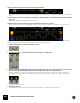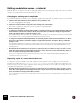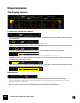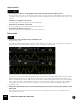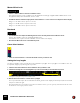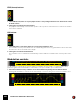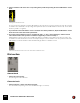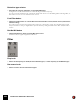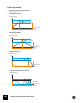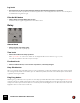11.0
Table Of Contents
- Table of Contents
- Introduction
- Overview
- Audio and MIDI Basics
- Using Reason Rack Plugin as an Instrument
- Using Reason Rack Plugin as an Effect
- Working in the Rack
- Routing Audio and CV
- Sounds, Patches and the Browser
- The I/O device
- Kong Drum Designer
- Introduction
- Overview
- About file formats
- Using patches
- Pad Settings
- The Drum and FX section
- The Drum modules
- The Support Generator modules
- The FX modules
- Connections
- Using Kong as an effect device
- Using external effects with Kong
- Redrum Drum Computer
- Introduction
- About file formats
- Using patches
- Programming patterns
- Redrum parameters
- Using Redrum as a sound module
- Connections
- Dr. Octo Rex Loop Player
- Introduction
- About REX file formats
- Loading and saving Dr. Octo Rex patches
- Playing Loops
- Adding Loops
- Playing individual Loop Slices
- Slice handling
- Dr. Octo Rex panel parameters
- Dr. Octo Rex synth parameters
- Connections
- Europa Shapeshifting Synthesizer
- Introduction
- Panel overview
- Signal flow
- Playing and using Europa
- Panel reference
- Sound Engines On/Off and Edit Focus section
- The Oscillator section
- The Modifiers section
- The Spectral Filter
- The Harmonics section
- The Unison section
- The User Wave and Mixer section
- The Filter section
- The Amplifier section
- The Envelopes section
- Envelope 1, 2, 3 and 4
- Preset
- Adding a Sustain stage
- Adding and removing envelope points
- Changing the envelope curve shape
- Looping the envelope
- Editing levels only
- Creating “free form” envelope curves
- Using the Envelope 3 and Envelope 4 curves as Sound Engine waveforms
- Using the Envelope 4 curve as a Spectral Filter curve
- The LFO section
- The Effects section
- The Modulation Bus section
- Connections
- Tips and Tricks
- Grain Sample Manipulator
- Thor Polysonic Synthesizer
- Subtractor Synthesizer
- Malström Synthesizer
- Monotone Bass Synthesizer
- ID8 Instrument Device
- Rytmik Drum Machine
- Radical Piano
- Klang Tuned Percussion
- Pangea World Instruments
- Humana Vocal Ensemble
- NN-XT Sampler
- Introduction
- Panel overview
- Loading complete Patches and REX files
- Using the main panel
- Overview of the Remote Editor panel
- About Samples and Zones
- Selections and Edit Focus
- Adjusting parameters
- Managing Zones and Samples
- Working with Grouping
- Working with Key Ranges
- Setting Root Notes and Tuning
- Using Automap
- Layered, crossfaded and velocity switched sounds
- Using Alternate
- Sample parameters
- Group parameters
- Synth parameters
- Connections
- NN-19 Sampler
- Introduction
- General sampling principles
- About audio file formats
- About Key Zones and samples
- Loading a Sample into an empty NN-19
- Loading SoundFont samples
- Loading REX slices as samples
- Creating Key Zones
- Selecting Key Zones
- Setting the Key Zone Range
- Deleting a Key Zone
- About Key zones, assigned and unassigned samples
- Adding sample(s) to a Key Map
- Setting the Root Key
- Removing sample(s) from a Key Map
- Removing all unassigned samples
- Rearranging samples in a Key Map
- Setting Sample Level
- Tuning samples
- Looping Samples
- About the Solo Sample function
- Automap Samples
- NN-19 synth parameters
- Play Parameters
- Connections
- Quartet Chorus Ensemble
- Sweeper Modulation Effect
- Alligator Triple Filtered Gate
- Pulveriser
- The Echo
- Scream 4 Sound Destruction Unit
- BV512 Vocoder
- Introduction
- Setting up for vocoding
- Using the BV512 as an equalizer
- BV512 parameters
- Connections
- Tips and tricks
- RV7000 Mk II Advanced Reverb
- Neptune Pitch Adjuster and Voice Synth
- Introduction
- Overview and basic concepts
- Setting up for pitch processing
- Using pitch correction
- Using pitch shifting (Transpose)
- Using Formant control
- Using the Voice Synth
- Panel parameters
- Connections
- Softube Amps
- Audiomatic Retro Transformer
- Channel Dynamics Compressor & Gate
- Channel EQ Equalizer
- Master Bus Compressor
- Synchronous Timed Effect Modulator
- The MClass Effects
- Half-Rack Effects
- The Combinator
- Pulsar Dual LFO
- RPG-8 Arpeggiator
- Matrix Pattern Sequencer
- Mixer 14:2
- The Line Mixer 6:2
- Working with Players
- Settings
- The Reason Rack Plugin Settings dialog
- Index
SYNCHRONOUS TIMED EFFECT MODULATOR652
Editing modulation curves - a tutorial
Basically, there is one way you can edit an existing Modulation Curve: by redrawing the part of the curve you want to
change. The examples below describe two basic use cases.
Changing an existing curve’s amplitude
If you want to adjust the modulation curve’s amplitude anywhere throughout the modulation loop, proceed as follows:
1. Click the Curve Select button for the modulation curve you want to edit.
The curve is highlighted in the display.
2. Click the Tool button which corresponds to the existing curve in the display.
If the curve is a waveform, make sure you also click the correct Rate button.
3. Now, you have two options:
D To change the amplitude in a linear fashion (with a constantly increasing or decreasing amplitude), make sure
the Free button is deselected (off). Place the mouse pointer where you want the change to begin and then
draw to the right to where you want the change to end.
The amplitude starts at the level where you placed the mouse pointer and ends at the level where you released the
mouse button. The level change between the start and end point is linear.
D To change the amplitude individually between each vertical grid line, make sure the Free button is on. Place
the mouse pointer where you want the changes to begin and then draw to the right to where you want the
changes to end.
The amplitude starts at the level where you placed the mouse pointer, then follows your drawing directions, and
ends at the level where you released the mouse button. The levels changes are now individual between each
vertical grid line.
! Note that the shortest interval you can replace (or add) curves in is in 1/16th note “steps” of a bar, i.e. in be-
tween two vertical grid lines in the display (in Speed x 1 mode). The mouse pointer automatically “snaps” to
the closest leftmost vertical grid line when you draw.
q If you are not satisfied with your amplitude changes, just use the standard [Ctrl](Win)/[Cmd](Mac)+[Z]
command to undo the operation.
Replacing a part of a curve with another one
To replace the current modulation curve with a different curve anywhere in the modulation loop, use the same
principle as described above in “Changing an existing curve’s amplitude”. The only exception here is that you now
freely choose the new curve shape, regardless of the existing curve shape. You can replace an existing curve in as
many places throughout the loop as you like.
! Note that the shortest interval you can replace (or add) curves in is in 1/16th note “steps” of a bar, i.e. in be-
tween two vertical grid lines in the display (in Speed x 1 mode). The mouse pointer automatically “snaps” to
the closest leftmost vertical grid line when you draw.
q If you accidentally overwrite a curve part that you want to keep, just use the standard Undo command to undo
the operation.