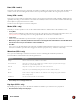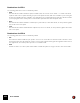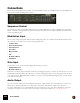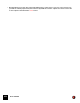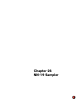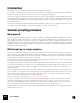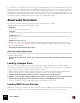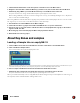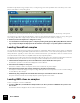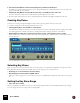11.0
Table Of Contents
- Table of Contents
- Introduction
- Overview
- Audio and MIDI Basics
- Using Reason Rack Plugin as an Instrument
- Using Reason Rack Plugin as an Effect
- Working in the Rack
- Routing Audio and CV
- Sounds, Patches and the Browser
- The I/O device
- Kong Drum Designer
- Introduction
- Overview
- About file formats
- Using patches
- Pad Settings
- The Drum and FX section
- The Drum modules
- The Support Generator modules
- The FX modules
- Connections
- Using Kong as an effect device
- Using external effects with Kong
- Redrum Drum Computer
- Introduction
- About file formats
- Using patches
- Programming patterns
- Redrum parameters
- Using Redrum as a sound module
- Connections
- Dr. Octo Rex Loop Player
- Introduction
- About REX file formats
- Loading and saving Dr. Octo Rex patches
- Playing Loops
- Adding Loops
- Playing individual Loop Slices
- Slice handling
- Dr. Octo Rex panel parameters
- Dr. Octo Rex synth parameters
- Connections
- Europa Shapeshifting Synthesizer
- Introduction
- Panel overview
- Signal flow
- Playing and using Europa
- Panel reference
- Sound Engines On/Off and Edit Focus section
- The Oscillator section
- The Modifiers section
- The Spectral Filter
- The Harmonics section
- The Unison section
- The User Wave and Mixer section
- The Filter section
- The Amplifier section
- The Envelopes section
- Envelope 1, 2, 3 and 4
- Preset
- Adding a Sustain stage
- Adding and removing envelope points
- Changing the envelope curve shape
- Looping the envelope
- Editing levels only
- Creating “free form” envelope curves
- Using the Envelope 3 and Envelope 4 curves as Sound Engine waveforms
- Using the Envelope 4 curve as a Spectral Filter curve
- The LFO section
- The Effects section
- The Modulation Bus section
- Connections
- Tips and Tricks
- Grain Sample Manipulator
- Thor Polysonic Synthesizer
- Subtractor Synthesizer
- Malström Synthesizer
- Monotone Bass Synthesizer
- ID8 Instrument Device
- Rytmik Drum Machine
- Radical Piano
- Klang Tuned Percussion
- Pangea World Instruments
- Humana Vocal Ensemble
- NN-XT Sampler
- Introduction
- Panel overview
- Loading complete Patches and REX files
- Using the main panel
- Overview of the Remote Editor panel
- About Samples and Zones
- Selections and Edit Focus
- Adjusting parameters
- Managing Zones and Samples
- Working with Grouping
- Working with Key Ranges
- Setting Root Notes and Tuning
- Using Automap
- Layered, crossfaded and velocity switched sounds
- Using Alternate
- Sample parameters
- Group parameters
- Synth parameters
- Connections
- NN-19 Sampler
- Introduction
- General sampling principles
- About audio file formats
- About Key Zones and samples
- Loading a Sample into an empty NN-19
- Loading SoundFont samples
- Loading REX slices as samples
- Creating Key Zones
- Selecting Key Zones
- Setting the Key Zone Range
- Deleting a Key Zone
- About Key zones, assigned and unassigned samples
- Adding sample(s) to a Key Map
- Setting the Root Key
- Removing sample(s) from a Key Map
- Removing all unassigned samples
- Rearranging samples in a Key Map
- Setting Sample Level
- Tuning samples
- Looping Samples
- About the Solo Sample function
- Automap Samples
- NN-19 synth parameters
- Play Parameters
- Connections
- Quartet Chorus Ensemble
- Sweeper Modulation Effect
- Alligator Triple Filtered Gate
- Pulveriser
- The Echo
- Scream 4 Sound Destruction Unit
- BV512 Vocoder
- Introduction
- Setting up for vocoding
- Using the BV512 as an equalizer
- BV512 parameters
- Connections
- Tips and tricks
- RV7000 Mk II Advanced Reverb
- Neptune Pitch Adjuster and Voice Synth
- Introduction
- Overview and basic concepts
- Setting up for pitch processing
- Using pitch correction
- Using pitch shifting (Transpose)
- Using Formant control
- Using the Voice Synth
- Panel parameters
- Connections
- Softube Amps
- Audiomatic Retro Transformer
- Channel Dynamics Compressor & Gate
- Channel EQ Equalizer
- Master Bus Compressor
- Synchronous Timed Effect Modulator
- The MClass Effects
- Half-Rack Effects
- The Combinator
- Pulsar Dual LFO
- RPG-8 Arpeggiator
- Matrix Pattern Sequencer
- Mixer 14:2
- The Line Mixer 6:2
- Working with Players
- Settings
- The Reason Rack Plugin Settings dialog
- Index
NN-19 SAMPLER477
In our experience, most people don’t use samplers only for playing sampled versions of “real” instruments. Very often,
single “stand alone” or single samples are used. Maybe you wish to use different
sounds for every key zone. Or you
could have complete chorus and verse vocals plus variations assigned to several “one note” key zones. Or use sam-
ples of different chords that play rhythmic figures to the same tempo, and use these to build song structures etc. The
possibilities are endless. When you use samples in this way, the keys on your keyboard that play the samples do not
necessarily correspond to pitch at all, the keys are simply used to trigger the samples.
About audio file formats
The audio file format support differs depending on which computer OS you are using.
The NN-19 can read audio files in the following formats:
•In Windows:
.wav, .aif, .mp3, .aac, .m4a and .wma.
•In macOS:
.wav, .aiff, .3g2, .3gp, .mp1, .mp2, .mp3, .mpeg, .mpa, .snd, .au, .sd2, .ac3, .aac, .adts, .amr, .caf, .m4a .m4r and .mp4.
• SoundFonts (.sf2)
SoundFonts are an open standard for wavetable synthesized audio, developed by E-mu systems and Creative
Technologies.
• REX file slices (.rx2, .rex, .rcy)
REX files are music loops created in the ReCycle program or when editing audio clips inline in Reason (see
“Bounce Clip to REX Loop”). The NN-19 lets you either load REX files as patches or separate slices from REX
files as individual samples.
• Any sample rate and practically any bit depth.
About the Sample Patch format
Reason’s Sample Patch format (.smp), is based on either Wave or AIFF files, but includes all the NN-19 associated
parameter settings as well.
• The audio files may be stereo or mono. Stereo audio files are shown with a “S” symbol beside its name in the
display.
Loading a Sample Patch
When you crea
te a new NN-19 device, it is automatically loaded with a default patch. If you want to start from
scratch, with no samples loaded, you can select “Reset Device” from the context menu or Edit menu. For NN-19 to
produce sound, you need to load either a sample patch, or a sample.
A patch contains “everything”. All the samples, assigned key zones, and associated panel settings will be loaded.
Loading a sample patch is done using the Browser, just like in all other devices that use Patches.
1. Click the Browse Patch button on the front panel to set browse focus to the NN-19 device.
2. Navigate to the folder that contains the NN-19 patch you wish to load, select it and click Load in the Browser.
D Alternatively, drag an NN-19 patch from the Browser and drop it on the NN-19 device in the rack.
The panel is dimmed in orange and the Patch Replace symbol appears in the center.
Loading REX Files as Patches
REX files are music loops created in the ReCycle program. In Reason, REX files are primarily used in the Dr. Octo
Rex loop pla
yer, but they can be used in the NN-19 as well. Possible extensions are “.rx2”, “.rcy” and “.rex”.