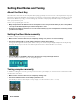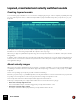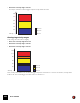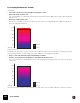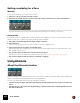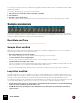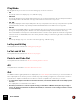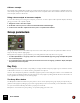11.0
Table Of Contents
- Table of Contents
- Introduction
- Overview
- Audio and MIDI Basics
- Using Reason Rack Plugin as an Instrument
- Using Reason Rack Plugin as an Effect
- Working in the Rack
- Routing Audio and CV
- Sounds, Patches and the Browser
- The I/O device
- Kong Drum Designer
- Introduction
- Overview
- About file formats
- Using patches
- Pad Settings
- The Drum and FX section
- The Drum modules
- The Support Generator modules
- The FX modules
- Connections
- Using Kong as an effect device
- Using external effects with Kong
- Redrum Drum Computer
- Introduction
- About file formats
- Using patches
- Programming patterns
- Redrum parameters
- Using Redrum as a sound module
- Connections
- Dr. Octo Rex Loop Player
- Introduction
- About REX file formats
- Loading and saving Dr. Octo Rex patches
- Playing Loops
- Adding Loops
- Playing individual Loop Slices
- Slice handling
- Dr. Octo Rex panel parameters
- Dr. Octo Rex synth parameters
- Connections
- Europa Shapeshifting Synthesizer
- Introduction
- Panel overview
- Signal flow
- Playing and using Europa
- Panel reference
- Sound Engines On/Off and Edit Focus section
- The Oscillator section
- The Modifiers section
- The Spectral Filter
- The Harmonics section
- The Unison section
- The User Wave and Mixer section
- The Filter section
- The Amplifier section
- The Envelopes section
- Envelope 1, 2, 3 and 4
- Preset
- Adding a Sustain stage
- Adding and removing envelope points
- Changing the envelope curve shape
- Looping the envelope
- Editing levels only
- Creating “free form” envelope curves
- Using the Envelope 3 and Envelope 4 curves as Sound Engine waveforms
- Using the Envelope 4 curve as a Spectral Filter curve
- The LFO section
- The Effects section
- The Modulation Bus section
- Connections
- Tips and Tricks
- Grain Sample Manipulator
- Thor Polysonic Synthesizer
- Subtractor Synthesizer
- Malström Synthesizer
- Monotone Bass Synthesizer
- ID8 Instrument Device
- Rytmik Drum Machine
- Radical Piano
- Klang Tuned Percussion
- Pangea World Instruments
- Humana Vocal Ensemble
- NN-XT Sampler
- Introduction
- Panel overview
- Loading complete Patches and REX files
- Using the main panel
- Overview of the Remote Editor panel
- About Samples and Zones
- Selections and Edit Focus
- Adjusting parameters
- Managing Zones and Samples
- Working with Grouping
- Working with Key Ranges
- Setting Root Notes and Tuning
- Using Automap
- Layered, crossfaded and velocity switched sounds
- Using Alternate
- Sample parameters
- Group parameters
- Synth parameters
- Connections
- NN-19 Sampler
- Introduction
- General sampling principles
- About audio file formats
- About Key Zones and samples
- Loading a Sample into an empty NN-19
- Loading SoundFont samples
- Loading REX slices as samples
- Creating Key Zones
- Selecting Key Zones
- Setting the Key Zone Range
- Deleting a Key Zone
- About Key zones, assigned and unassigned samples
- Adding sample(s) to a Key Map
- Setting the Root Key
- Removing sample(s) from a Key Map
- Removing all unassigned samples
- Rearranging samples in a Key Map
- Setting Sample Level
- Tuning samples
- Looping Samples
- About the Solo Sample function
- Automap Samples
- NN-19 synth parameters
- Play Parameters
- Connections
- Quartet Chorus Ensemble
- Sweeper Modulation Effect
- Alligator Triple Filtered Gate
- Pulveriser
- The Echo
- Scream 4 Sound Destruction Unit
- BV512 Vocoder
- Introduction
- Setting up for vocoding
- Using the BV512 as an equalizer
- BV512 parameters
- Connections
- Tips and tricks
- RV7000 Mk II Advanced Reverb
- Neptune Pitch Adjuster and Voice Synth
- Introduction
- Overview and basic concepts
- Setting up for pitch processing
- Using pitch correction
- Using pitch shifting (Transpose)
- Using Formant control
- Using the Voice Synth
- Panel parameters
- Connections
- Softube Amps
- Audiomatic Retro Transformer
- Channel Dynamics Compressor & Gate
- Channel EQ Equalizer
- Master Bus Compressor
- Synchronous Timed Effect Modulator
- The MClass Effects
- Half-Rack Effects
- The Combinator
- Pulsar Dual LFO
- RPG-8 Arpeggiator
- Matrix Pattern Sequencer
- Mixer 14:2
- The Line Mixer 6:2
- Working with Players
- Settings
- The Reason Rack Plugin Settings dialog
- Index
NN-XT SAMPLER452
Setting the Root Note and Tuning using pitch detection
The NN-XT features a pitch detection function to help you set the root keys. This is useful if you for example load a
sample that you haven’t recorded yourself, and you don’t have any information about its original pitch.
Proceed as follows:
1. Select all the zones you want to be subject to pitch detection.
2. Pull down the Edit menu or the NN-XT context menu and select “Set Root Notes from Pitch Detection”.
The samples in all the selected zones will now be analyzed, and the detected root keys will automatically be set for
you.
! Note that for this to work properly, the samples must have some form of perceivable pitch. If it is sampled
speech, or a snare drum for example, it probably doesn’t have any discernible pitch.
About changing the pitch of samples
The procedures above should be used to make sure the samples are consistently pitched across the keyboard, and
that they all match an absolute reference (for example A 440 tuning).
If you need to tune the samples to match other material, or to get a certain effect (for example detuning two sounds
against each other for a chorus effect) you should use the Pitch section among the synth parameters, not the sample
tuning parameters.
Using Automap
The automap function can be used as a quick way of creating a key map, or as a good starting point for further ad-
justments of a key map.
Automap works under the assumption that you intend to create a key map for a complete instrument, for example a
number of samples of a piano, all at different pitches.
1. Load the samples you want to Automap.
Now you have three options:
D Trust that the root note information in the files is already correct.
D Manually adjust the root notes (and tuning) for all the samples.
D Use “Set Root Notes from Pitch Detection” to automatically set up the root notes.
2. Select all zones you want to automap.
3. Select Automap Zones from the Edit menu or the NN-XT context menu.
All the selected zones will now be arranged automatically in the following way:
D The zones will be sorted in the display (from top to bottom - lowest key first) according to the root keys.
D The zones will be assigned key ranges according to the root keys.
The key ranges are set up so that the split between two zones is exactly in the middle between the zones’ root
notes. If two zones have the same root key they will be assigned the same key range.
Automapping zones chromatically
D This Edit menu item will give each zone a key range of one semitone (i.e. one key), starting from C2 and up-
wards.
The function does not take root key into account. It simply places each selected sample on successive keys ac-
cording the position in the sample list (from the top down).