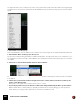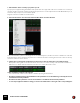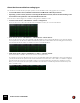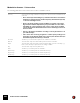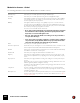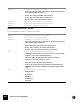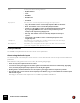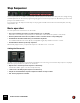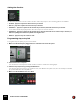11.0
Table Of Contents
- Table of Contents
- Introduction
- Overview
- Audio and MIDI Basics
- Using Reason Rack Plugin as an Instrument
- Using Reason Rack Plugin as an Effect
- Working in the Rack
- Routing Audio and CV
- Sounds, Patches and the Browser
- The I/O device
- Kong Drum Designer
- Introduction
- Overview
- About file formats
- Using patches
- Pad Settings
- The Drum and FX section
- The Drum modules
- The Support Generator modules
- The FX modules
- Connections
- Using Kong as an effect device
- Using external effects with Kong
- Redrum Drum Computer
- Introduction
- About file formats
- Using patches
- Programming patterns
- Redrum parameters
- Using Redrum as a sound module
- Connections
- Dr. Octo Rex Loop Player
- Introduction
- About REX file formats
- Loading and saving Dr. Octo Rex patches
- Playing Loops
- Adding Loops
- Playing individual Loop Slices
- Slice handling
- Dr. Octo Rex panel parameters
- Dr. Octo Rex synth parameters
- Connections
- Europa Shapeshifting Synthesizer
- Introduction
- Panel overview
- Signal flow
- Playing and using Europa
- Panel reference
- Sound Engines On/Off and Edit Focus section
- The Oscillator section
- The Modifiers section
- The Spectral Filter
- The Harmonics section
- The Unison section
- The User Wave and Mixer section
- The Filter section
- The Amplifier section
- The Envelopes section
- Envelope 1, 2, 3 and 4
- Preset
- Adding a Sustain stage
- Adding and removing envelope points
- Changing the envelope curve shape
- Looping the envelope
- Editing levels only
- Creating “free form” envelope curves
- Using the Envelope 3 and Envelope 4 curves as Sound Engine waveforms
- Using the Envelope 4 curve as a Spectral Filter curve
- The LFO section
- The Effects section
- The Modulation Bus section
- Connections
- Tips and Tricks
- Grain Sample Manipulator
- Thor Polysonic Synthesizer
- Subtractor Synthesizer
- Malström Synthesizer
- Monotone Bass Synthesizer
- ID8 Instrument Device
- Rytmik Drum Machine
- Radical Piano
- Klang Tuned Percussion
- Pangea World Instruments
- Humana Vocal Ensemble
- NN-XT Sampler
- Introduction
- Panel overview
- Loading complete Patches and REX files
- Using the main panel
- Overview of the Remote Editor panel
- About Samples and Zones
- Selections and Edit Focus
- Adjusting parameters
- Managing Zones and Samples
- Working with Grouping
- Working with Key Ranges
- Setting Root Notes and Tuning
- Using Automap
- Layered, crossfaded and velocity switched sounds
- Using Alternate
- Sample parameters
- Group parameters
- Synth parameters
- Connections
- NN-19 Sampler
- Introduction
- General sampling principles
- About audio file formats
- About Key Zones and samples
- Loading a Sample into an empty NN-19
- Loading SoundFont samples
- Loading REX slices as samples
- Creating Key Zones
- Selecting Key Zones
- Setting the Key Zone Range
- Deleting a Key Zone
- About Key zones, assigned and unassigned samples
- Adding sample(s) to a Key Map
- Setting the Root Key
- Removing sample(s) from a Key Map
- Removing all unassigned samples
- Rearranging samples in a Key Map
- Setting Sample Level
- Tuning samples
- Looping Samples
- About the Solo Sample function
- Automap Samples
- NN-19 synth parameters
- Play Parameters
- Connections
- Quartet Chorus Ensemble
- Sweeper Modulation Effect
- Alligator Triple Filtered Gate
- Pulveriser
- The Echo
- Scream 4 Sound Destruction Unit
- BV512 Vocoder
- Introduction
- Setting up for vocoding
- Using the BV512 as an equalizer
- BV512 parameters
- Connections
- Tips and tricks
- RV7000 Mk II Advanced Reverb
- Neptune Pitch Adjuster and Voice Synth
- Introduction
- Overview and basic concepts
- Setting up for pitch processing
- Using pitch correction
- Using pitch shifting (Transpose)
- Using Formant control
- Using the Voice Synth
- Panel parameters
- Connections
- Softube Amps
- Audiomatic Retro Transformer
- Channel Dynamics Compressor & Gate
- Channel EQ Equalizer
- Master Bus Compressor
- Synchronous Timed Effect Modulator
- The MClass Effects
- Half-Rack Effects
- The Combinator
- Pulsar Dual LFO
- RPG-8 Arpeggiator
- Matrix Pattern Sequencer
- Mixer 14:2
- The Line Mixer 6:2
- Working with Players
- Settings
- The Reason Rack Plugin Settings dialog
- Index
THOR POLYSONIC SYNTHESIZER265
Modulation Sources - Global
The following parameters can be used as Global section modulation Sources:
|
Parameter
|
Description
Global Envelope This allows you to modulate parameters using the Global Envelope.
Voice Mixer This allows you to modulate parameters using the Left and Right Mixer inputs.
Last Key This will apply modulation according to the last note played (monophonic), either via MIDI, or
from the Step Sequencer. For example, you can use Last Key to make a filter’s frequency
track notes played by the Step Sequencer.
MIDI Key This applies modulation according to notes globally, not per-voice so in other words it is
monophonic. E.g. if you use MIDI Note as Source and a self-oscillating filter’s frequency as
the destination, the filter will track but you will only be able to play one voice at a time. MIDI
Note is handy for transposing Step patterns in real time.
There are 3 modes selectable from the sub-menus:
• Note - this is keyboard tracking. If a positive Amount value is used and
the destination is filter frequency, the filter frequency will track the
keyboard, i.e. increase with higher notes.
• Velocity - this applies modulation according to velocity (how hard or
soft you strike the keys).
• Gate - this is Gate on/off. E.g. if applied to oscillator pitch you will get
one pitch value (set by Amount) when a key is pressed, and another
value (the unmodulated pitch) when the key is released.
LFO 2 This allows you to modulate parameters with LFO 2.
Performance parameters On this sub-menu you can assign the one of the standard Performance controllers to modu-
late/scale parameters; Mod Wheel/Pitch Bend/Breath/AfterTouch/Expression.
Modifiers This is where you assign parameters and functions to be controlled with the virtual 2 Rotary
and 2 Button controls on the Controller panel.
Sustain Pedal This allows you to assign the Sustain Pedal as a modulation source.
Polyphony This allows you to apply modulation according to how many notes you play. E.g. you could
have a short envelope attack when you play single notes, and a long attack when you play
chords.
Step Sequencer This allows you to apply modulation according to the settings for each step in the Step Se-
quencer.
On the sub-menu you can chose to apply modulation according to Gate/Note/Curve 1 and
2/Gate Length/Step Duration settings for each step.
In addition you have Start and End Trig, which sends a gate trigger at the start and end of the
Step sequence, respectively.
CV Inputs 1-4 These are CV inputs on the back panel which facilitates the use of external modulation
sources, (e.g. the Matrix) in Thor. If connected you can freely assign the external CV to any
modulation destination in Thor.
Audio Inputs 1-4 These are Audio inputs on the back panel which allows you to connect external audio signals
and process these using Thor parameters, or use them as modulation sources. See “About
using the Audio inputs”.