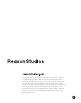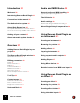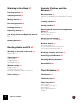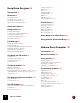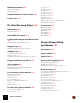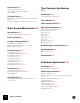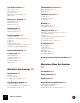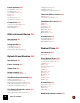The information in this document is subject to change without notice and does not represent a commitment on the part of Reason Studios AB. The software described herein is subject to a License Agreement and may not be copied to any other media except as specifically allowed in the License Agreement. No part of this publication may be copied, reproduced or otherwise transmitted or recorded, for any purpose, without prior written permission by Reason Studios AB. ©2019 Reason Studios and its licensors.
Table of Contents
Introduction 21 Audio and MIDI Basics 35 Welcome! 22 General audio and MIDI handling 36 Typical input/output configurations 36 Introducing Reason Rack Plugin 22 The I/O device 39 Conventions in the manual 22 Audio settings 40 The Authorization system 24 Render audio using host buffer size setting 40 About Rack Extensions 25 About Plugin Delay Compensation 40 The "Update Rack Extension Licenses" alert 25 The "Some licenses only available online" alert 25 Getting all your content 25 About automatic u
Working in the Rack 57 Creating devices 58 Selecting devices 59 Sounds, Patches and the Browser 71 About patches 72 About the “Load Default Sound in New Devices” setting 72 Moving devices 60 Loading patches 72 Re-routing devices 60 Saving patches 73 Deleting devices 61 Replacing devices 61 Cut, Copy, Paste and Duplicate devices 61 Opening the Browser and setting Browse Focus 73 Why can’t I see all files? 75 Browser settings 75 About cross-browsing 75 Naming devices 61 Special instances of cross-browsin
Kong Drum Designer 89 Introduction 90 Overview 90 The Pad Section 90 The Drum Control Panel 91 The Drum and FX Section 91 About using custom backdrops 91 About file formats 91 Using patches 92 Loading a Kit Patch 92 Checking the sounds in a Kit Patch 93 Creating a new Kit Patch 93 Creating an empty Kit Patch 94 Saving Kit Patches 94 Transient Shaper 121 Compressor 122 Filter 123 Parametric EQ 123 Ring Modulator 124 Rattler 125 Tape Echo 125 Overdrive/Resonator 126 Connections 127 Sequencer Control 127 Mo
Redrum parameters 142 Drum sound settings 142 Global settings 145 Using Redrum as a sound module 146 Connections 147 Dr. Octo Rex Loop Player 149 Introduction 150 ReCycled Loops 150 About REX file formats 151 Loop Level 161 Oscillator section 161 Mod.
Connections 202 Sequencer Control inputs 202 CV Modulation inputs and outputs 202 Audio Output 202 Thor Polysonic Synthesizer 235 Introduction 236 Tips and Tricks 203 Loading and Saving Patches 236 Creating an individual “pre amp envelope” for a Sound Engine 203 Recording display movements in the sequencer 204 Thor elements 237 The Controller panel 238 Grain Sample Manipulator 205 Introduction 206 A few words about granular synthesis 207 Panel overview 208 Playing and using Grain 209 Loading and savi
The Filter Section 285 The Modulator section 307 Filter 1 Type 285 Filter 1 Frequency 288 Resonance 288 Filter Keyboard Track (Kbd) 288 Filter 2 289 Modulator parameters 307 Destinations 308 Envelopes - General 290 Amplitude Envelope 291 Filter Envelope 291 Mod Envelope 292 The Filter section 309 The Filters 310 The Filter Envelope 312 The Shaper 313 Routing 315 Routing examples 316 The output controls 319 LFO Section 293 LFO 1 Parameters 293 LFO 2 Parameters 294 Play Parameters 295 Velocity Control
Panel reference 332 The Oscillator section 332 The Filter section 333 The Amplifier section 335 Chorus 336 Delay 337 The LFO section 337 The Envelope section 338 Connections 339 Sequencer Control inputs 339 Modulation inputs 339 Audio Output 339 ID8 Instrument Device 341 Introduction 342 The Sounds 342 Setting the Panning 351 Setting the Pitch 351 Setting Fade In and Fade Out 352 The Insert Effects section 352 Distortion 352 Low Cut and Hi Cut Filter 353 The Master FX section 353 Delay 354 Reverb 355 C
Klang Tuned Percussion 373 Introduction 374 Connections 404 Sequencer Control inputs 404 Modulation Inputs 404 Audio Out 404 Panel overview 374 Using Klang 375 Humana Vocal Ensemble 405 Loading and saving patches 375 Global performance and “play” controls 375 Panel controls 376 The Instruments section 376 The Filter section 381 The Amp section 383 The Delay section 384 The Reverb section 386 Introduction 406 Panel overview 406 Using Humana 407 Loading and saving patches 407 Global performance and “pl
Using the main panel 428 Setting Root Notes and Tuning 451 The Pitch and Modulation wheels 428 The External Control wheel 428 High Quality Interpolation 429 Global Controls 429 About the Root Key 451 Setting the Root Note manually 451 Tuning samples manually 451 Setting the Root Note and Tuning using pitch detection 452 About changing the pitch of samples 452 Overview of the Remote Editor panel 431 The Key Map display 431 Sample parameters 432 Group parameters 432 Synth Parameters 433 About Samples and
Gate Input 473 Audio Output 473 NN-19 Sampler 475 Pitch Bend and Modulation Wheels 491 Legato 491 Retrig 491 Portamento (Time) 492 Setting Number of Voices - Polyphony 492 Voice Spread 492 Low Bandwidth 492 Controller Section 492 Introduction 476 Connections 493 General sampling principles 476 Background 476 Multisampling vs.
Connections 522 Parameters 540 CV Input 522 CV Output 522 Input Left & Right 523 Output Left & Right 523 Common effect device parameters 540 Signal Routing selector 541 The Squash section 542 The Dirt section 542 The Filter section 543 The Tremor section 544 The Follower section 545 Blend 546 Volume 546 Alligator Triple Filtered Gate 525 Modulation inputs and outputs 547 Introduction 526 About the Patch format 526 Overview and signal flow 526 Parameters 528 Common effect device parameters 528 Pattern
Scream 4 Sound Destruction Unit 559 Scream 4 Sound Destruction Unit 560 Parameters 560 CV inputs and outputs 564 Screamy tips and tricks 565 Selecting an algorithm 586 Small Space 587 Room 587 Hall 588 Arena 588 Plate 588 Spring 588 Echo 589 Multi Tap 589 Reverse 590 Convolution 591 BV512 Vocoder 567 The EQ section 594 Introduction 568 The Gate section 595 How does a vocoder work? 568 CV Inputs 596 Setting up for vocoding 569 Using the BV512 as an equalizer 570 BV512 parameters 571 Connections 573 Ti
Bend and Vibrato wheels 610 Input signal type 611 MIDI Input 611 Pitch Adjust section 612 Transpose section 613 Formant section 613 The Output Mixer section 613 Channel Dynamics Compressor & Gate 629 Connections 614 Global controls 630 The Compressor section 631 The Gate/Expander section 632 External Sidechain 633 Sequencer Control 614 CV In 614 CV Out 615 Audio In 615 Voice Synth Out 615 Audio Out 615 Introduction 630 Panel reference 630 Connections 634 CV Outputs 634 Sidechain Input Left & Right 634
Input Left & Right 645 Output Left & Right 645 Synchronous Timed Effect Modulator 647 The MClass Maximizer 674 Half-Rack Effects 675 Common effect device features 676 Introduction 648 DDL-1 Digital Delay Line 678 Panel overview 649 CF-101 Chorus/Flanger 679 Using Synchronous 650 Spider Audio Merger & Splitter 681 Loading and saving patches 650 Drawing and assigning modulation curves - a tutorial 650 Editing modulation curves - a tutorial 652 Spider CV Merger & Splitter 683 Panel reference 653 Th
Adding devices to a Combi 703 About the Insertion line 703 Creating new devices in a Combi 703 Adding devices using drag and drop 704 Adding devices using copy/paste 705 Adding a Combi to a Combi 705 Combining two Combis 705 Combining devices in a Combi with devices in the rack 705 Combi handling 705 Moving the entire Combi 705 Moving devices within a Combi 706 Moving devices out of a Combi 706 Deleting devices in a Combi 706 Uncombining devices 706 RPG-8 Arpeggiator 727 Introduction 728 Using the RPG-8 7
The Mixer signal flow 754 Dual Arpeggio 768 The Display sections 770 About the EQ modes 754 Note Echo 776 The Auxiliary Return Section 755 Scales & Chords 777 The Master Fader 755 Connections 755 Chaining several Mixer 14:2 devices 757 The Line Mixer 6:2 759 Scales 777 Filter Notes 778 Chords 779 Tips & Tricks 782 Generating scale-correct arpeggios from single notes 782 Generating chord arpeggios 782 Creating parallel chords 782 Using a Scales & Chords device as a “MIDI Note monitor” 783 Introduction
TABLE OF CONTENTS
Chapter 1 Introduction
Welcome! This is the Operation Manual for Reason Rack Plugin, part of the Reason Version 11 music production software from Reason Studios. The information in this manual is also available as html files in the on-line Help system. If you're mainly using Reason as plugin in another DAW host, this is the manual for you! If you're using Reason as a standalone music application in itself, you should check out the main Reason 11 Operation Manual. Also, be sure to regularly check out www.reasonstudios.
Frames and circles (call-outs) Rack Browser In pictures throughout this manual there might be circles and/or rectangles highlighting certain areas or objects. These are indicated by filled lines according to the examples in the picture above. Sometimes these highlighting frames/circles might also be accompanied by descriptive texts. The different colors of the frames and texts are only to enhance the contrast to the background pictures.
The Authorization system Reason Rack Plugin is authorized in the same way as the standalone Reason application, and uses the same license. Here's how it works: You need a user account on www.reasonstudios.com and the Reason license must be registered on your account. • If you purchased Reason directly from the Reason Studios shop, you already have an account, and the license was automatically registered when you purchased it.
About Rack Extensions Rack Extensions are additional devices that can be purchased or trialed from the Reason Studios web shop. Rack Extensions can be instruments, effects or utility devices, such as mixers and CV processors. Rack Extension devices are developed by Reason Studios as well as by 3rd party companies. Once installed, Rack Extensions will be available both in standalone Reason and in Reason Rack Plugin. In the program or plugin, they behave just like built-in devices.
About automatic update checks When you launch Reason Rack Plugin it automatically checks for new updates on the Reason Studios web site (provided that your computer has Internet connection). If a new update is found, an alert will be shown on the Global Panel at the top of the Reason Rack: • Clicking the alert will launch your web browser and download an installer for the new version. Once download is complete, quit the DAW and run the installer to update Reason Rack Plugin.
Chapter 2 Overview
Adding Reason Rack Plugin in your project Reason Rack Plugin comes in two flavors: Reason Rack Plugin (for use as an instrument) and Reason Rack Plugin Effect (for use as an audio effect, processing the sound from other instruments or audio tracks). D Add Reason Rack Plugin instances to your project like you would with other VST plugins. You can add as many instances of Reason Rack Plugin as your computer can handle.
The Reason Rack Plugin window can be resized vertically by dragging the lower window edge, which is quite useful if you add many devices to your rack (and have a large monitor). Scrolling in the rack is done by using scroll wheel, Page Up/Down buttons on your computer keyboard or by clicking and dragging the side panels up or down. Above the rack you'll find the Global Panel, which holds some important functions such as Undo/Redo, Flip Rack and a button for opening the Settings dialog.
D To reset a knob to its default value (usually zero, center pan or similar), press [Ctrl](Win) or [Cmd](Mac) and click on the knob. Faders and sliders D To move a fader or slider, click on the handle and drag in the fader/slider direction. D You can also click anywhere on the fader/slider to instantly move the handle to that position. D If you press [Shift] and drag, the fader/slider will move more slowly, allowing for higher precision.
On some devices, such as the RV7000 Advanced Reverb, there are more than one Fold/Unfold button. Clicking on the second Fold/Unfold button on the unfolded front panel will open up the Remote Programmer panel from which more parameters can be accessed: Click on the Fold/ Unfold Button to unfold the front panel. Click on the second Fold/ Unfold Button on the unfolded panel to bring up the Remote Programmer. The Fold/Unfold buttons on an RV7000 Advanced Reverb device.
Numerical controls In Reason devices, numerical values are often displayed in numerical displays with “spin controls” (up/down arrow buttons) on the side. Some parameter values, such as oscillator and LFO waveforms, are displayed graphically in the displays. There are two ways of changing values in these types of controls: or D By using the up and down buttons on the spin controls. To adjust a value in single steps, click on its up or down arrow button.
Context menus Context menus are “tailored” to contain only menu items that are relevant to the current circumstances. Using the various context menus allows you to work more quickly and more efficiently with Reason Rack Plugin. D To bring up a context menu, right-click on the desired object, section or area in Reason Rack Plugin. If you're using a Mac with a single-button mouse, press [Ctrl] and click. The contents of the context menus depend on where you click.
Undo and Redo While virtually all DAW hosts have Undo and Redo functions, many don't allow you to undo changes done within plugins. This means that you might create a plugin instrument, change some parameters in the plugin and select undo - only to have the program remove the plugin you created in the first step. The parameter changes aren't part of the DAW host's undo history. To avoid this, Reason Rack Plugin has its own Undo and Redo functions.
Chapter 3 Audio and MIDI Basics
General audio and MIDI handling Reason Rack Plugin doesn't communicate directly with your audio or MIDI hardware. Instead, this is handled by your DAW host, which in turn passes on MIDI or audio to Reason Rack Plugin and gets audio back in return. A Reason Rack Plugin instance can: • Receive MIDI notes and other messages from the DAW host. It does not care about MIDI channels. • Receive up to four audio channels (two stereo input pairs).
Multi-channel instrument device This setup involves MIDI note input sent to an instrument device, and audio sent out from multiple audio outputs of the instrument device.
Stereo audio effect device with sidechain This setup involves a stereo audio input signal to an effect device - plus a sidechain audio input signal to the effect device - and stereo audio output from the effect device. A typical scenario would be a stereo compressor device with sidechain inputs.
The I/O device The I/O device is always located at the top of the rack. At the top of the rack is the i/o device (for "input/output"). This handles the audio communication between the devices in the rack and the DAW host. The input jacks deliver audio from the DAW host to devices in the rack. This is most often the case when Reason Rack Plugin is used as an effect, and typically only the main (1-2) input jacks are used. The output jacks deliver audio from devices in the rack to the DAW host.
Audio settings Since Reason Rack Plugin doesn't communicate directly with the audio hardware, audio settings like sample rate are all made in the DAW host. There is however one audio setting in the Settings dialog: Render audio using host buffer size setting When this is activated (default) all audio rendering will be done in batches corresponding to the buffer size selected in the DAW host's audio settings. Selecting a higher buffer size there will improve the performance of Reason Rack Plugin.
Chapter 4 Using Reason Rack Plugin as an Instrument
Creating an instrument When you add Reason Rack Plugin as an instrument the plugin window opens. When the rack is empty, an overlay is shown with icons of the most popular instrument devices. Either: D Double click an instrument icon to add that instrument, D click "Browse Instruments" to open the Browser with the Instruments palette shown, D or click "Add other device" to add another device from the context menu that appears.
The output of the added instrument device is auto-routed to the first available output jack on the i/o device at the top of the rack. 1. Click the arrow to the left to unfold the I/O device. 2. Click the Flip Rack button on the Global Panel to see the jacks on the back: A Thor instrument automatically connected to Main Out (1-2) of the I/O device. Browsing for patches Most instrument devices come with patches for quickly changing sounds.
Adding effects After having created an instrument and selected a sound for it, you might want to add one or several effects. You can either do this from the Browser or by context-clicking the instrument device and selecting an effect device from the Effects sub-menu: The effect device is automatically connected, so that the audio from the instrument is routed through the effect: Adding more effects will connect them in series.
Layering instruments Layering two or more instrument devices is a quick way to create thicker or more complex sounds. To do this in Reason Rack Plugin, simply add another device below the first one (either by clicking Add Device at the bottom of the rack or by using the Browser).
Using separate audio outputs If you have layered instruments as described above but want to send them to separate mixer channels in your DAW host, simply turn off sum “To Main” for their outputs on the I/O device. This will send each instrument device to a separate output, and your DAW will be able to receive them on individual channels. Some instrument devices have multiple outputs themselves. For example, a drum module may have separate outputs for each drum.
7. Flip the rack around again and make sure sum To Main is turned Off for the separate output pairs. This sends the signals to the DAW on a separate output channels instead of summed to the main output: Depending on the instrument, you may also need to make settings on the device itself to assign sounds to that separate output etc. See the documentation for the instrument device. Adding Players Players are special devices that transforms or generates MIDI notes and passes them on to an instrument device.
A Player is always added to an instrument device - typically you first select the instrument and then add the Player. In the rack, it sits on top of the instrument device, intercepting incoming MIDI notes and passing them on, transformed in various ways. You can also chain/stack multiple Players: A Scales & Chords Player in series with a Note Echo Player, controlling an NN-XT sampler instrument. Most Players have On buttons. When turned off, they will bypass MIDI as if they were not connected at all.
1. In an empty rack, click the "Add Other Device" button and select the Utilities submenu. 2. Under Reason Devices, you'll find the Mixer 14:2 and Line Mixer 6:2 - select one of these to add it in the rack. The output of the Line Mixer 6:2 is automatically connected to the I/O device. 3. When you now add instrument devices, they will be routed to the Mixer inputs, instead of to the I/O device: An ID8 instrument and a Monotone instrument added to the rack and auto-routed to the 6:2 Line Mixer.
Detailed control over MIDI note input In Reason Rack Plugin, all instrument devices receive MIDI notes (as well as a few effect devices and utilities such as the Combinator and RPG-8). However, sometimes you may not want all devices to receive MIDI notes, or you may want to send MIDI notes to effect devices which normally don't receive them. The solution is to select the devices and select "Combine" from the context menu. This puts the selected devices inside a Combinator.
Chapter 5 Using Reason Rack Plugin as an Effect
Creating an effect When you add Reason Rack Plugin as an effect the plugin window opens. When the rack is empty, an overlay is shown with icons of the most popular effect devices. Either: D Double click an icon to add that effect, D click "Browse Effects" to open the Browser with the Effects palette shown, D or click "Add other device" to add another device from the context menu that appears.
The first effect device you add will be automatically connected between the Main Input jacks on the I/O device and the Main Output jacks. Audio sent from the DAW host will pass through the effect and be sent back to the DAW: A The Echo effect device automatically connected to Main In (1-2) and Main Out (1-2) of the I/O device. When nothing at all is connected to the I/O device, Reason Rack Plugin Effect will send any incoming audio back to the DAW host (as if the rack was bypassed).
1. Let's say you start by adding an M-Class Compressor to your rack: 2. Now, right-click the MClass Compressor device and select "Browse Effects" from the context menu. The Browser opens with the Effect palette shown. 3. Scroll to find the Comp-01 Compressor/Limiter, then double click it: It now automatically replaces the M-Class Compressor in the rack: 4. Continue until you've found the effect that suits you best.
Creating effect chains • Adding more effects will automatically connect them in series. • If you press [Shift] and drag an effect up or down in the rack, it will be automatically re-routed, changing the order of effects in the signal chain. Note that this can change the sound drastically! It is also possible to do more complex setups such as splits and parallel effect chains. For this you could use devices such as the Spider Audio Merger & Splitter (see “Spider Audio Merger & Splitter”).
5. In your DAW host, route another channel or audio track to Reason Rack Plugin input 3-4 (Sidechain input). Typically, you would use something like a kick drum loop for this. 6. Start playback of your synth pad and kick drum tracks. The synth pad will be processed by the Compressor, but the Compressor will be triggered by the sidechain signal. 7. Adjust the settings on the M-Class Compressor to get a classic, pumping sidechain pad.
Chapter 6 Working in the Rack
Creating devices Devices can be created in a number of different ways. Either: 58 D Double click an instrument icon to add that device, D click "Browse Instruments" or “Browse Effects” to open the Browser with the corresponding palette shown, D or click "Add other device" to add another device from the context menu that appears.
D Select a device or patch in the Browser and click Create (or double clicking it the device). • Drag and drop a device or patch from the Browser to the Rack. As you drag a device or patch to the rack, a +-sign is shown together with an orange divider to indicate where the device will be placed: Adding a PX7 FM Synthesizer device by dragging from the Instruments device palette and dropping in the rack.
Moving devices A device can be dragged freely up and down in the rack without affecting the routings. In this example an RV-7 reverb device is moved to two different positions: In this case, the line indicates that the RV-7 reverb device will be placed to the left of the phaser. This is the result. Note that the filter device is moved to the left, to fill out the gap. In this case, the line indicates that the reverb device will be placed to the right of the chorus/ flanger. This is the result.
Deleting devices D To delete a device, right-click it and select Delete. If the deleted device was part of a chain, the signal chain will be kept. • You can also select multiple devices and then select Delete to remove them all in one go. • Deleting all devices in the rack will make the Popular Devices palette show. ! The I/O device is fixed to the top of the rack and cannot be deleted. Replacing devices D Drag and Drop a device on top of an existing device in the rack, to replace it.
WORKING IN THE RACK
Chapter 7 Routing Audio and CV
Working on the back of the rack As you've seen in the previous chapters, instrument and effect devices are connected automatically when you create them. This means you don't strictly have to do any manual signal routing to use Reason Rack Plugin, at least not for standard instrument and effect functionality. However, adding some manual routing vastly opens up the possibilities! Here are some of the things you can do: • Connecting multiple outputs from instruments. • Sidechaining effects.
Hiding cables Sometimes, there can be quite a lot of cables in view, making the connections hard to follow. Then the Hide Cables function is handy: D Click Hide Cables on the Global Panel to toggle this on or off (or select Hide Cables from the context menu). The result of Hide Cables depends on this setting in the Settings dialog: 65 Option Result Hides auto-routed cables. Only cables you have connected manually will be fully shown.
Signal types The following signal types are used in Reason Rack Plugin: Audio signals Audio means sound being sent from one device to another (or to/from your DAW host). • Audio connectors are shown as large quarter inch jacks and the cables are thick: • Audio connectors can be either inputs or outputs, as indicated on the panel. • You always route cables between inputs and outputs (it doesn't matter in which order you route).
• Connectors may be labelled "Gate". A Gate signal is a CV signal that goes from zero to an "on" value and eventually back to zero again. They are used for playing notes, triggering envelopes and more. • Instrument devices often have a "Note" CV input, along with a "Gate" input. These are used in tandem, to play the instrument from a CV source such as the Matrix rack sequencer. The Gate signal will determine when notes start and stop, while the Note CV signal will set the pitch of the played notes.
Using the routing menu 1. Right-click a jack. A context menu appears, listing all devices in the rack: 2. Move the mouse pointer to the device you want to connect to. A submenu lists all outputs or inputs on that device. An asterisk (*) next to a jack means it's already connected. 3. Select the desired jack. The two jacks are connected with a cable. If the jack was already in use, the old connection is replaced.
• An audio input will be connected to the first auto-routable output above it in the rack. If this was already connected, the device will insert itself into the signal chain but preserve the connection. Auto-routing a non-connected The Echo device below a Thor instrument device.
• Devices inside a Combinator will not auto-route outside the Combinator device. • A few CV devices will auto-route Note CV and Gate cables to the corresponding CV inputs on the first suitable instrument device above in the rack.
Chapter 8 Sounds, Patches and the Browser
About patches A patch contains settings for a specific device. Patches can be either separate files on your hard disk or files embedded in a ReFill (see “About ReFills” for info about ReFills). A Rack Extension often comes with patches embedded within the Rack Extension itself. • A patch most often includes all parameter settings on the front panel, but not cables and trim pot settings on the back side.
Saving patches ! All settings for all devices in your Reason Rack Plugin instances are automatically included when you save the song or project in your DAW host - you don't have to save the patches separately! Saving patches is useful if you have an instrument or effect setup that you want to use later, in other projects.
Browse focus is indicated by an orange header in the Browser. The device is shown with orange side bars and an orange-colored patch section: In this mode, the Browser is "locked" to the device and only displays patches compatible with this particular device type. For example, if you set browse focus to an instrument device such as Europa, only instrument patches for this device will be shown.
Why can’t I see all files? Sometimes, some patches or samples may seem to be missing from a folder, or a folder might look completely empty. Check if the Browser is in Browse Focus mode - is the header orange? Remember, in this mode, the Browser will not show all items, only those that match the selected device. This may mean that only instrument patches or effect patches are shown, or only loops or samples! D Click the X button to leave Browse Focus mode and see all items again.
Browser details 1 2 3 5 4 6 7 The Browser when using the Browse Patch button/function on a Subtractor instrument device. The Browser has the following sections: • 1. Browse focus field Shown in orange when a device has browse focus. Click the X button to the right to set or clear browse focus. • 2. Navigation field Shows the name of the current folder. To the left are back and forward buttons, and to the right is an Up button for going to the parent folder. • 3.
• 4. Locations and favorites The column to the left contains shortcuts for going directly to various locations. At the top are the four palettes (Instruments, Effects, Utilities and Players), showing all included devices. In the middle are fixed locations such as the sound banks, and below these you can add your own locations and favorites (see “User Locations and Favorite Lists”). • 5. Browse list Shows the contents of the current folder, with hierarchical subfolders.
The Sound Banks and fixed Locations Below the shortcuts to the device palettes you will find the sound banks installed with the program. The sound banks are all ReFills, a kind of component package for Reason which can contain sounds and effect patches, samples, REX files and more: • Reason Sounds This is a huge selection of instrument patches, sorted by category.
User Locations and Favorite Lists User Locations User Locations are shortcuts to folders, either on your hard disk or within a ReFill or Rack Extension. It might for example be the folder where you save your patches, or a particularly useful subfolder in the Factory sound bank. D Add a Location by dragging a folder from the Browse list to the lower part of the left browser section: Adding a new Location. You can then click it to quickly navigate into that folder.
D If you like, type in a name for the list. You can do this later by double clicking the list and typing. 2. Click the Favorite List to select it and show its contents. At this point, it's empty. 3. Navigate elsewhere in the Browser, find the desired files and drag them onto the Favorite List. Note that you can also add devices from the device palettes: 4. When done, click the Favorite List to see the items you have added: 80 D If you like, you can drag them to reorder them.
Browsing samples and loops Some devices support loading samples or REX loops (a special audio file format for playing back loops in any tempo). As with patches, you typically can load samples and loops directly from the device panel or from the browser, but there are a couple of things to note: • A device may have multiple sample browsers. For example, the Redrum drum machine has ten drum channels, each of which has its own sample browser.
Searching in the Browser The Search function allows you to search for patches, samples or loops: 1. Navigate to the folder in which you want to search. The search will happen in that folder and all its subfolder, so if you e.g. click the Factory Sounds shortcut, you will search the whole factory sound bank. In this examples we search in the NN-XT folder. 2. Click in the Search field, type in a text and click the Search button.
Handling Missing Sounds If you load a patch for a sample-based instrument, and not all samples can be found, the Global Panel will show a Missing Sounds warning: This may be because the samples have been moved or their folder renamed, etc. 1. Click the Missing Sounds warning to open the Missing Sounds dialog: This lists all samples and loops that couldn't be found. 2. Do one of the following: D If you know where the missing sounds are, go to that folder in the Browser and then click "Search Folder".
Missing sounds that haven't been replaced will be indicated with an asterisk (*) before the file names in the sample browsers on the device panels. About ReFills A ReFill is a kind of component package for Reason, which can contain sounds and effects patches, samples, REX files, SoundFonts and demo songs. If you like, you can compare ReFills to ROM cards for a hardware synthesizer. On your computer, ReFills appear as large files with the extension “.rfl”.
Chapter 9 The I/O device
Introduction At the top of the rack is the I/O device (for "input/output"). This handles the audio communication between the devices in the rack and the DAW host. It also includes a basic summing mixer for up to 8 stereo output channels and a control for setting the Shuffle amount used by some pattern devices. The back panel This is where the rack devices are connected. The input jacks deliver audio from the DAW host to devices in the rack.
Sum To Main (3-16 only) When Sum to Main is on for an output pair, its signal is directed to the Main Out (1-2) instead, and summed with any other signals there. • If you want to layer several instrument devices on a single stereo channel in your DAW, leave "sum To Main" on. • If you want different devices in your rack to be routed to different channels in your DAW's mixer, turn off "sum To Main" for these outputs. Name labels These show the names of the connected devices.
THE I/O DEVICE
Chapter 10 Kong Drum Designer
Introduction The Kong Drum Designer gives the visual impression of a pattern-based drum machine, like the legendary MPC units. Indeed, it does have a matrix of 4 x 4 pads that are used for playing the sounds, just like the aforementioned classics. There are significant differences, however. Kong features 16 drum “sound channels” that can host one drum sound each.
The Drum Control Panel The Drum Control Panel at the bottom left of the panel shows the name and “macro parameter” settings for the selected pad in the pad section. From the Drum Control Panel you can also load and save Drum Patches. See “The Drum Control Panel”. The Drum and FX Section By clicking the Programmer button below at the bottom of the Drum Control Panel you can bring up the Drum and FX Section.
• Any sample rate and practically any bit depth. See “NN-Nano Sampler” for details. REX Files The Nurse Rex Loop Player module in Kong can read and play back files of the following formats: • REX files (.rx2, .rex, .rcy) REX files are music loops created in the ReCycle program or when editing audio clips inline in Reason. See “Nurse Rex Loop Player” for details. Using patches When you create a new Kong device it is loaded with a default kit.
Checking the sounds in a Kit Patch There are three ways you can listen to the sounds in a patch without using the main sequencer: D By clicking the Pad buttons on the front panel. ! Note that the vertical click position on the pad determines the Velocity value. If you click towards the bottom of a pad, the velocity is low and at the top of each pad the velocity value is high. Velocity = 127 Velocity = 4 This will give you a good idea about the dynamics behavior of each drum sound.
2. Click the folder button on the Drum Control Panel. D Alternatively, right-click (Win) or [Ctrl]-click (Mac) on the Pad and select “Browse Drum Patches...” from the context menu. The Patch Browser opens. 3. Locate and open a Kong Drum Patch (extension ‘.drum’) or a sample or REX file. You will find a selection of Kong Drum Patches in the Factory Sound Bank (in the Kong Drum Patches folder).
Pad Settings In the Pad Settings section to the right of the Pad section you can perform various assignments and tricks pertaining to how the Drum channels should be controlled from the Pads. Assigning Drums to Pads Kong features 16 pads and 16 Drum channels, as described earlier. Each pad can control a separate Drum sound channel. You can also assign several pads to control a single Drum sound channel.
Assigning Drums to Pads using the Quick Edit function If you want to assign several Drums to several pads quickly, you can do this by using the Quick Edit function. 1. Click the Quick Edit button in the Drum Assign section. Each Pad now shows the current Drum assignment. 2. Change the Drum assignment clicking on the desired Drum channel number on each Pad. 3. When you are done, click the Quick Edit button or press [Esc] to exit to normal mode.
Assigning Hit Type to Pads using the Quick Edit function A quicker way of assigning Hit Type to several pads is by using the Quick Edit function. 1. Click the Quick Edit button in the Hit Type section. Each Pad now shows the current Hit Type assignment. 2. Change the Hit Type assignment clicking on the desired Hit Type number on each Pad. 3. When you are done, click the Quick Edit button or press [Esc] to exit.
Working with Pad Groups Kong features 9 Pad Groups, divided into 3 Mute Groups, 3 Link Groups and 3 Alt Groups. Each Pad can be assigned to one or more of these 9 Pad Groups independently. Pad Groups are useful if you, for example, want to trig several pads from a single pad, have one pad mute another, or randomly trig other pads from one pad. Mute Groups Mute Groups can be used if you want one pad to automatically mute another sound in the same Mute Group.
The Drum and FX section Drum Control Panel Drum Module Slot Bus FX Slot FX1 Slot FX2 Slot Master FX Slot The Drum and FX section in Kong is built up of the Drum Control Panel and the Drum and FX section. D Click the Show Drum and FX button below the Drum Control Panel to unfold the Drum and FX section. The Drum and FX section consists of five slots: • The Drum Module Slot. • The FX1 Slot. • The FX2 Slot. • The Bus FX Slot. • The Master FX Slot.
Signal flow The output signal from a Drum module is sent via the FX1 and FX2 Slots to the Bus FX, Master FX or to a pair of the individual outputs on the back of the Kong panel. There is also an internal Bus FX Send that can be used to send an audio signal from the Drum via the FX1 and FX2 Slots to the Bus FX. The Bus FX Slot can the hold e.g. a reverb module which can be used a send effect for all the Drum channels.
Bus FX Drum Output When the Drum Output is set to “Bus FX”, the signal flow is according to the picture below. Note that the Bus FX is now routed both as an Insert effect and as a Send effect at the same time. Therefore, it might be a good idea to set the Bus FX Send knob on the Drum Control Panel to zero in this configuration. Bus FX Drum Module FX1 FX2 Master FX Main Out L & R Signal flow when Drum Output is set to “Bus FX”.
Separate Out Drum Output When the Drum Output is set to any of the separate output pairs “3-4” to “15-16”, the signal flow is according to the picture below. The signals to the selected separate output pair are taken directly after the FX2 via the Master Level knob. Note that the signal via the Bus FX and Master FX is still available on the Main Out L & R and can be controlled with the Bus FX Send knob on the Drum Control Panel.
• The Decay Offset knob affects the amplitude Decay or Release parameters in all Drum modules plus any FX modules that feature a Decay parameter. For example, the reverb decay time in the Room Reverb FX module is affected by the Decay Offset parameter. • The Bus FX Send knob affects the signal level sent to the Bus FX Slot. Depending on current Drum Output setting, the effect will be a little different - see the examples in “Signal flow”.
Loading and Saving Drum Patches Loading and Saving Kong Drum patches (“.drum”) are done in the same way as with any other Reason device - see “Creating a new Kit Patch”, “Loading patches” and “Saving patches”. A Kong Drum patch contains all parameter settings on the Drum Control Panel, including modules and parameter settings in the Drums and FX section - with references to any used samples. It’s also possible to load samples and REX loops in the Drum Control Panel section.
The FX slots Each Drum channel also has 2 insert effect slots - the FX 1 and FX 2 Slots - to which you can load one of two different types of support sound generators or one of 9 different effect modules. D Select Module type by clicking the button to the right of the On button and selecting module from the pop-up.
The Drum modules ! Note that only four pre-defined parameters per Drum Module can be automated! NN-Nano Sampler The NN-Nano Sampler is based on the NN-XT Sampler and was designed to be ideal for drums and percussion sounds. The NN-Nano can handle samples or sets of samples for each of the four different Hit Types described in “Assigning Hit Type to Pads”. Each Hit Type can contain one or several samples which can be layered and/or altered and controlled individually via velocity. Loading samples 1.
1. Select the Hit and then click the Add Layer button. An additional space is created in the Hit. 2. Select the empty Layer in the display and load a new sample according to the description in “Loading samples” above. The NN-Nano Sampler module in Kong can read and play back sample files of the following formats: • In Windows: .wav, .aif, .mp3, .aac, .m4a and .wma. • In macOS: .wav, .aiff, .3g2, .3gp, .mp1, .mp2, .mp3, .mpeg, .mpa, .snd, .au, .sd2, .ac3, .aac, .adts, .amr, .caf, .m4a .m4r and .mp4.
Sample parameters There are a number of parameters that are unique to each individual sample and Hit in the NN-Nano. These parameters are visible in the display for the selected (highlighted) sample: • Velocity The Velocity range can be set, either by clicking and dragging the Velocity bar sideways to the right of the sample, or by clicking and dragging the Vel Lo and Hi values vertically at the bottom of the display.
• Polyphony “Full” is, as the word implies, full polyphony. This means that all Hits can sound with full polyphony. Several Hits can also sound together if controlled from separate Pads that are assigned to different Hit Types. “Exclusive Hits” means that when one Hit plays it will automatically mute any other sounding Hits. The polyphony is still full within each Hit, though. “Monophonic” is... well, monophonic.
D Alternatively, drag a REX file from the Browser and drop on the Nurse Rex panel. The Nurse Rex panel is dimmed in orange and a Patch Replace symbol appears in the center. The REX file is loaded in Nurse Rex with the loop shown in the display. Hit Types (playback modes) Depending on selected Hit Type, the REX loop will play back differently. The editing possibilities also differs depending on selected Hit Type for the assigned pad.
D Set the size of the chunks by clicking and dragging the right edges of the “tabs” above the REX loop in the display. Doing so will automatically move the start position of the subsequent chunk so that the chunks will always be adjacent to each other. Editing the sizes of the chunks. D Change the Start position of the first chunk and the End position of the last chunk by changing the REX loop Start and End values. In effect, this is the same as setting the overall REX loop start and end position.
D Hold down [Ctrl](Win)/[Cmd](Mac) and click on the slice(s) in the display you want to assign or deassign. Slices 3, 5, 8 and 11 selected and will now play back alternating in Slice Trig mode Slices 3, 5, 8 and 11 selected for playback in Slice Trig mode, forcing them to play back alternating. Selected slices are displayed with a red background. The currently “focused” slice is displayed with an orange background. Selected slices also get their corresponding Trig checkbox ticked automatically.
If we click the Hit Type Quick Edit button, we can see that Pad 1 is set to Loop Trig, Pads 2-6 are set to Chunk Trig, Pad 7 is set to Slice Trig and has four slices set to Trig in the REX loop display for alternate playback. Finally Pad 8 is set to Stop so we could stop the loop and chunks playback whenever we like. Editing Slice Parameters In the REX loop display you can edit parameters that are unique to each separate slice: Slice parameters Slices parameters for a loaded REX loop.
• Sustain Sets the sustain level of the amplitude envelope when ADSR is selected as Env Type. In Gate mode, the Sustain parameter has no effect. • Release with Velocity and Modulation controls Sets the release time for the amplitude envelope when ADSR is selected as Env Type. The release time can also be velocity controlled according to the sensitivity set with the Vel knob. You can also control the release time from the Mod Wheel with the amount set with the Mod knob.
Drum head and shell parameters The Physical Modelling Drums feature the following drum head and shell parameters: • Pitch Sets the overall pitch of the drum. The Pitch parameter can be considered the total size of the drum and affects all other head and shell parameters. • Tune 1 and Tune 2 (PM Bass Drum and PM Tom Tom) The Tune 1 and Tune 2 parameters set the drum’s harmonic character, similar to the effect of individually adjusting the rim tension screws of the top drum head.
Synth Bass Drum, Snare Drum and Tom Tom The Synth Bass Drum, Snare Drum and Tom Tom use analog modelling to generate classic synth drum sounds. The Synth Tom Tom was faithfully modelled after a famous hexagonal shaped analog drum system from the 80’s. General parameters • Level This controls the overall output level of the Drum module to the FX1 and FX2 Slots (see “Signal flow”). The Level is also affected by velocity.
• Bend Time (Synth Bass Drum and Synth Tom Tom) Sets the time it should take to change the pitch from the Bend Amount value (se below) back to the original pitch. • Bend Amount (Synth Bass Drum and Synth Tom Tom) Sets the upper pitch to bend from. The Bend Amount is also affected by velocity. • Noise Tone (Synth Snare Drum and Synth Tom Tom) This is a filter which sets the frequency content of the noise. • Noise Decay (Synth Snare Drum and Synth Tom Tom) This sets the decay of the noise in the sound.
The Support Generator modules There are two types of Support Generator modules in Kong, one for generating noise and another one for generating a tone. The Support Generator modules can be used as companions to any of the Drum modules, or stand-alone. The Support Generators can be loaded into the FX1 and/or FX2 slots.
Tone Generator • Hit Type buttons These buttons allow you to choose for which Hit Type(s) the Tone generator should be active. By default, the Tone generator is active for all Hit Types (see “Assigning Hit Type to Pads”). • Pitch This sets the pitch of the oscillator. • Attack This sets the attack time of the tone. • Decay This sets the decay time of the tone. • Bend Decay This sets the decay time for the Bend. • Bend This sets the upper start pitch of the bend range.
The FX modules The FX modules can be used in any of the FX1, FX2, Bus FX and Master FX slots. ! Note that only two pre-defined parameters per FX Module can be automated! Using CV modulation of Bus FX and Master FX parameters When the FX modules are used in the Bus FX and/or Master FX slots, it is possible to route external CV signals to the first two Effect module parameters for modulation.
Drum Room Reverb The Drum Room Reverb is a reverb with a room-type reverb algorithm. It’s perfect for adding ambience to single drum sounds or to the entire mix of all 16 drum channels. The parameters are as follows: • Size This sets the “size” of the room, from small to large. • Decay This sets the reverb decay time. • Damp This sets the high frequency damping amount of the reverb effect, from none to heavy. • Width This sets the stereo effect of the reverb, from mono to wide stereo.
• Decay This sets the decay time from amplification/attenuation back to normal amplitude level. • Amount This controls the amplification amount. A high Amount in combination with a positive Attack value will produce a very pronounced attack/transient in the sound. Compressor The Compressor levels out the audio, by making loud sounds softer. To compensate for the volume loss, the Compressor has a make-up gain control for raising the overall level by a suitable amount.
Filter The Filter is a state variable filter with a switch for selecting Lowpass, Bandpass or Highpass state. It has controls for cutoff/center frequency and resonance amount and can also be controlled from a built-in MIDI controlled envelope generator for sweeping the frequency. When used in the Bus FX Slot, MIDI Note E2 (#52) trigs the envelope. When used in the Master FX Slot, MIDI Note F2 (#53) trigs the envelope.
• Frequency Sets the center frequency of the equalizer. • Gain Sets the amplification (positive Gain value) or attenuation (negative Gain value) around the center Frequency. • Q Sets the bandwidth around the center Frequency, from wide to a narrow peak. Ring Modulator The Ring Modulator takes the input signal and multiplies it with an internal sinewave signal. The result is often a synthetic metallic sound.
Rattler The Rattler adds the effect of a snare “attached” to whatever sound is fed through it. Using the Rattler in combination with other types of sounds than “usual” snare drum sounds can produce really interesting results! Ever played a snare bass drum, or a snare hi-hat, for example? The parameters are as follows: • Snare Tension This sets the tension of the snare.
• Time This sets the time between the delays, from short to long. • Feedback This sets the number of delay repetitions, from one to... many. • Wobble This sets the tape speed wobbling effect. Since it emulates a magnetic tape, a wobbling speed also automatically produces a wobbling pitch of the signal. • Frequency This sets the change in frequency of the delay repetitions. For every delay, the frequency content will shift according to the Frequency setting.
Connections On the back panel of Kong are a number of connectors. Many of these are CV/Gate related. Using CV/Gate is described in the chapter “Routing Audio and CV”. Sequencer Control The Sequencer Control CV and Gate inputs allow you to play Kong from another CV/Gate device (typically a Matrix or a Redrum). The signal to the CV input controls the note pitch, while the signal to the Gate input delivers note on/ off along with velocity.
Gate In and Out • The Gate Inputs can receive a CV signal to trigger each of the 16 pads individually. You are still able to control the pads from the panel and/or via MIDI even when the Gate Inputs are being used. • The Gate Outputs send out a CV Gate signal each time the corresponding pad is played. The Gate signals can be used for triggering sounds in other devices. Audio Out 3-16 There are 14 separate audio output jacks on Kong’s back panel - arranged as seven separate stereo pairs.
2. Play a couple of notes on your other device. The audio is now routed via Kong’s Bus FX slot and further via the Master FX slot, to the Main Audio Outputs of Kong. 3. Select suitable FX devices for the Bus FX and Master FX slots in Kong according to the descriptions in “The FX modules” and tweak the parameters to your liking.
KONG DRUM DESIGNER
Chapter 11 Redrum Drum Computer
Introduction At first glance, Redrum looks styled after pattern-based drum machines, like the legendary Roland 808/909 units. Indeed, it does have a row of 16 step buttons that are used for step programming patterns, just like the aforementioned classics. There are significant differences, however. Redrum features ten drum “channels” that can each be loaded with an audio file, allowing for completely open-ended sound possibilities. Don’t like the snare - just change it.
About file formats Redrum reads two basic types of files: Redrum Patches A Redrum patch (Windows extension “.drp”) contains all settings for all ten drum sound channels, including file references to the used drum samples (but not the actual drum samples themselves). Switching patches is the same as selecting a new drum kit. Drum Samples The audio file format support differs depending on which computer OS you are using. Redrum can read audio files in the following formats: • In Windows: .wav, .aif, .
Using patches When you create a new Redrum device it is loaded with a default kit. If you like you can program a pattern and play back using the default kit - or you can load another Redrum patch (or create one from scratch, by loading individual drum samples). A Redrum patch contains settings for the ten drum sound channels, complete with file references to the drum samples used.
Creating a new patch To create a patch of your own (or modify an existing patch), you use the following basic steps: 1. Click the folder button for a drum sound channel. The Redrum sample browser opens. 2. Locate and load a drum sample. You will find a large number of drum samples in the Factory Sound Bank (in the folder Redrum Drum Kits/xclusive drums-sorted). You can also load other samples in any supported format.
Programming patterns Pattern basics Redrum contains a built-in pattern sequencer. Unlike the main sequencer in Reason, the Redrum sequencer repeatedly plays back a pattern of a specified length. The typical analogy in the “real world” is a drum machine which plays drum patterns, usually one or two bars in length. Having the same pattern repeat throughout a whole song may be fine in some cases, but most often you want some variations.
D The sound sources can also be played by the main sequencer, or via MIDI. You can combine the built-in pattern playback with playback from the main sequencer or via MIDI. For example, this allows you to add variations or fills to a basic pattern. It is also possible to disable the pattern sequencer totally, converting the device to a pure sound module. This is done by deactivating the Enable Pattern Section switch.
3. Make sure that the “Enable Pattern Section” and the “Pattern” buttons are activated (lit). 4. Press the “Run” button. There will be no sound, as no pattern steps have been recorded yet. But as you can see, the LEDs over the Step button light up consecutively, moving from left to right, and then starts over. Each Step button represents one “step” in the Pattern. 5. Select a Redrum channel, by clicking the “Select” button at the bottom of the channel.
About the “Edit Steps” Switch If you set the pattern length to more than 16 steps, the pattern steps following after the 16th won’t be visible, although they will play back. To view and be able to edit the next 16 steps, you have to set the Edit Steps switch to 1732. To see and edit steps beyond 32 you set the switch to 33-48, and so on.
Pattern Shuffle Shuffle is a rhythmic feature, that gives the music a more or less pronounced swing feel. It works by delaying all sixteenth notes that fall in between the eighth notes. You can activate or deactivate shuffle individually for each Redrum pattern by clicking the Shuffle button on the device panel. The amount of shuffle is set globally with the Shuffle control on the I/O device - see “Shuffle”. Flam A flam is when you double-strike a drum, to create a rhythmic or dynamic effect.
The Enable Pattern Section switch If this is off, Redrum will function as a pure “sound module”, i.e. the internal Pattern sequencer is disengaged. Use this mode if you wish to control Redrum exclusively from the main sequencer or via MIDI (see “Using Redrum as a sound module”).
Redrum parameters Drum sound settings Redrum features ten drum sound channels that can each be loaded with a sample. Although they are basically similar, there are three “types” of drum sound channels, with slightly different features. This makes some channels more suitable for certain types of drum sounds, but you are of course free to configure your drum kits as you like. On the following pages, all parameters will be listed.
D Raising the S1 knob for a drum sound channel will send the sound to the first send effect connected to the mixer. Similarly, the S2 knob governs the send level to the second send effect in the mixer. D Note that there must be send effects connected to the AUX Sends and Returns in the mixer for this to work. D Also note that if Redrum is soloed in the Mixer the effect sends will be muted. D Another way to add independent effects to drum sounds is to use the independent drum outputs.
D In Gate mode (switch up), the sound will play for the set Length, and then be cut off. Furthermore, if a sound set to Gate mode is played from the main sequencer, from a CV/Gate device or via MIDI, the sound will be cut off when the note ends or after the set Length, depending on which comes first. Or in other words, the sound plays for as long as you hold the note, but the Length setting serves as the maximum length for the sound.
Tone The Tone knob determines the brightness of the drum sound. Raising this parameter results in a brighter sound. The Vel knob determines whether the sound should become brighter (positive Vel value) or darker (negative Vel value) with higher velocity. D The Tone and Vel knobs have LEDs that light up when the functions are activated (i.e. when a value other than zero is selected). ! The Tone controls are available for drum sound channels 1, 2 and 10 only.
High Quality Interpolation When this is activated, the sample playback is calculated using a more advanced interpolation algorithm. This results in better audio quality, especially for drum samples with a lot of high frequency content. D High Quality Interpolation uses more computer power - if you don’t need it, it’s a good idea to turn it off! Listen to the drum sounds in a context and determine whether you think this setting makes any difference.
Connections On the back of the Redrum you will find the following connections: For each drum sound channel: | Connection | Description Audio Outputs There are individual audio outputs for each drum sound channel, allowing you to route a drum sound to a separate channel in the mixer, possibly via insert effects, etc. For mono sounds, use the “Left (Mono)” output (and pan the sound using the Pan control in the mixer).
REDRUM DRUM COMPUTER
Chapter 12 Dr.
Introduction The Dr. Octo Rex Loop Player is the successor to the trusty Dr. Rex Loop Player, introduced in Reason Version 1. The Dr. Octo Rex can hold up to eight different REX loops at once, in eight pattern memories, and allows you to switch between loops and slices in very flexible ways. The Dr.
About REX file formats Dr. Octo Rex can read REX files in the following formats: • REX (.rex) This is the file format generated by previous versions of ReCycle (Mac platform). • RCY (.rcy) This is the file format generated by previous versions of ReCycle (PC platform). • REX 2 (.rx2) This is the ReCycle file format for both Mac and PC platforms generated internally in the stand-alone version of Reason or by ReCycle version 2.0 and later.
D You can also play the loop once via MIDI, by using the D0 key. D To check out the loop(s) together with other device sequencer data and patterns already recorded, click the sequencer Play button. The loops will automatically play back in perfect sync with the sequencer. Switching playback between Loop Slots Switching playback between loops in different Loop Slots is just like switching a Pattern in a Redrum device, for example. 1. Activate the Enable Loop Playback button on the Dr. Octo Rex device.
Slot 7 play Slot 8 play Slot 5 play Slot 6 play Slot 4 play Slot 2 play C0 D0 Slot 1 play Loop stop Slot 3 play The picture shows what keys should be pressed to select and play Loop Slot and to stop loop playback: • To maintain backwards compatibility with Dr. Rex, the D0 key can be used to play back the REX loop in the Loop Slot that currently has Note To Slot focus (see “Note To Slot”). The loop is played back once (single-shot) and cannot be stopped during this time.
1. Activate the Enable Loop Playback button on the Dr. Octo Rex device and start sequencer playback. The REX loops and the sequencer are synced. 2. Now load a new REX file by using the Browser in one of the usual ways. After a brief silence, the new file is loaded, and sync is maintained. 3. Repeat step 2 as necessary until you have found a suitable loop.
Slice handling Selecting Slices A selected slice is indicated by being highlighted in the waveform display. To select a slice, use one of the following methods: D By clicking in the waveform display. If you hold down [Alt](Win) or [Option](Mac) and click on a slice in the waveform display, it will be played back. The pointer takes on the shape of a speaker symbol to indicate this. D By using the “Slice” knob below the waveform display. D Via MIDI.
Editing Slices in the Waveform Display Here you are able to edit several parameters for each slice, by first selecting the slice and then using the knobs below the waveform display. If you want to edit a single parameter for several slices at once, a more convenient way would be to use the Slice Edit Mode, see “The Slice Edit Mode”.
The Slice Edit Mode A very convenient way of editing several slices at once is to work in Slice Edit Mode. In Slice Edit Mode, you can edit one parameter at a time for all slices in the loop. 1. Click the Edit Slice Mode button. The waveform display switches to show the REX loop in Slice Edit Mode. 2. Select the parameter you want to edit by clicking on its name below the REX loop. The parameters that can be selected are: Pitch, Pan, Level, Decay, Reverse, Filter Frequency, Alt Group and Output.
Dr. Octo Rex panel parameters Pitch and Mod wheels The Pitch wheel to the left is used for “bending” the pitch up or down. The Mod wheel can be used to apply various modulation while you are playing the loop(s). Virtually all MIDI keyboards have Pitch Bend and Modulation controls. Dr. Octo Rex also has two “wheels” on the panel that could be used to apply real time modulation and pitch bend should you not have these controllers on your keyboard, or if you aren’t using a keyboard at all.
Loop Slot buttons The eight Loop Slot buttons are located in the center of the front panel. You can load one REX loop per Slot. Loading REX loops are done from the Loop Editor panel, see “Select Loop & Load Slot”. D Click a Loop Slot button to select its REX loop for playback. Play back the REX loop in the selected Loop Slot by clicking the Run button (or Play in the main sequencer).
Dr. Octo Rex synth parameters The Dr. Octo Rex synth parameters are used for shaping and modulating the sound of the REX loops. These parameters are familiar synth parameters, similar to the ones in the synthesizers; The Subtractor and the Malström, and in the samplers; the NN-19 and the NN-XT. It is important to remember that these parameters do not alter the REX files in any way, only the way they will play back.
• The Loop Transpose value can also be controlled via MIDI, by pressing a key between C-2 and C0 (with C-1 resetting the transpose value to zero). This way you can also record transposition changes in the sequencer. ! To control Loop Transpose via MIDI, the Note To Slot parameter must be set to the Loop Slot you want to control, see “Note To Slot”. q It’s also possible to set a global transpose value that affects all REX loops equally, see “Global Transpose”.
Mod. Wheel The Modulation wheel can be set to simultaneously control a number of parameters. You can set positive or negative values, just like in the Velocity Control section. The following parameters can be affected by the modulation wheel: | Parameter | Description F. Freq This sets modulation wheel control of the filter frequency parameter. A positive value will raise the frequency if the wheel is pushed forward. Negative values invert this relationship. F.
The Filter Section Filters are used for shaping the overall timbre of all REX files in all 8 Loop Slots. The filter in Dr. Octo Rex is a multimode filter with five filter modes. D Activate or deactivate the filter completely by clicking the Filter On button. The filter is active when the button is lit. Mode With this selector you can set the filter to operate as one of five different types of filter.
Resonance The filter resonance parameter affects the character of the filter sound. For lowpass filters, raising the resonance will emphasize the frequencies around the set filter frequency. This produces a generally thinner sound, but with a sharper, more pronounced filter frequency “sweep”. The higher the resonance value, the more resonant the sound becomes until it produces a whistling or ringing sound.
Filter Envelope The Filter Envelope can be used to control two parameters for all REX loops in the 8 Loop Slots; filter frequency and overall loop pitch. By setting up a filter envelope you control how the filter frequency and/or the pitch should change over time for each slice. The Amount parameter determines to what degree the filter frequency will be affected by the Filter Envelope. The higher the Amount setting, the more pronounced the effect of the envelope on the filter.
Destination The available LFO Destinations are as follows: | Destination | Description Osc Selecting this makes LFO control the pitch (frequency) of the REX file. Filter Selecting this makes the LFO control the filter frequency. Pan Selecting this makes the LFO modulate the pan position of the REX file, i.e. it will move the sound from left to right in the stereo field. Sync By clicking the SYNC button you activate/deactivate LFO sync.
Setting number of voices - polyphony This determines the polyphony, i.e. the number of voices, or slices, Dr. Octo Rex can play simultaneously. For normal loop playback, it is worth noting that slices sometimes “overlap”. Therefore, it is recommended that you use a polyphony setting of about 3-4 voices when playing REX files. If you are “playing” slices via MIDI, the polyphony setting should be set according to how many overlapping slices you want to have.
On the rear panel of Dr. Octo Rex you will find the connectors. The left part of the panel houses a number of CV/Gate inputs and outputs. Using CV/Gate is described in “Routing Audio and CV”. Modulation Inputs These control voltage (CV) inputs (with trim pots), allow you to modulate various Dr. Octo Rex parameters from other devices (or from the modulation outputs of the Dr. Octo Rex device itself).
Chapter 13 Europa Shapeshifting Synthesizer
Introduction The Europa Shapeshifting Synthesizer is the most advanced and sonically “wide” synthesizer in Reason. Despite being a very advanced synthesizer, it’s really easy to create great sounds from scratch. Just a few mouse clicks and knob twists in a Sound Engine section will generate truly impressive and inspiring sounds! The three powerful and flexible sound engines offer a unique combination of analog/wavetable/spectral/physical modeling/FM synthesis techniques.
Panel overview The Europa front panel contains the following sections: 1 2 3 5 4 8 The Europa front panel sections. • 1. MIDI Note On LED. • 2. Patch Selector (for browsing, loading and saving patches). • 3. Sound Engines section. • 4. User Wave and Mixer section. • 5. Filter section. • 6. Amplifier section. • 7. Global output controls. • 8. Global performance and “play” controls. • 9. Envelopes section. • 10. LFO section. • 11. Modulation Bus section. • 12. Effects section.
Signal flow The picture below shows the basic signal flow in Europa: Amt Mod Modifier 1 Amt Engine III Engine II Engine I Mod Modifier 2 KBD Mod Count Blend Vel Pan Harmonics Spectral Filter Oscillator Unison Level Pitch KBD Shape Freq Reso Modify Amt Detune Width KBD Mod Vel Filter Per Voice Drive Freq Reso Pan Amp Envelope Gain Vel Multi FX Out Volume : audio signal : control signal Europa signal flowchart.
Playing and using Europa Loading and saving patches Loading and saving patches is done in the same way as with any other internal Reason device, see “Loading patches” and “Saving patches” for details. Global output controls Master Volume This is the main stereo output volume control. Voices Here you set the desired maximum polyphony of your patch, from 1 to 16 voices. This control is mainly intended for deliberately restricting the polyphony of a sound.
Key Mode Here you choose how Europa should respond to MIDI Note data: • Poly Select this if you want to play Europa polyphonically. The maximum number of voices is 16. The number of voices is set in the Voices control at the center right of the Europa panel, see “Voices”. • Retrig Select this if you want to play Europa in monophonic mode and always retrigger the envelopes as soon as you play a new note. • Legato The Mono Legato mode is also monophonic.
Panel reference Sound Engines On/Off and Edit Focus section Engine Select D Click the On LED buttons to activate the corresponding Sound Engine. D Click the I, II or III LED radio buttons to select the corresponding Sound Engine for editing. The Oscillator section Here is where you choose oscillator waveform and set the wave shape and pitch for the selected Sound Engine. On D Click the red rectangular LED button to switch the selected Sound Engine on/off. Oct D Set the pitch in octave steps.
Kbd D Set how much the pitch should track incoming MIDI Notes. Range: 0% (no tracking (constant pitch)) to 100% (1 semitone per note). Waveform display The interactive Waveform display shows the waveform shape in real-time. • Clicking and dragging vertically in the display changes the Shape parameter, see “Shape”. • Clicking and dragging horizontally in the display changes the Modifier 1 Amount parameter, see “Amount”.
• Envelope 3-4 This is a special mode where you can manually draw your waveforms in the Envelope 3 and Envelope 4 windows and then gradually crossfade between the drawn waveforms using the Shape knob. See “Using the Envelope 3 and Envelope 4 curves as Sound Engine waveforms” for information on how to draw your own waveforms. • FM > FM Ratio (1:1, 1:2, 1:8, 2:1) These are frequency modulated sine waves with different frequency ratios between the carrier (C: ) and modulator ( :M) signals.
D Turn the Velo knob to control the Shape Modulation Amount from Keyboard Velocity. q If you want other modulation sources or scaling options, use the Mod Bus, see “The Modulation Bus section”. Phase Sync D Click the Phase Sync button to force the waveform cycle to always start at the same phase (0 degrees). When active, the sound character will be the same each time you play the same note. When inactive, the sound character will vary more or less each time you play the same note.
• Phase Distort This distorts the waveform by modulating the start phase of the waveform cycle. This generally creates a brighter tone towards the extremes of the Amount range (0% and 100%). At Amount=50% the signal is unaffected. • Self Multiply This multiplies a copy of the waveform with the original waveform. Set the phase angle of the copied waveform with the Amount knob. • Noise Mod This modulates the waveform with low frequency noise. Perfect for adding e.g. “breath noise” to a signal.
• FM > FM Ratio (1:1, 1:2, 1:8, 2:1) These modifiers let you frequency modulate the currently selected Waveform at various ratios. The carrier signal is the currently selected Waveform (C: ) and the modulator ( :M) is the modifier signal. Set the frequency modulation amount with the Amount knob. • FM > FM Feedback Here, an internally fed back sinewave signal at an 1:1 ratio modulates the waveform (same signal type as in the “FM > FM Feedback” Waveform).
Spectral Filter On/Off D Click the On/Off LED button to activate/deactivate the Spectral Filter. Spectral Filter display The interactive Spectral Filter display shows the filter shape in real-time. • Clicking and dragging vertically in the display changes the Freq parameter, see “Freq”. • Clicking and dragging horizontally in the display changes the Resonance parameter, see “Reso”. q See “Recording display movements in the sequencer” for tips about automating display movements.
• Comb - This simulates a comb filter with a positive feedback loop - but without feed forward - ideal for flanger and phaser types of effects. Set the cutoff frequency of the second peak with the Freq knob and the resonance amount with the Reso knob. The difference between “Comb +” (see above) and “Comb –” is in the position of the peaks in the spectrum. The main audible difference is that the “Comb –” version causes a bass cut.
Harmonics On/Off D Click the On/Off LED buttons to activate/deactivate the Harmonics section. Harmonics selector D Click the Harmonics name box to bring up a menu of the available harmonic algorithms. The available Harmonics types are: • Random Gain This alters the gain for each of the partials in the signal in a random fashion. Turn the Pos knob to change the randomization “pattern” and the Amount knob to change the partial gain levels in the “pattern”.
Amount D Turn the Amount knob to change the intensity of the currently selected Harmonics algorithm. The frequency spectrum is updated in real-time and shown in the Spectral Filter display. The Unison section The Unison function generates detuned duplicates of the signal in pairs on either side of the original signal’s pitch. Unison On/Off D Click the On/Off LED button to activate/deactivate the Unison section.
Blend D Set the mix between the original signal and the duplicates. For even “Count” numbers (see above), one of the duplicates represents the original signal in the mix. Detune D Set the pitch detuning of the signal duplicates. If the “Phase Only” Unison type is selected (see above), the Detune knob controls the phases of the signal duplicates instead of the pitch detuning.
The Filter section Routing buttons D Click the red LED buttons to route the corresponding Sound Engine signals to the Filter section. If deactivated, the signal bypasses the Filter and goes straight to the Amp section, see “The Amplifier section”. Drive D Turn the Drive knob to amplify and introduce an overdrive type of distortion to the Sound Engine signal(s) in the filter.
• MFB HP 24dB A multiple feedback (MFB) highpass filter with a 24dB/octave slope. ! Be careful when using this filter type as high Resonance values could generate quite extreme audio levels! • K35 LP 12dB An “early MS-20 type” of lowpass filter with a 12dB/octave slope. The filter can be driven to self-oscillate. ! Be careful when using this filter type as high Resonance values could generate quite extreme audio levels! Reso D Set the resonance amount.
The Amplifier section The Amplifier section contains a standard ADSR envelope, which controls the amplitude of the signals from all three Sound Engines equally. q To create an “amp envelope” for a separate Sound Engine, have a look at “Creating an individual “pre amp envelope” for a Sound Engine”. The picture below shows the various stages of the ADSR envelope: Level Gain (level) Sustain (level) Time Attack (time) Decay (time) Key Down Release (time) Key Up The ADSR envelope stages.
But often a combination of Decay and Sustain is used to generate envelopes that rise up to the Gain level, then gradually decreases to finally land to rest on a level somewhere in-between zero and the Gain level. Note that Sustain represents a level, whereas the other envelope parameters represent times. R(elease) The Release parameter works just like the Decay parameter, except it determines the time it takes for the volume to drop back to zero after you release the key.
The Envelopes section The Envelopes section features four separate polyphonic (one per voice) general purpose envelope generators, that can be assigned to control selectable parameter(s) in the Modulation Bus section. The Envelopes are extremely flexible, and you can draw your own custom modulation shapes by clicking and drawing in the display area. There are also a number of preset shapes that you can use as starting points (or use as is).
Adding a Sustain stage D Click the Sustain button to add a sustain stage to the envelope: The vertical red marker that appears indicates at what level (and where) the envelope will stay sustained until you release the key. D Drag the sustain marker sideways to move the sustain stage to the desired position: D To remove the sustain stage, click the Sustain button.
Looping the envelope D Click the Loop button to turn the envelope into a kind of LFO. If there was previously a sustain stage in the envelope, this will automatically be disabled when you click the Loop button. Here we have edited a stepped curve from the Presets. We have also enabled Beat Sync and set the length/rate to 4/4. This means that each step in the curve now represents an 1/8th note. • Key Trig means the envelope restarts when you play a note.
Using the Envelope 3 and Envelope 4 curves as Sound Engine waveforms As a special feature you can use the Envelope 3 and Envelope 4 curves as waveforms for the Sound Engines: 1. Select Envelope 3 and create/modify a curve in the envelope display: 2. Select Envelope 4 and create/modify another curve: 3. In the Waveform selector for a Sound Engine, select the “Envelope 3-4” waveform: 4.
Using the Envelope 4 curve as a Spectral Filter curve Another special feature is that you could use the Envelope 4 curve as a filter curve in the Spectral Filter: 1. Select Envelope 4 and create/modify a curve in the envelope display: 2. In the Filter selector in the Spectral Filter section, select “Envelope 4”: 3. Turn the Freq knob to change the curve’s “cutoff” frequency and the Reso knob to change the curve’s “resonance”.
The Effects section The Effects section features six different effect modules that can be freely reordered by dragging & dropping. Most of the effect parameters are also available as destinations in the Modulation Bus, see “The Modulation Bus section”. At the top of the Effects section are six Effect buttons. Click any of these to bring up the control panel for the corresponding effect. Below the Effect buttons are the On/Off buttons for the individual effects. Click these to activate the effects.
Delay This is a stereo delay, routed as a send effect. • Sync Activate Sync to sync the delay time to the main sequencer tempo. • Time This sets the time between the delay repeats. If Sync is active (see above), the Time parameter now controls the time divisions. • Ping Pong Activate Ping Pong to have the delay repeats alternating between left and right in the stereo panorama. The effect is also dependent on the Pan parameter (see below).
Compressor This is a stereo compressor. • Attack This governs how quickly the compressor will apply its effect when signals rise above the set threshold. If you raise this value, the response will be slower, allowing more of the signal to pass through the compressor unaffected. Typically, this is used for preserving the attacks of the sounds. • Release When the signal level drops below the set threshold, this determines how long it takes before the compressor lets the sound through unaffected.
EQ The EQ effect is a single band parametric equalizer with adjustable Q-value and Gain. • Freq Sets the center frequency of the EQ band. • Q Sets the bandwidth of the EQ band, from wide to narrow. • Gain Sets the gain/attenuation of the EQ band, from -18dB to +18dB. The Modulation Bus section The Modulation Bus section is used for routing a modulation Source to one or two modulation Destinations each. This creates a very flexible routing system that complements the “pre-wired” routing in Europa.
| Parameter | Description MW Latched This allows you to modulate parameters based on the current Mod Wheel value at a given Note On. Pitch Wheel This allows you to modulate parameters from the Pitch Bend control.
The following parameters can be used as modulation Destinations: | Parameter | Description Engine: Pitch This affects the (full range) pitch of the Oscillator. Engine: Shape This affects the Shape parameter in the Oscillator section. Engine: Mod 1 Amount This affects the Modifier 1 Amount parameter in the Sound Engine. Engine: Mod 2 Amount This affects the Modifier 2 Amount parameter in the Sound Engine. Engine: Filter Freq This affects the Spectral Filter Frequency parameter in the Sound Engine.
6. Set the Amount for the second Destination (if desired) by turning the corresponding Amount knob, or by clicking and dragging vertically in the Amount box for the second destination. 7. If desired, select a second Destination parameter by click-holding the blue arrow symbol to the right of the corresponding Destination box, and dragging to the desired control on the panel. 8. If desired, click the Scale box and select a Scale parameter.
Connections ! Remember that CV connections are NOT stored in the Europa patches! If you want to store CV connections between devices, put them in a Combinator device and save the Combi patch. Sequencer Control inputs The Sequencer Control CV and Gate inputs allow you to play Europa from another CV/Gate device (typically a Matrix or an RPG-8). The signal to the CV input controls the note pitch, while the signal to the Gate input delivers note on/ off along with velocity.
Tips and Tricks Creating an individual “pre amp envelope” for a Sound Engine There might be situations where you want to control the amplitude envelopes separately for each Sound Engine. Let’s say you have a plucked sound with a fairly long release in Sound Engine 2 and then you want to slowly fade in a pad sound from Sound Engine 1. Since the built-in Amp Envelope controls all three Sound Engines together, you could use the following “workaround”: 1.
Recording display movements in the sequencer If you are in “experimentation mode” and want to try out some wild waveform and/or Spectral Filter tweaking, you can record automation of your interactive display movements in the main sequencer: 1. Record some notes on the sequencer track in the main sequencer and then hit stop. 2. Hit Record again in the main sequencer and click and drag in the Waveform display during recording: 3. Hit Stop in the sequencer when you are done recording.
Chapter 14 Grain Sample Manipulator
Introduction The Grain Sample Manipulator is a very advanced sampler and granular synthesizer, which offers sonic possibilities far beyond the ordinary. Despite its vast sonic capabilities, Grain has a straight-forward user interface, designed for experimentation. Grain uses samples as base for sound generation. You could load a sample from your computer and then select various types of sample playback modes and algorithms to manipulate and process the audio.
A few words about granular synthesis Grain utilizes “granular synthesis” to generate sounds. This synthesis method results in playback of a series of snippets of audio data - grains - “extracted” from an audio sample. The grains could be of a selectable length and spacing, and could be from anywhere in the original sample. The grains could also be played back in a number different ways - with or without crossfades between the grains.
Panel overview The Grain front panel contains the following sections: 1 2 3 5 4 6 8 7 9 10 The Grain front panel sections. • 1. MIDI Note On LED. • 2. Patch Selector (for browsing, loading and saving patches), Polyphony and Master Volume controls. • 3. Sample section (for sample loading and sample playback functions). • 4. Playback Algorithm and Oscillator section. • 5. Filter and Amplifier sections. • 6. Global performance and “play” controls. • 7. Envelopes section. • 8. LFO section. • 9.
Playing and using Grain Loading and saving patches Loading and saving patches is done in the same way as with any other internal Reason device, see “Loading patches” and “Saving patches” for details. ! Like with the other sampler devices in Reason, the patch does not include the actual sample - only a reference to it. Therefore, the sample has to be stored separately, or already be on disk or in a ReFill on your computer).
Porta Portamento makes note pitches glide from previous notes to new ones, at the time set with the Time knob. Portamento can be used in all Key modes (see above). • When On in Poly Key Mode (see above), the pitches will glide from any of the available voices. The results will be unpredictable since there is no way of controlling from which note(s) the glide(s) will commence. The effect is very nice, though. • When On in Retrig or Legato Key Mode (see above), the pitch will glide between consecutive notes.
Panel reference The Sample section Here is where you load/sample and configure the audio that should serve as the base for the granular synthesis. Sample Preview button Sample Load section Sample Overview Sample range markers Position marker Sample Start marker Sample End marker Waveform display Loading D Load a sample using drag & and drop, or by clicking the Browse sample button, or by using the Up/Down buttons to scroll and load a sample from the currently selected folder.
Setting the sample start and end D Drag the green Sample Start marker to where you want the sample to begin playing back. D Drag the red Sample End marker to where you want the sample playback to end. The green triangular “flag” on the Sample Start marker shows the current playback direction. If the Sample Start marker should be to the right of the Sample End marker, the sample will play back in the opposite direction.
Jitter The Jitter function modulates the sample playback position minutely and randomly. The Jitter function can be great for generating “chorus”-like effects and to make a sound more “alive”, depending on the other settings in the sound. D Set the playback position deviation with the Jitter knob. At 0%, the timing and playback position is completely accurate and at 100% it is completely random.
Spectral Grains The Spectral Grains playback algorithm uses FFT analysis to analyze the frequency content (partials) of the original sample. You can then stretch the generated signal by pitch-shifting the partials, and also filter out inharmonic partials. This way you could continuously transform inharmonic signals into harmonic signals, for example. You can also draw your own formant curves in the spectrum display to give the sounds different pitches/characters.
Grain Oscillator The Grain Oscillator plays back a mix of two very short grains of the original sample. The grain playback rate corresponds to the oscillator pitch. This means the original pitch (Root Key/Formant) of the sample doesn’t affect the pitch of the sound, but the timbre. • Pan Spread Here you set how much you want the grains to be panned in the stereo panorama. 0% means the signal will be unaffected and 100% means every other grain will be panned hard left and hard right.
Long Grains The Long Grains playback algorithm plays back fairly long grains of the original sample. This means that it’s the original pitch of the sound (Root Key) that affects the pitch, along with the Pitch settings (see “Pitch controls”). The display shows the effects of the Grain Length, Rate and X-Fade settings. • Pan Spread Here you set how much you want every other grain to be panned in the stereo panorama.
Pitch controls • OCT Sets the pitch in octave steps. Range: 5 octaves. • SEMI Sets the pitch in semitone steps. Range: 12 semitones (one octave). • TUNE Changes the pitch in steps of 1 cent. Range: +/- 50 cents (down or up half a semitone). • KBD Sets how much the pitch should track incoming MIDI Notes. Range: 0% (no tracking (constant pitch)) to 100% (1 semitone per key).
The Oscillator section The Oscillator can be used in addition to the sample playback. The oscillator features a number of selectable waveforms and a modulation control, which affect the signals differently depending on selected waveform. The oscillator pitch always tracks the keyboard to 100%. This makes it perfect as a pitch reference for the sample signal. On/Off D Click the On/Off LED button to switch on/off the oscillator. Oct D Turn the OCT knob to change the pitch in octave steps.
The Filter section The signals from the Playback Algorithms section and the Oscillator section can be individually mixed and routed through the Filter section. The Filter section features four different filter types. Routing buttons D Click the red buttons with a triangle pointing to the right, to route the desired signal to the Filter section. To bypass the signals from the Filter section, click the buttons with the triangle pointing upwards or downwards.
The Amplifier section The Amplifier section contains a standard ADSR envelope which controls the amplitude of the signals from the Playback Algorithms and Oscillator sections equally. The picture below shows the various stages of the ADSR envelope: Level Gain (level) Sustain (level) Time Attack (time) Decay (time) Key Down Release (time) Key Up The ADSR envelope stages. A(ttack) When you play a note on your keyboard, the envelope is triggered.
But often a combination of Decay and Sustain is used to generate envelopes that rise up to the Gain level, then gradually decreases to finally land to rest on a level somewhere in-between zero and the Gain level. Note that Sustain represents a level, whereas the other envelope parameters represent times. R(elease) The Release parameter works just like the Decay parameter, except it determines the time it takes for the volume to drop back to zero after you release the key.
Preset 1. Click the Preset button to bring up a palette of envelope preset curves: 2. Click the desired envelope preset curve to place it on the display. Let’s select a standard ADSR style of envelope curve: Adding a Sustain stage D Click the Sustain button to add a sustain stage to the envelope: The vertical blue marker that appears indicates where the envelope will stay sustained until you release the key.
Adding and removing envelope points D Double click, or hold down [Ctrl](win) or [Cmd](Mac) and click, in the envelope display to add points to the envelope curve: D To remove a point, double click, or hold down [Ctrl](win) or [Cmd](Mac) and click, on an existing point on the envelope curve. Changing the envelope curve shape D Click a line segment (between two points) and drag up/down to change the curve shape: Looping the envelope D Click the Loop button to turn the envelope into a kind of LFO.
Editing levels only D To restrict the editing to levels only, without affecting the time positions, click the Edit Y-Pos button: In this mode you cannot change the time positions of the envelope points, only their levels (height). This is extra useful with a stepped Preset curve, because dragging up or down will change the value of an entire segment, turning the Envelope into a pseudo-sequencer.
The LFO section An LFO (Low Frequency Oscillator) is used for generating cyclic modulation. A typical example is to have an LFO modulate the pitch of a signal to produce vibrato, but there are countless other applications for LFOs. The LFO section features three separate general purpose LFOs, that can be assigned to control selectable parameter(s) in the Modulation Bus section. D Select which of the three LFOs you want to edit by clicking one of the LFO 1, LFO 2 and LFO 3 buttons.
Phaser/Flanger/Chorus This is a stereo Phaser/Flanger/Chorus. D Select effect type with the Phaser/Flanger/Chorus switch. The selected effect type is displayed on the Effect button. • Depth Sets the depth of the selected effect. To get a static sound, set Depth to zero. • Rate Sets the rate/speed of the modulation. • Spread Sets the stereo width of the effect. • Amount Sets the Dry/Wet amount of the effect.
EQ The EQ effect is a single band parametric equalizer with adjustable Q-value and Gain. • Freq Sets the center frequency of the EQ band. • Q Sets the bandwidth of the EQ band, from wide to narrow. • Gain Sets the gain/attenuation of the EQ band, from -18dB to +18dB. Delay This is a stereo delay, routed as a send effect. • Sync Activate Sync to sync the delay time to the main sequencer tempo. • Time This sets the time between the delay repeats.
Compressor This is a stereo compressor. • Attack This governs how quickly the compressor will apply its effect when signals rise above the set threshold. If you raise this value, the response will be slower, allowing more of the signal to pass through the compressor unaffected. Typically, this is used for preserving the attacks of the sounds. • Release When the signal level drops below the set threshold, this determines how long it takes before the compressor lets the sound through unaffected.
The Modulation Bus section The Modulation Bus section is used for routing a modulation Source to one or two modulation Destinations each. This creates a very flexible routing system that complements the pre-wired routing in Grain. The Modulation Bus section in Grain is derived from the one in the Reason Thor Polysonic Synthesizer device, so if you are familiar with Thor, you will quickly find your way around in Grain’s modulation bus.
| Parameter | Description Display Y Position This allows you to modulate parameters based on the mouse pointer’s Y position in the sample window. See “Automating sample playback parameters from the sequencer” for an example. Display Mouse Gate This allows you to modulate parameters based on the clicking/holding the mouse in the sample window. See “Automating sample playback parameters from the sequencer” for an example.
| Parameter | Description Sample Level This affects the Sample Level control of the Playback Algorithm section. Grain: Length This affects the Grain Length parameter on the Grain Oscillator and Long Grains playback algorithms. Grain: Rate/Spacing This affects the Grain Spacing parameter on the Grain Oscillator and the Rate parameter on the Long Grains playback algorithms. Grain: X-Fade This affects the X-Fade parameter on the Long Grains playback algorithm.
6. Set the Amount for the second Destination (if desired) by turning the corresponding Amount knob, or by clicking and dragging vertically in the Amount box for the second destination. 7. If desired, select a second Destination parameter by click-holding the blue arrow symbol to the right of the corresponding Destination box, and dragging to the desired control on the panel. 8. If desired, click the Scale box and select a Scale parameter.
Connections ! Remember that CV connections are NOT stored in the Grain patches! If you want to store CV connections between devices, put them in a Combinator device and save the Combi patch. Sequencer Control inputs The Sequencer Control CV and Gate inputs allow you to play Grain from another CV/Gate device (typically a Matrix or an RPG-8). The signal to the CV input controls the note pitch, while the signal to the Gate input delivers note on/ off along with velocity.
Tips and Tricks Automating sample playback parameters from the sequencer Besides the extensive modulation capabilities of the Modulation Bus, the sample playback parameters can also be automated in the main sequencer. For example, you could automate the Sample Start and/or Sample End markers in the Sample section to have the markers reposition in real-time during playback of the main sequencer. Below is a basic example of how you could automate various sample playback parameters: 1.
Chapter 15 Thor Polysonic Synthesizer
Introduction Thor is an advanced synthesizer with many unique features. The design could be described as semi-modular, in that the oscillator and filter sections are open slots that allow the user to select between various different oscillator and filter types, each with a distinct character. Some of these designs were inspired by selected vintage equipment. As a result, Thor is capable of producing an astounding array of sounds.
Thor elements In the picture below an unfolded Thor device is shown. Thor’s user interface consists of the following elements (from the top down): • The Controller panel, which is always shown if Thor is unfolded. See “The Controller panel”. • The main Programmer panel contains all the synth parameters. The Programmer can be shown/hidden by clicking the “Show Programmer” button on the Controller panel. See “Using the Programmer”. • The Modulation bus routing section.
The Controller panel The Controller panel contains standard Master Volume and Pitch and Mod controls, Keyboard Mode/Note Triggering sections and four virtual (freely assignable) controls. The panel also has a patch display and standard Select/ Browse/Save patch buttons (these are always shown even if Thor is folded). The Keyboard Mode section In this section you make basic keyboard related settings for a patch.
About the assignable controls • The rotary knobs and buttons in the Controller panel are assignable controls that can be assigned to multiple parameters and functions in Thor. • You assign parameters to the knobs and buttons in the Modulation Routing panel (these are located on the “Modifiers” sub-menu - see “Modulation bus routing section”). • Movements of the assignable controls can be recorded as automation. • Each control can be assigned to any number of parameters.
Using the Programmer The Programmer contains the main synth parameters. D To show the Programmer panel, click the “Show Programmer” button on the Controller panel. The Programmer appears below the Controller panel. D The Programmer panel is divided into two sections; the Voice section to the left and the Global section to the right. The Global section has a separate brown panel to differentiate it from the Voice section.
Basic connections - a tutorial There are certain pre-defined connections available between the Oscillator 1-3 slots and the Mixer, Filter 1/Shaper, Filter 2 and Amp sections. On the panel itself, lines with arrows are shown to indicate the standard signal paths. q Note that you can also connect sections using the Modulation bus section (see “Modulation bus routing section”).
With a basic connection setup, the Oscillator outputs are internally connected to the “Mix” section. To pass the output signal onwards in the signal chain, you first have to activate a connection. This is done using the two vertical rows of routing buttons labelled 1, 2 and 3 to the right of the Oscillator section. • The upper row of routing buttons determine which of the Oscillators 1 to 3 are routed to Filter 1, and the lower row which of the Oscillators 1 to 3 are routed to Filter 2.
4. Next, click the arrow pop-up in the upper left corner of the Filter 2 slot. A pop-up menu with the four available Filter types appears. For a description of the filter types, see “Filter slots”. 5. Select a type of filter, e.g. a Comb filter for the Filter 2 slot. Now that the Filter 2 slot in the Voice section is active, you can connect the oscillators to it by using the lower row of routing buttons. 6.
Other pre-defined routing assignments There are other sections in Thor which are pre-defined and can be used without having to make any prior assignments: D The Amp Envelope and the Filter Envelope control the volume level and frequency of the Filters (1 & 2), respectively. The amount of filter envelope control is controllable by using the “Env” parameter in each Filter section. D The effects (Delay/Chorus) in the Global section are part of the signal chain and can simply be switched on and used.
• Phase Modulation • FM Pair • Multi Oscillator • Noise You can also select Off mode (no oscillator). Common parameters The specific parameters of the various oscillator types are described separately, but there are also common parameters that apply to all oscillator types. These are: D Octave (OCT) knob - this changes the pitch of the oscillator in octave steps. The range is ten octaves. D The Semi knob changes the pitch of the oscillator in semi-tone steps. The range is 12 semitone steps (1 octave).
Wavetable oscillator Wavetable oscillators has been the basis of several vintage synths (PPG, Korg Wavestation and many others). • With the Wavetable oscillator, you select between 32 wavetables, where each wavetable contains several (up to 64) different waveforms. By using an envelope or a LFO you can sweep through a wavetable to produce timbre variations. The parameters are as follows: D Position is the modifier (Mod) parameter and controls the position within the selected wavetable, i.e.
• Pulse • Pulse and Sine • Sine and flat (half sine) • Saw x Sine • Sine x Sine • Sine x Pulse The last three waveforms could be described “resonant”, as these originally were meant to simulate filter resonance. They didn’t really do this very accurately, but nevertheless constituted an important part of the sound. The Second waveform has the same available waveforms except the last three, and it can also be bypassed altogether.
Multi oscillator This versatile oscillator can simultaneously generate multiple detuned waveforms (of a set type) per voice. It is great for producing complex timbres e.g. to simulate cymbal or bell sounds, but can also generate a wide range of harmonic sounds. D The following basic waveforms are available: Sawtooth, Square, Soft Sawtooth, Soft Square, Pulse. You switch waveforms using the button in the lower left corner, or by clicking directly on the waveform symbol.
D The Waveform selector button in the bottom left corner is used to set the Oscillator mode. The following modes are available:’ | Mode | Description Band In this mode, the Oscillator knob controls bandwidth. Turned fully clockwise, the oscillator produces pure noise. Turning the knob counter-clockwise gradually narrows the bandwidth until a pitch is produced. The pitch will track the keyboard normally if the keyboard (KBD) knob is set fully clockwise.
D Switch Oscillator Sync on or off by activating the Sync buttons to the left of Oscillator slots 2 and 3. D The Sync “BW” sliders to the left of Oscillator slots 2 and 3 allows you to adjust the sync bandwidth. This allows you to change the character of the oscillator sync. The parameter basically sets how abrupt the reset is - high bandwidth settings produces a more pronounced sync effect and vice versa.
Mix section The Mix section allows you to adjust the levels and the relative balance of the three oscillators. D The two sliders controls the output levels of oscillators 1-2 and oscillator 3, respectively. D The Balance knob sets the balance between oscillator 1 and 2. The Balance parameter is also a modulation destination, allowing you to modulate the balance of the two oscillators with e.g. an LFO.
• Filters 1 & 2 can be used serially (i.e. the output of Filter 1 goes (via the Shaper) to the input of Filter 2, or in parallel (meaning that one signal goes to Filter 1 and another to Filter 2). The pre-defined routings of the three oscillators into the Filter 1-2 sections is described in the “Basic connections a tutorial” passage. Common parameters As with the open oscillator slots, there are certain parameters which are common for all filter types.
Note that “Self Osc” (see below) must be activated for the shaper to operate. D This filter can self-oscillate and will produce a playable note pitch with high Resonance settings if this is activated. Self-oscillation can be switched on or off by using the “SELF OSC” button. The “KBD” knob governs how the frequency tracks the keyboard, turned fully clockwise will produce 12 semitones/octave tracking.
Comb filter The Comb filter can add subtle pitch variations and phasing-like effects to sounds. D Comb filters are basically very short delays with adjustable feedback (controlled with the Resonance knob). A comb filter causes resonating peaks at certain frequencies. Comb filters are used in various signal processing devices like flangers, and produces a characteristic swooshing sound when the frequency is swept.
Shaper Waveshaping is a synthesis method for transforming sounds by altering the waveform shape, thereby introducing various types of distortion. The Shaper can radically transform the sound or just add a little warmth, depending on the mode and other settings. D The Shaper input is taken from the Filter 1 output. D The Shaper is activated with the button in the top left corner of the section. D The Drive parameter sets the amount of waveshaping.
LFO 1 An LFO (Low Frequency Oscillator) is used for generating cyclic modulation. A typical example is to have an LFO modulate the pitch of an oscillator to produce vibrato, but there are countless other applications for LFOs. D LFO 1 will apply modulation polyphonically. I.e. if LFO 1 modulation of a parameter is assigned, an individual LFO cycle will be triggered for each note you play.
Envelope sections There are three Envelope generators in the Voice section. These are the Amp envelope, the Filter envelope and the Mod envelope. Each voice played has a separate envelope. There is also an additional Global Envelope which is described separately - see “Global Envelope”. D The Filter envelope is pre-wired to control the frequency of Filter 1 and 2.
Amp Envelope The Amp Envelope is also a standard ADSR envelope. D By setting up a Amp envelope you control the how the amplitude or some other parameter should change over time with the four parameters, Attack, Decay, Sustain and Release. Please refer to the Subtractor chapter for a description of these parameters. D The “Gate Trig” button can be used to switch off the envelope triggering from note input (which is the normal mode) and allow the envelope to be triggered by some other parameter.
Effects section There are two global mono in/stereo out effects, a Delay and a Chorus. These effects affect all voices coming from the Amp section equally if activated. The effects are placed after the Global Filter in the signal chain. D There are controls for standard Delay/Time and Feedback parameters. Chorus vs. Delay differ only in the delay time range - Chorus is for chorus effects, i.e. short delays, whereas Delay produces echo effects. D Delay Time can be Tempo Synced.
LFO 2 D The LFO 2 is a standard LFO but is not polyphonic like LFO 1. It is not assigned to any parameter in an “Init” patch so you have to use the Modulation Routing section to use it. • Also the LFO 2 “Delay” and “Key Sync” parameters are single trigger, i.e. the LFO will not retrigger these parameters for legato notes. D You select a LFO waveform by using the spin controls beside the waveform display, or by clicking in the display and moving the mouse up or down.
The upper half of the menu contains Voice section source parameters, and the lower half contains various global play and performance-oriented source parameters and the Global Envelope, as well as the Step Sequencer, CV and Audio inputs. 3. Select “LFO 1” from the pop-up. This means that LFO 1 is the modulation Source, and this can now be assigned to modulate a Destination parameter. 4. Pull down the “Dest” column pop-up in the top row. A pop-up menu appears listing all available modulation Destinations.
7. Pull down the “Scale” column pop-up in the top row. A pop-up menu appears listing all available Scale parameters. The upper half of the menu contains Voice section parameters, and the lower half contains various play and performance-oriented parameters and the Global Envelope, as well as the Step Sequencer, CV and Audio inputs. A typical controller for vibrato is the Mod wheel. 8. Select “Performance” from the menu and then “Mod wheel” from the submenu.
About the three modulation routing types As described in the tutorial, the principal operators of the Modulation bus routing system are as follows: • You have Modulation Source, Modulation Destination and Modulation Amount parameters. • Optionally, you have a Scale parameter controlling the Modulation Amount, and a Scale Amount that governs how much the Scale parameter controls the Modulation Amount.
Modulation Sources - Voice section The following parameters can be used as Voice section modulation Sources: | Parameter Voice Key | Description Voice Key lets you assign modulation according to notes. There are 4 modes selectable from the sub-menus: • Note - this is keyboard tracking. If a positive Amount value is used and the destination is filter frequency, the filter frequency will track the keyboard, i.e. increase with higher notes.
Modulation Sources - Global The following parameters can be used as Global section modulation Sources: | Parameter Global Envelope | Description This allows you to modulate parameters using the Global Envelope. Voice Mixer This allows you to modulate parameters using the Left and Right Mixer inputs. Last Key This will apply modulation according to the last note played (monophonic), either via MIDI, or from the Step Sequencer.
Modulation Destinations - Voice section The following parameters can be used as Voice section modulation Destinations: | Parameter Osc 1 | Description There are four modulation destinations available on the Osc 1 sub-menu: • Pitch - this will affect oscillator pitch (frequency). • FM - this will frequency modulate the oscillator. The difference between Pitch and FM is that if a high frequency audio signal (i.e.
| Parameter Filter Envelope | Description The Filter Envelope mod destinations are as follows: • Gate - this is the gate input of the envelope. A gate signal applied to this input will trigger the envelope. • Attack - this controls the Attack of the envelope. • Decay - this controls the Decay of the envelope. • Release - this controls the Release parameter. Amp Envelope This has the same destination parameters as the Filter Envelope.
| Parameter Delay | Description The Delay effect has the following destinations: • DryWet balance • Time • ModRate • ModAmount • Feedback Step Sequencer This allows you to control various parameters belonging to the Step Sequencer. • Trig - this enables control over the Step Sequencer Run on/off status. • Rate - this enables control over the Step Sequencer Rate. • Transpose - this enables control over the Step Sequencer base pitch. E.g.
Step Sequencer Thor’s Step Sequencer is a further development of the step sequencers which were often present in vintage analog modular systems. It can be used for programming arpeggios or short melody sequences. Alternatively, it can be used purely as a modulation source. You can have up to 16 steps, and each step can be programmed with various values such as Note pitch, Velocity, Step Duration etc.
Setting the direction The Direction parameter is used to set the direction of the step sequence. The following options are available: D Forward - plays the sequence from the first step to the last. D Reverse - plays the sequence from the last step to the first. D Pendulum 1 - plays the sequence from the first step to the last, then from the last step to the first. I.e. the last and first step is played twice when the sequencer reverses direction.
5. Turn one of the step knobs above one of the steps. A tooltip shows you what current note pitch the knob is set to, and when the sequencer repeats you should be able to hear the change in pitch for that step. Turn clockwise to raise the pitch in semitone increments. Turn counterclockwise to lower the pitch. D You can set the knob’s note range by using the Octave lever to the left of the step buttons. Available note ranges are 2 Octaves (i.e.
Setting Rate The Rate knob determines the rate of the step sequence. • You can either use “free running” rates (i.e. not synced to main sequencer tempo) or synced tempo. This is set with the Sync button on/off status. If Sync is active you can set the tempo in various beat resolutions. Setting other values for steps For each step you can also program other parameters with the step value knobs apart from note pitch.
Connections The following Audio and CV connectors can be found at the back of Thor: Sequencer Control Inputs The Sequencer Control CV and Gate inputs allow you to play Thor from another CV/Gate device (e.g. a Matrix or the RPG-8). The signal to the CV input controls the note pitch, while the signal to the Gate input delivers note on/off along with velocity. Modulation Inputs D The Rotary control voltage (CV) inputs (with associated voltage trim pots), can modulate the two virtual Rotary controls.
THOR POLYSONIC SYNTHESIZER
Chapter 16 Subtractor Synthesizer
Introduction Subtractor is an analog-type polyphonic synthesizer based on subtractive synthesis, the method used in analog synthesizers. This chapter will go through all parameters of each section of Subtractor. In addition to the parameter descriptions, the chapter also includes a few tips and tricks to help you get the most out of the Subtractor synthesizer.
The Oscillator Section Subtractor provides two oscillators. Oscillators are the main sound generators in Subtractor, the other features are used to shape the sound of the oscillators. Oscillators generate two basic properties, waveform and pitch (frequency). The type of waveform the oscillator produces determines the harmonic content of the sound, which in turn affects the resultant sound quality (timbre).
Here follows a brief description of the Subtractor waveforms: Please note that the descriptions of the waveforms sound or timbre is merely meant to provide a basic guideline, and shouldn’t be taken too literally. Given the myriad ways you can modulate and distort a waveform in Subtractor, you can produce extremely different results from any given waveform. ! | Waveform 278 | Description Sawtooth This waveform contains all harmonics and produces a bright and rich sound.
| Waveform | Description 28 Similar to 27, but with a slightly different character. 29 This waveform has complex, enharmonic overtones, suitable for metallic bell-type sounds. 30 Similar to 29, but with a slightly different character. By using FM and setting the Osc Mix to Osc 1, this and the following two waveforms can produce noise. 31 Similar to 30, but with a slightly different character. 32 Similar to 30, but with a slightly different character.
Adding a second oscillator enables many new modulation possibilities which can produce richer timbres. A basic example is to slightly detune (+/– a few cents) one of the oscillators. This slight frequency offset causes the oscillators to “beat” against each other, producing a wider and richer sound. Also, by combining two different waveforms, and adding frequency or ring modulation, many new timbres can be created. Oscillator Mix The Osc Mix knob determines the output balance between Osc 1 and Osc 2.
There are three Noise Generator parameters. These are as follows: | Parameter | Description Noise Decay This controls how long it takes for the noise to fade out when you play a note. Note that this is independent from the Amp Envelope Decay parameter, allowing you to mix a short “burst” of noise at the very beginning of a sound, i.e. a pitched sound that uses oscillators together with noise. Noise Color This parameter allows you to vary the character of the noise.
When phase offset modulation is activated, the oscillator creates a second waveform of the same shape and offsets it by the amount set with the Phase knob. Depending on the selected mode, Subtractor then either subtracts or multiplies the two waveforms with each other. The resulting waveforms can be seen in the illustration below. 1. The two offset waveforms: Ampl. t. 2. The result of subtraction: Ampl. t. 3. The result of multiplication: Ampl. t.
Frequency Modulation (FM) In synthesizer-speak, Frequency Modulation, or FM, is when the frequency of one oscillator (called the “carrier”) is modulated by the frequency of another oscillator (called the “modulator”). Using FM can produce a wide range of harmonic and non harmonic sounds. In Subtractor, Osc 1 is the carrier and Osc 2 the modulator. To try out some of the effects FM can produce, proceed as follows: 1. Select an Init Patch by selecting “Initialize Patch” from the Edit menu. 2. Activate Osc 2.
Ring Modulation Ring Modulators basically multiply two audio signals together. The ring modulated output contains added frequencies generated by the sum of, and the difference between, the frequencies of the two signals. In the Subtractor Ring Modulator, Osc 1 is multiplied with Osc 2 to produce sum and difference frequencies. Ring modulation can be used to create complex and enharmonic, bell-like sounds. 1. Select an Init Patch by selecting “Initialize Patch” from the Edit menu.
The Filter Section In subtractive synthesis, a filter is the most important tool for shaping the overall timbre of the sound. The filter section in Subtractor contains two filters, the first being a multimode filter with five filter types, and the second being a low-pass filter. The combination of a multimode filter and a lowpass filter can be used to create very complex filter effects. Filter 1 Type With this multi-selector you can set Filter 1 to operate as one of five different types of filter.
• 12 dB Lowpass (LP 12) This type of lowpass filter is also widely used in analog synthesizers (Oberheim, early Korg synths etc.). It has a gentler slope (12 dB/Octave), leaving more of the harmonics in the filtered sound compared to the LP 24 filter. The darker curve illustrates the roll-off curve of the 12dB Lowpass Filter. The lighter curve in the middle represents the filter characteristic when the Resonance parameter is raised.
• Highpass (HP12) A highpass filter is the opposite of a lowpass filter, cutting out lower frequencies and letting high frequencies pass. The HP filter slope has a 12 dB/Octave roll-off. The darker curve illustrates the roll-off curve of the Highpass Filter. The lighter curve in the middle represents the filter characteristic when the Resonance parameter is raised. • Notch A notch filter (or band reject filter) could be described as the opposite of a bandpass filter.
Filter 1 Frequency The Filter Frequency parameter (often referred to as “cutoff”) determines which area of the frequency spectrum the filter will operate in. For a lowpass filter, the frequency parameter could be described as governing the “opening” and “closing” of the filter. If the Filter Freq is set to zero, none or only the very lowest frequencies are heard, if set to maximum, all frequencies in the waveform are heard.
Filter 2 A very useful and unusual feature of the Subtractor Synthesizer is the presence of an additional 12dB/Oct lowpass filter. Using two filters together can produce many interesting filter characteristics, that would be impossible to create using a single filter, for example formant effects. The parameters are identical to Filter 1, except in that the filter type is fixed, and it does not have filter keyboard tracking. D To activate Filter 2, click the button at the top of the Filter 2 section.
Envelopes - General Envelope generators are used to control several important sound parameters in analog synthesizers, such as pitch, volume, filter frequency etc. Envelopes govern how these parameters should respond over time - from the moment a note is struck to the moment it is released. Standard synthesizer envelope generators have four parameters; Attack, Decay, Sustain and Release (ADSR).
If you wanted to emulate the volume envelope of an organ, you theoretically only really need to use the Sustain parameter set to full level, as a basic organ volume envelope instantly goes to the maximum level (Attack “0”) and stays there (Decay “0”), until the key is released and the sound instantly stops (Release “0”).
Filter Envelope Invert If this button is activated, the envelope will be inverted. For example, normally the Decay parameter lowers the filter frequency, but after activating Invert it will instead raise it, by the same amount. Mod Envelope The Mod Envelope allows you to select one of a number of parameters, or Destinations, to control with the envelope.
LFO Section LFO stands for Low Frequency Oscillator. LFO’s are oscillators, just like Osc 1 & 2, in that they also generate a waveform and a frequency. However, there are two significant differences: • LFOs only generate waveforms with low frequencies. • The output of the two LFO’s are never actually heard. Instead they are used for modulating various parameters. The most typical application of an LFO is to modulate the pitch of a (sound generating) oscillator, to produce vibrato.
Sync By clicking this button you activate/deactivate LFO sync. The frequency of the LFO will then be synchronized to the song tempo, in one of 16 possible time divisions. When sync is activated, the Rate knob (see below) is used for setting the desired time division. Turn the knob and check the tooltip for an indication of the time division. Rate The Rate knob controls the LFO’s frequency. Turn clockwise for a faster modulation rate.
q If the LFO is set to modulate the phase offset, LFO keyboard tracking can produce good results. For example, synth string pads and other sounds that use PWM (see “Phase Offset Modulation”) can benefit from this. Rate The Rate knob controls the LFO’s frequency. Turn clockwise for a faster modulation rate. Amount This parameter determines to what degree the selected parameter destination will be affected by LFO 2. Raising this knob’s value creates more drastic results.
The following parameters can be velocity controlled: | Destination | Description Amp This let’s you velocity control the overall volume of the sound. If a positive value is set, the volume will increase the harder you strike a key. A negative value inverts this relationship, so that the volume decreases if you play harder, and increases if you play softer. If set to zero, the sound will play at a constant volume, regardless of how hard or soft you play.
Modulation Wheel The Modulation wheel can be set to simultaneously control a number of parameters. You can set positive or negative values, just like in the Velocity Control section. The following parameters can be affected by the modulation wheel: | Parameter | Description F. Freq This sets modulation wheel control of the Filter 1 Frequency parameter. A positive value will increase the frequency if the wheel is pushed forward. Negative values invert this relationship. F.
Setting Number of Voices - Polyphony This determines the polyphony, i.e. the number of voices a Subtractor Patch can play simultaneously. This can be used to make a patch monophonic (=a setting of “1”), or to extend the number of voices available for a patch. The maximum number of voices you can set a Subtractor Patch to use is 99. In the (unlikely) event you should need more voices, you can always create another Subtractor! ! Note that the Polyphony setting does not “hog” voices.
| Destination | Description Amp This let’s you control the overall volume of the sound with external modulation. If a positive value is set, the volume will increase with higher external modulation values. A negative value inverts this relationship. FM This sets External modulation control of the FM Amount parameter. If a positive value is set, the FM amount will increase with higher external modulation values. A negative value inverts this relationship.
Modulation Inputs ! Remember that CV connections will not be stored in the Subtractor patch, even if the connections are to/from the same Subtractor device! These control voltage (CV) inputs (with associated voltage trim pots), can modulate various Subtractor parameters from other devices, or from the modulation outputs of the same Subtractor device. These inputs can control the following parameters: • Oscillator Pitch (both Osc 1 & 2). • Oscillator Phase Offset (both Osc 1 & 2).
Chapter 17 Malström Synthesizer
Introduction The Malström is a polyphonic synthesizer with a great number of different routing possibilities. It is based on the concept of what we call “Graintable Synthesis” (see below), and is ideally suited for producing swirling, sharp, distorted, abstract special effect types of synthesizer sounds. In fact, you could go so far as to say that the Malström can produce sounds quite unlike anything you’ve ever heard from a synthesizer.
Theory of operation There are a number of different synthesis methods for generating sound, e.g. subtractive synthesis (which is used in the Subtractor), FM synthesis, and physical modelling synthesis to mention but a few. To give you a clear understanding of the inner workings of the Malström, it might be in order with a brief explanation of what we call Graintable Synthesis.
The Oscillator section The two oscillators (osc:A and osc:B) of the Malström are the actual sound generators, and the rest of the controls are used for modulating and shaping the sound. The oscillators actually do two things; they play a graintable and generate the pitch: • A graintable is several short, contiguous segments of audio (see above). • Pitch is the frequency at which the segments are played back.
Setting oscillator frequency You can change the frequency - i.e. the tuning - of each oscillator by using the three knobs marked “Octave”, “Semi” and “Cent”. D The Octave knob changes the frequency in steps of one full octave (12 semitones). The range is -4 – 0 – +4 where 0 corresponds to middle “A” on your keyboard at 440 Hz. D The Semi knob changes the frequency in steps of one semitone. The range is 0 to +12 (one full octave up).
About motion patterns Each graintable has a predefined motion pattern and a default motion speed. When a graintable is looped (i.e. if the Motion knob is not set all the way to the left), it follows one of two possible motion patterns: D Forward This motion pattern plays the graintable from the beginning to the end, and then repeats it. D Forward - Backward This motion pattern plays the graintable from the beginning to the end, then from the end to the beginning and then repeats it.
The Modulator section The Malström features two Modulators (mod:A and mod:B) These are in fact another type of oscillators, called LFOs (Low Frequency Oscillators). They each generate a waveform and a frequency, much like osc:A and osc:B. However, there are a couple of important differences: • Mod:A and mod:B do not generate sound. They are instead used for modulating various parameters to change the character of the sound. • They only generate waveforms of low frequency.
One Shot To put the Modulator into one shot mode, click this button so that it is lit. Normally, the Modulators will repeat the selected waveforms over and over again, at the set rate. However, when one shot mode is activated and you play a note, the Modulator will play the selected waveform only once (at the set rate) and then stop.
Mod:B Mod:B can modulate the following parameters of either oscillator: D Motion Use this if you want Mod:B to affect the motion speed of osc:A, osc:B, or both (see “Controlling playback of the graintable”). D Vol Use this if you want Mod:B to change the output level of osc:A, osc:B, or both (see “Vol”). D Filter Use this if you want Mod:B to offset the cutoff frequency of filter:A, filter:B, or both (see “Filter controls”).
The Filters Both filter:A and filter:B have the exact same parameters, all of which are described below. D To activate/deactivate a filter, click the On/Off button in the top left corner. When a filter is activated, the button is lit. An activated filter.
• Comb + & Comb – Comb filters are basically delays with very short delay times with adjustable feedback (in Reason controlled with the Resonance knob). A comb filter causes resonating peaks at certain frequencies. The difference between “+” and “–” is in the position of the peaks, in the spectrum. The main audible difference is that the “–”-version causes a bass cut. The Resonance parameter in both cases controls the shape and size of the peaks. Comb + Low Resonance. Comb + High Resonance.
• Env (envelope) If you click on this button so that it is lit, the cutoff frequency (see below) will be modulated by the filter envelope. If you leave this deactivated, the Filter Envelope will have no effect. • Freq (frequency) The function of this parameter depends on which filter type you have selected: With all filter types except AM, it is used for setting the cutoff frequency of the filter.
The Shaper Before filter:A is an optional waveshaper. Waveshaping is a synthesis method for transforming sounds by altering the waveform shape, thereby creating a complex, rich sound. Or, if that’s more to your taste, truncating and distorting the sound to lo-fi heaven! A guitar distortion box could be viewed as a type of waveshaper for example. An unamplified electric guitar produces a sound with fairly pure harmonic content, which is then amplified and transformed by the distortion box.
Output Signal Sine Saturate Clip Quant Input Signal Amt (amount) This controls the amount of shaping applied. By turning the knob to the right you increase the effect.
Routing The Malström puts you in total control of how the signal should be routed from the oscillators, through the filters and on to the outputs. Below is first a general description of the routing options, followed by examples of how to route the signal in order to achieve a certain result. D Click on a button so that it is lit, to route the signal correspondingly. See below for descriptions. If this button is lit, the signal from osc:A is routed to filter:A via the shaper.
Routing examples One or both oscillators without filters With this configuration, the signals from the oscillators will bypass the filters and the shaper and go directly to the respective output. Using both oscillators allows you to use the Spread parameter to create a true stereo sound. One or both oscillators to one filter only Both oscillators routed to filter:B only. Both oscillators routed to filter:A only.
Both oscillators to one filter each With this configuration, the signals from osc:A and osc:B will go to filter:A and filter:B respectively, and then to the outputs. Again, this configuration allows you to work in true stereo. Oscillator A to both filters in parallel With this configuration, the signal from osc:A will go to both filter:A and filter:B, with the filters in parallel. ! 317 This configuration is only possible with osc:A.
One or both oscillators with both filters in series Osc:A routed through both filters in series. Osc:B routed through both filters in series. With these configurations, the signal from osc:A and/or osc:B will go to both filter:A and filter:B, with the filters in series (one after the other). Adding the shaper The signal from one or both oscillators can also be routed to the shaper. The signal will then pass through the shaper to the outputs, with or without also passing through the filters.
The output controls These two parameters control the output from the Malström in the following way: Volume This knob controls the master volume out from the Malström. Spread This controls the stereo pan-width of the outputs from Osc:A/B and Filter:A/B respectively. The farther to the right you turn the knob, the wider the stereo image will be. In other words, the signals will be panned further apart to the left and right.
Polyphony - setting the number of voices This lets you set the polyphony for the Malström. Polyphony is the number of voices it can play simultaneously. The maximum number is 16 and the minimum is 1, in which case the Malström will be monophonic. ! The number of voices you can play depends of course on the capacity of your computer. Even though the maximum number is 16 it doesn’t necessarily mean that your system is capable of using that many voices.
The Pitch Bend and Modulation wheels • The Pitch Bend wheel is used for bending the pitch of notes, much like bending the strings on a guitar or other string instrument. • The Modulation wheel can be used for applying modulation while you are playing. Virtually all MIDI keyboards have Pitch Bend and Modulation controls.
• F.env This sets velocity control for the Filter Envelope Amount parameter. Positive values will increase the envelope amount the harder you play, and negative values will decrease the amount. • Atk (attack) This sets velocity control for the Amp Envelope Attack parameter of osc:A and/or osc:B. Positive values will increase the Attack time the harder you play, and negative values will decrease it. • Shift This lets you velocity control the Shift parameter of osc:A and/or osc:B.
Connections Flipping the Malström around reveals a wide array of connection possibilities. Most of these are CV/Gate related. Using CV/Gate is described in the chapter “Routing Audio and CV”. Audio Output These are the Malström’s audio outputs. When you create a new Malström device, they are auto-routed to the first available channel on the audio mixer: • Shaper/Filter:A (left) & Filter:B (right) These are the main stereo outputs.
Gate Input These inputs can receive a CV signal to trigger the following envelopes: • Amp Envelope • Filter Envelope ! Note that connecting to these inputs will override the normal triggering of the envelopes. For example, if you connected a Modulation output to the Gate Amp in-put, you would not trigger the amp envelope by playing notes, as this is now controlled by the Modulator. In addition you would only hear the Modulator triggering the envelope for the notes that you hold down.
Routing external audio to the filters The audio inputs on the back of the Malström allows you to connect any audio signal to the filters and Shaper. To use this feature, it’s important to understand the following background: Normally the Malström behaves like any regular polyphonic synthesizer, in that each voice has its own filter. The filter settings are the same, but each filter envelope is triggered individually when you play a note.
Connecting the signals from the Malström itself If you connect one or both oscillator outputs to the audio input(s), the internal signal path from the oscillators to the filters is broken. In other words, no signals will pass internally from the oscillators to the filters, and the three routing buttons for the oscillators are ignored.
Chapter 18 Monotone Bass Synthesizer
Introduction The Monotone Bass Synthesizer is a great little monophonic bass synthesizer. Despite its fairly small size, it’s very versatile can produce really fat and punchy bass synth sounds. Monotone features two oscillators, a 24 dB lowpass ladder filter, amp envelope and chorus and delay effects. It also has an LFO and an additional envelope for modulation purposes.
Panel overview The Monotone front panel contains the following sections: 1 4 5 2 6 10 The Monotone front panel sections. • 1. MIDI Note On LED. • 2. Patch Selector (for browsing, loading and saving patches). • 3. Master Volume. • 4. Voicing section and global controls. • 5. Oscillator section. • 6. Filter section. • 7. Amplitude Envelope. • 8. Chorus section. • 9. Delay section. • 10. Modulation section.
Signal flow The picture below shows the basic signal flow in Monotone: OCT Wave Drive Oscillator 1 FM Env Freq Res A D S R Amount Amount Chorus Delay Noise Detune Amplifier Filter OSC MIX Oscillator 2 LFO (pitch) OCT Wave Master Volume ENV (Freq) KEY LFO (Freq) VEL Rate Semi Spread Time Feedb. Shape Envelope LFO VEL A D S Rate R : audio signal : control signal Monotone signal flowchart.
Playing and using Monotone Loading and saving patches Loading and saving patches is done in the same way as with any other internal Reason device, see “Loading patches” and “Saving patches” for details. Global output controls Master Volume This is the main stereo output volume control. Global performance and “play” controls Portamento Portamento makes the note pitch glide from the previous note to the new one, at the time set with the Portamento knob.
Range D Set the desired Pitch Bend range for the “Pitch” wheel with the up/down buttons, or by click-holding on the display and dragging up/down. Range: +/-24 semitones (+/-2 octaves) in steps of +/-1 semitone. Pitch The Pitch bend wheel can be used for bending note pitches up and down. Monotone also responds to Pitch Bend MIDI data from a connected MIDI master keyboard. You set the desired Pitch bend Range with the “Range” control above the Pitch bend wheel.
• Triangle The Triangle wave only contains odd harmonics, and at lower intensities than the square wave overtones. This makes it sound a little “rounder” and with less bite than the square wave. • Sine The Sine wave doesn’t contain any overtones - only the fundamental. This makes it sound dull and makes it perfect as a sub bass an octave or two below another waveform in the other oscillator. Oct D Set the pitch in octave steps. Range: 5 octaves.
The picture below shows the lowpass filter’s basic characteristics at four different resonance levels: Amplitude RESONANCE Frequency FREQ Drive D Turn the Drive knob to amplify and introduce an overdrive type of distortion to the signal fed into the filter. Freq D Set the cutoff frequency for the filter. The cutoff frequency is where the filter starts to cut out/dampen the higher frequencies of the signal. Resonance D Set the resonance amount.
Env D Turn the Env knob to set the frequency modulation amount from the current settings of the Envelope (see “The Envelope section”). Key D Turn the Kbd knob to set the keyboard tracking amount. At 0% the filter cutoff frequency is static and doesn’t track the keyboard at all. At 100% the filter cutoff frequency tracks the keyboard 1 semitone per note. LFO D Turn the LFO knob to set the frequency modulation amount from the current settings of the LFO (see “The LFO section”).
If you want to emulate the volume envelope of a note played on a piano for example, the Attack should be set to “0”, the Decay parameter should be set to a medium value and the Sustain level should be set to “0”, so that the volume gradually decreases down to silence, even if you keep holding the key down. Should you want the decay to drop to some other value than zero, you raise the Sustain parameter. S(ustain) The Sustain parameter determines the level the envelope should rest at, after the Decay stage.
Delay This is a stereo delay, which generates delayed copies of the original signal. Amount D Use this parameter to adjust the send level to the Delay effect. Set to 0% for a completely dry (unprocessed) signal. Time The delay time is synced to the main sequencer tempo. D Set the sync division to the main sequencer tempo with the Time knob. Range: 1/16, 1/8T, 1/8, 2/8T, 3/16, 1/4, 5/16, 4/8T, 7/16 and 2/4. Feedback D Set the number of delay repeats.
The Envelope section The Envelope section features a standard ADSR envelope, which can be used for controlling Oscillator Frequency Modulation (see “FM Env”) and/or Filter Frequency (see “Env”). The various envelope stages work exactly like those of the Amplifier, see “The Amplifier section”. Level Volume (level) Sustain (level) Time Attack (time) Decay (time) Key Down Release (time) Key Up The ADSR envelope stages. A(ttack) D Set the time it should take to reach from zero to maximum level.
Connections ! Remember that CV connections are NOT stored in the Monotone patches! If you want to store CV connections between devices, put them in a Combinator device and save the Combi patch. Sequencer Control inputs The Sequencer Control CV and Gate inputs allow you to play Monotone from another CV/Gate device (typically a Matrix or an RPG-8). The signal to the CV input controls the note pitch, while the signal to the Gate input delivers note on/off along with velocity.
MONOTONE BASS SYNTHESIZER
Chapter 19 ID8 Instrument Device
Introduction The ID8 Instrument device is a synth module packed with great sounds - ideal for quickly creating nice complete arrangements. The sounds have been extracted from various Reason devices and ReFills to guarantee supreme audio quality. The Sounds The ID8 contains 36 presets divided into nine categories, with four sounds in each category. The categories are these: • Piano The Piano category features a grand piano, an upright piano, a dance oriented piano sound and vibes.
Using the ID8 Selecting Sounds D Select Category by clicking the Up/Down buttons to the left of the Display. D Select Sound in the selected Category by clicking on any of the A-D buttons, or by clicking on the Sound name in the Display. D Click on the Category name in the ID8 Display to bring up a pop-up where you can select Category or replace the ID8 device with another device. At the bottom of the pop-up, you can also choose “Browse Instruments...”.
Pitch Bend and Mod Wheel To the left on the ID8 front panel are the standard Pitch Bend and Mod Wheel. The Pitch Bend range is +/- 2 semitones and is the same for all sounds. The Mod Wheel is assigned a little differently depending on the selected Sound, but usually controls vibrato. In the Drums Category, however, the Mod Wheel has no effect, except on the Electronic Drums where it controls the cutoff frequency of a lowpass filter.
Chapter 20 Rytmik Drum Machine
Introduction The Rytmik Drum Machine device is an eight-channel drum sample player. Rytmik features a Distortion effect and a Low Cut + Hi Cut filter per drum channel. There are also two send effects - Reverb and Delay - that are shared among the eight drum channels, plus a master section with a Master Compressor, Master Pitch and a Master Filter.
Panel overview The Rytmik front panel contains the following sections: 1 3 2 4 4 4 4 4 4 4 4 The Rytmik front panel sections. • 1. Patch selector (for browsing, loading and saving patches). • 2. Sample playback and editing section (for the currently selected Drum Channel). • 3. Distortion and Low Cut + Hi Cut Filter (for the currently selected Drum Channel). • 4. Drum Channel sections (for playing back samples and for selecting Drum Channel to edit). • 5.
Signal flow The picture below shows the basic signal flow in Rytmik: Reverb Lvl (x1) Send (x8) Sample Playback (x8) Distortion (x8) Filter (x8) Delay Pan (x8) Send (x8) Clean Vol (x8) Compressor EQ/Filter Volume Out Rytmik signal flowchart. • Rytmik features eight Sample Playback engines (one per Drum Channel). Each Sample Playback engine features a Sample section, where you can select any of the built-in samples.
The Drum Channel sections Auditioning samples D Click a Drum Channel button to play back the sample of the corresponding Drum Channel. By clicking the Drum Channel button you also automatically select the Drum Channel (see below). • If you are using a MIDI Keyboard/On-screen Piano Keys you can play back the samples of the Drum Channels from Key C0 to G0.
Setting the Send Effect levels D Turn the Delay and Reverb knobs to set the send levels from the Drum Channel to the respective Send Effect: See “The Master FX section” for more information about the Send Effects. The Sample Playback section The Sample Playback section contains all sample related controls and parameters for the currently selected Drum Channel. The currently selected Drum Channel is indicated by the lit Drum Channel selection button (see “Selecting a Drum Channel”).
Setting the Sample Start and End D Click and drag the Sample Start handle sideways to change the where in the sample playback should begin. D Click and drag the Sample End handle sideways to change the where in the sample playback should stop. Setting the Panning D Click and drag up/down in the Pan box to place the sample in the stereo panorama. Range: 100L to 100R. Setting the Pitch D Click and drag up/down in the Pitch box to set the pitch of the sample. Range: +/- 1200 cents.
Setting Fade In and Fade Out D Click and drag up/down in the Fade In and/or Fade Out boxes to apply a fade in/out of the sample. Any fade in/out is shown graphically in the sample display. The Insert Effects section The Insert Effects section consists of a Distortion effect and a Low Cut and Hi Cut Filter. Distortion The Distortion effect is a transistor type of distortion. D Click and drag up/down in the Distortion box to adjust the input gain to the distortion effect.
Low Cut and Hi Cut Filter The Filter features a Low Cut (Highpass) and a Hi Cut (Lowpass) filter. Perfect for removing any rumble (Lo Cut) and/or hiss (Hi Cut), for example. D Click and drag up/down in the Low Cut box to set the cutoff frequency for the highpass filter. Alternatively click the left part of the filter curve in the display and drag sideways. Range: 20 Hz to 25 kHz. D Click and drag up/down in the Hi Cut box to set the cutoff frequency for the lowpass filter.
Delay This is a delay with two different modes - Stereo and Ping Pong. The delay repeats are tempo synced to the main sequencer and you can select the desired time division. Mode D Click the Mode box and select the desired mode from the pop-up. “Stereo” repeats the delay in stereo in a fixed centered position. “Ping Pong” repeats the delays, alternating between the left and right channels. Time D Click and drag the Time box up/down to set the time division of the tempo-synced delay repeats.
Reverb This is a stereo reverb with six different Modes (reverb algorithms). Mode D Click the Mode box and select the desired reverb algorithm from the pop-up. The following reverb types can be selected: • Room • Large Room • Culvert • Plate • Gated • Hall Decay D Click and drag the Decay box up/down to set the length of the reverb effect. Alternatively, click and drag in the display to set the decay length. The Decay amount is also shown graphically in the display.
Low Cut and Hi Cut This is essentially a combination of a highpass and a lowpass filter. D Raise the Low Cut value to cut the low frequencies of the reverb signal and make the reverb effect less “muddy”. Range: 20 Hz to 25 kHz. D Lower the Hi Cut value to cut off the high frequencies of the reverb, thereby creating a smoother, warmer effect. Range: 20 Hz to 25 kHz.
Ratio This specifies the amount of gain reduction applied to the signal above the set threshold. A high Ratio value makes the sound less dynamic and more “even” in level. D Click and drag the Ratio box up/down to set the compression ratio. Range: 1:1 to 20:1 q For no compression effect at all, set the Ratio to “1.00”. Attack This governs how quickly the compressor applies the gain reduction when signals rise above the set Threshold (see above).
Master Pitch D Turn the Master Pitch knob to adjust the pitches of all Drum Channels equally. Range: +/-1200 cents. Master Reverb D Turn the Master Reverb knob to adjust the Reverb return level. Range: +/-100%. ! Note that this control is bipolar, i.e. you could attenuate or amplify the reverb return level. This means that if any of the Reverb Amount knobs for the Drum Channels are < 0 dB, raising the Master Reverb knob to a positive value will increase the Reverb level for these Drum Channels.
Master Volume D Drag the Master Volume slider up/down - or just click - to set the output volume of the total mix. Range: -inf to 6.
Connections ! Remember that CV connections are NOT stored in the Rytmik patches! If you want to store CV connections between devices, put them in a Combinator device and save the Combi patch. Drum Gate In/Out The Drum Gate inputs allow you to play Rytmik from another CV/Gate device. The Drum Gate inputs respond to “Note On/Off” along with Velocity. The Drum Gate outputs allow you to control other CV/Gate equipped devices from Rytmik. The Drum Gate outputs send out “Note On/Off” along with Velocity.
Chapter 21 Radical Piano
Introduction Radical Piano is designed to be a straightforward, awesome sounding and very flexible piano. Radical Piano combines sample playback technology with physical modeling to give you great sound quality and seamless dynamic response as well as great freedom to tweak your sounds. The combination of sample playback and physical modeling also makes it possible to keep each piano sound set down to a minimum size. This allows for very quick loading times when you switch between instruments.
The microphone configurations The microphone configurations for the grand pianos and the upright piano respectively. The pianos were recorded using up to nine microphones per instrument, placed at various critical positions inside and outside of the pianos. The different microphone recordings were then stored in Radical Piano as separate sound sets.
Using Radical Piano Loading and saving patches Loading and saving patches is done in the same way as with any other internal Reason device, see “Loading patches” and “Saving patches” for details. Selecting piano sound sets A patch in Radical Piano can consist of a mix between two piano sound sets. The mix could be between two sound sets from the same piano, or from different pianos.
Volume The master volume control for Radical Piano. Velocity Response Most sample-based piano instruments and sound libraries on the market use a predefined number of velocity layers. Depending on how soft or hard you play the keys, samples from a specific velocity layer play back. Due to memory limitations, the number of velocity layers aren’t often that many. This can make the velocity response feel and sound unnatural.
Tune Cent D Set the overall master tune of your sound with the Cent knob. Range: +/-1 semitone (+/-100 cents). Drift The Drift parameter can be used for introducing a slow irregular pitch variation to your sound. It’s perfect for adding kind of a “scary” or melancholic touch to your piano sound. Sustain The Sustain parameter is a special feature in Radical Piano. It lets you control the piano sustain continuously from pedal up to pedal down.
Resonance Sympathetic resonance is a physical phenomenon that can occur in acoustic instruments, like in pianos for example. It means that any undamped strings will ring along with the played strings. For example, if you play a key with the sustain pedal down, all other strings in the piano will also vibrate at various intensities. Similarly, if you hold down a number of keys (so that the dampers are off the strings) and then play additional keys, the strings for the held keys will resonate.
Release D Set the time it should take for the sound to fade to silence once you release the keys. This simulates the behavior of the dampers. For example, worn out dampers could result in somewhat longer release times. Mechanics The Mechanics section features controls for the mechanical noise. Key Down • Key Down controls the level - and character - of the noise that occurs when the keys are pressed/hit. At the 12 o’clock position the noise is the most natural.
Ambience The Ambience section features four different reverb types and a Level control. The reverb types are: • Small Room This simulates the acoustic reflections in a small room. • Large Room This simulates the acoustic reflections in a large room. • Hall This simulates the acoustic reflections in a medium size hall. • Theater This simulates the acoustic reflections in a large hall/theater. Output Comp(ression) This controls the amount of compression of your piano sound.
Connections ! Remember that CV connections will not be stored in the Radical Piano patch! Sequencer Control The Sequencer Control CV and Gate inputs allow you to play Radical Piano from another CV/Gate device (typically a Matrix or an RPG-8). The signal to the CV input controls the note pitch, while the signal to the Gate input delivers note on/off along with velocity.
Additional external control The Radical Piano responds to the following standard Performance Controllers: • Pitch Bend Radical Piano responds to Pitch Bend data from the pitch bend control of your MIDI master keyboard. The range is fixed at +/-7 semitones. ! Note that the Character setting (see “Character”) as well as any Pitch CV modulation (see “Pitch”) can reduce the Pitch Bend range.
RADICAL PIANO
Chapter 22 Klang Tuned Percussion
Introduction The Klang Tuned Percussion instrument features an assortment of high-quality multi-sampled tuned percussion instruments - perfect for any music style. Each of the multi-sampled instruments can also be tailored and processed in the high-quality filter, amp, delay and reverb sections. ! Please, note that this device is not available in Reason Intro Rack Plugin. Panel overview The Klang front panel contains the following sections: 2 1 3 4 5 The Klang front panel sections. • 1.
Using Klang Loading and saving patches Loading and saving patches is done in the same way as with any other internal Reason device, see “Loading patches” and “Saving patches” for details. Global performance and “play” controls Note The Note LED lights up each time Klang receives a MIDI Note On. Range D Set the desired Pitch Bend range for the “Pitch” wheel with the up/down buttons, or by click-holding on the display and dragging up/down. Range: +/-12 semitones (+/-1 octave) in steps of +/-1 semitone.
! Note that if the Cutoff parameter in the Filter section (see “Cutoff”) is at 20 Hz, the frequency cannot be lowered any further. Similarly, if the Cutoff parameter in the Filter section is at 25 kHz, the frequency cannot be raised any further. • Level Here you set how/if the Mod wheel should affect the Master Volume parameter. The parameter is bi-polar, with zero modulation at the 12 o’clock position.
• Alto Glockenspiel The Alto Glockenspiel was played with hard mallets and was recorded with close mics (stereo) in a large hall, slightly wet. The samples were taken from Soundiron's Alto Glockenspiel library. • Bamblong This instrument is also known as a bamboo log drum, from Indonesia. It was played with rubber mallets and was recorded with close mics (stereo) in a studio, dry. The samples were taken from Soundiron's Bamblong library.
• Cylindrum This is an experimental instrument built from large diameter plastic piping, also known as a tubulum. It was played with rubber paddle mallets and was recorded with close mics (stereo) in a studio, dry. The samples were taken from Soundiron's Cylindrum library. • Imbibaphones These are wine glasses played with rubber mallets. They were recorded with close mics (stereo) in a studio, dry. The samples were taken from Soundiron's "Imbibaphones" library.
• Music Box This is a music box recorded with close mics (stereo) in a studio, dry. The samples were taken from Soundiron's Musique Box library. • Noah Bells The Noah Bells from India are played with the fingertips and were recorded with close mics (stereo) in a large hall, slightly wet. The samples were taken from Soundiron's Noah Bells library. • Steel Tones This instrument is also known as a hank drum or propane drum.
• Whale Drum The whale drum is a wooden box slit drum from Africa. It was played with rubber mallets and was recorded with close mics (stereo) in a studio, dry. The samples were taken from Soundiron's Whale Drum library. S. Start (Sample Start) D Turn the S.Start knob to set where in the sample the playback should start. Note that the effect could be different depending on the selected instrument. Oct D Set the octave transposition for the instrument. Range: 5 (+/-2) octaves.
The Filter section Filter On/Off D Click the On/Off LED button to switch on/off the Filter section. Filter Type selector D Click and drag up/down on the Filter Type selector to select one of the available filter types - or step through the filter types by clicking the Up/Down arrow buttons. The available filter types are: • LP This is a lowpass filter with 12db/octave slope. • HP This is a highpass filter with 12db/octave slope. • BP This is a bandpass filter with 6db/octave slopes.
Reso D Set the resonance amount with the Reso knob. The resonance parameter amplifies the frequencies at, and around the cutoff/center frequency. Env D With the Env knob you set how much you want the Filter Envelope (see below) to affect the Cutoff frequency. Range: 0% to 100%. Filter Envelope The standard ADSR type envelope controls the filter cutoff frequency modulation over time. The ADSR envelope characteristics are described in detail in “Amp Envelope”.
The Amp section Vel D Turn the Vel knob to set how much the amplitude should be modulated by Keyboard Velocity. Range: 0% to 100%. Amp Envelope The Amp Envelope is a standard ADSR envelope which controls the amplitude of the signal over time. The picture below shows the various stages of the ADSR envelope: Level Volume (level) Sustain (level) Time Attack (time) Decay (time) Key Down Release (time) Key Up The ADSR envelope stages.
• D(ecay) After the Master Volume value has been reached, the level starts to drop. How long this should take is governed by the Decay parameter. If you want to emulate the volume envelope of a note played on a piano for example, the Attack should be set to “0”, the Decay parameter should be set to a medium value and the Sustain level should be set to “0”, so that the volume gradually decreases down to silence, even if you keep holding the key down.
Feedback D Set the number of delay repeats with the Feedback knob. Sync D Click the Sync button to sync the delay time to the main sequencer Tempo. When active, the Time knob (see above) controls the time divisions. Ping Pong D Activate this to get the delay repeats alternating between the left and right channels. Note that this also doubles the delay tempo. Damp D Raise the Damp value to gradually cut off the high frequencies of the delay repeats.
The Reverb section This is a stereo reverb which affects all voices globally. Reverb On/Off D Click the On/Off LED button to switch on/off the Reverb section. Time D Set the reverberation duration time. In practice this sets the “size” of the reverberation “chamber/room/hall”. Pre-Delay D Set the pre-delay time of the reverb. Range: 0-200 ms. Hi Damp D 386 Raise the Hi Damp value to cut off the high frequencies of the reverb and thereby create a smoother, warmer effect.
Lo Damp D Raise the Lo Damp value to cut off the low frequencies of the reverb signal, to make the reverb effect less “muddy”. Amount D Set the reverb amount with the Amount knob. Note that the Reverb effect is routed as a “send effect”, with the Amount knob working as an “effect return” control. This means that if you play a short note with the Amount knob set to zero, you might still get a reverb effect if you turn up the Amount afterwards (depending on the Time setting, see “Time”).
KLANG TUNED PERCUSSION
Chapter 23 Pangea World Instruments
Introduction Pangea World Instruments features a unique assortment of rare instruments from all over the world - perfect for spicing up any music style. Each of the multi-sampled instruments can also be tailored and processed in the highquality filter, amp, delay and reverb sections. ! Please, note that this device is not available in Reason Intro Rack Plugin. Panel overview The Pangea front panel contains the following sections: 2 1 3 4 5 The Pangea front panel sections. • 1.
Using Pangea Loading and saving patches Loading and saving patches is done in the same way as with any other internal Reason device, see “Loading patches” and “Saving patches” for details. Global performance and “play” controls Note The Note LED lights up each time Pangea receives a MIDI Note On. Range D Set the desired Pitch Bend range for the “Pitch” wheel with the up/down buttons, or by click-holding on the display and dragging up/down.
! Note that if the Cutoff parameter in the Filter section (see “Cutoff”) is at 20 Hz, the frequency cannot be lowered any further. Similarly, if the Cutoff parameter in the Filter section is at 25 kHz, the frequency cannot be raised any further. • Level Here you set how/if the Mod wheel should affect the Master Volume parameter. The parameter is bi-polar, with zero modulation at the 12 o’clock position.
• Acoustic Saz This is a 5-string electro-acoustic hybrid saz baglema from Turkey, also known as Turkish guitar. It was played with a hard pick and the strings were recorded with external close mics (stereo) in a studio, dry. The samples are from Soundiron's Acoustic Saz library. • Angklung This is an18-piece tuned bamboo rattle instrument from Indonesia. It was recorded with close mics (stereo) in a large hall. The samples are from Soundiron's Angklung library.
• Harp Guitar This is a custom instrument designed by Brad Hoyt. It was played with a hard pick and was recorded with close mics (stereo) in a studio, dry. The samples are from Soundiron's Brad Hoyt Harp Guitar library. • Kinderklavier This is a children’s toy steel tine piano from Germany. It was recorded with close mics (stereo) in a studio, dry. The samples are from Soundiron's Kinderklavier library.
• Little Wooden Flutes This is a Native American walnut 6-hole flute. It was recorded with close mics (stereo) in a studio, dry. The samples are from Soundiron's Little Wooden Flutes library. • Little Pump Reeds This is a pumped reed instrument related to a harmonium, from India. It was recorded with close mics (stereo) in a studio, dry. The samples are from Soundiron's Little Pump Reeds library. • Struck Grand Piano This is a grand piano, with the strings being struck with a small metal hammer.
• Traveler Organ This is a mechanically operated antique organ, also known as a traveling organ. It is operated by pumping in air using the two pedals and then playing the keyboard. It was recorded with close mics (stereo) in a studio, dry. The samples are from Soundiron's Traveler Organ library. • Zitherette This is an 8 string fretless zither played with a hard pick. It was recorded with a close mic (mono) in a studio, dry. The samples are from Soundiron's Zitherette library. S.
Semi D Set the pitch in semitone steps. Range: +/-12 semitones (two octaves). Fine D Set the pitch in steps of 1 cent. Range: +/- 50 cents (down or up half a semitone). The Filter section Filter On/Off D Click the On/Off LED button to switch on/off the Filter section. Filter Type selector D Click and drag up/down on the Filter Type selector to select one of the available filter types - or step through the filter types by clicking the Up/Down arrow buttons.
Cutoff D Set the cutoff/center frequency with the Cutoff knob. The cutoff parameter sets where in the frequency range you want the resonance and attenuation to appear. Range: 20 Hz to 25 kHz. Reso D Set the resonance amount with the Reso knob. The resonance parameter amplifies the frequencies at, and around the cutoff/center frequency. Env D With the Env knob you set how much you want the Filter Envelope (see below) to affect the Cutoff frequency. Range: 0% to 100%.
Kbd D Turn the KBD (Keyboard Track) knob to set how much the cutoff/center frequency should track incoming MIDI Notes. Range: 0% (no tracking (constant frequency)) to 100% (1 semitone per key). The Amp section Vel D Turn the Vel knob to set how much the amplitude should be modulated by Keyboard Velocity. Range: 0% to 100%.
The Amp Envelope is a standard ADSR envelope which controls the amplitude of the signal over time. The picture below shows the various stages of the ADSR envelope: Level Volume (level) Sustain (level) Time Attack (time) Decay (time) Key Down Release (time) Key Up The ADSR envelope stages. • A(ttack) When you play a note on your keyboard, the envelope is triggered. This means it starts rising from zero to the value set with the Master Volume knob.
The Delay section This is a stereo delay which affects all voices globally. Delay On/Off D Click the On/Off LED button to switch on/off the Delay section. Time D Set the time between the delay repeats. If Sync is active (see below), the Time parameter controls the time divisions. Feedback D Set the number of delay repeats with the Feedback knob. Sync D Click the Sync button to sync the delay time to the main sequencer Tempo. When active, the Time knob (see above) controls the time divisions.
Ping Pong D Activate this to get the delay repeats alternating between the left and right channels. Note that this also doubles the delay tempo. Damp D Raise the Damp value to gradually cut off the high frequencies of the delay repeats. Amount D Set the delay amount with the Amount knob. Note that the Delay effect is routed as a “send effect”, with the Amount knob working as an “effect return” control.
Time D Set the reverberation duration time. In practice this sets the “size” of the reverberation “chamber/room/hall”. Pre-Delay D Set the pre-delay time of the reverb. Range: 0-200 ms. Hi Damp D Raise the Hi Damp value to cut off the high frequencies of the reverb and thereby create a smoother, warmer effect. Lo Damp D Raise the Lo Damp value to cut off the low frequencies of the reverb signal, to make the reverb effect less “muddy”. Amount D Set the reverb amount with the Amount knob.
Connections ! Remember that CV connections are NOT stored in the Pangea patches! If you want to store CV connections between devices, put them in a Combinator device and save the Combi patch. Sequencer Control inputs The Sequencer Control CV and Gate inputs allow you to play Pangea from another CV/Gate device (typically a Matrix or an RPG-8). The signal to the CV input controls the note pitch, while the signal to the Gate input delivers note on/ off along with velocity.
Chapter 24 Humana Vocal Ensemble
Introduction Humana Vocal Ensemble features a great selection of male and female vocal samples - perfect for any music style. The multi-sampled vocal sound sets can also be tailored and processed in the high-quality filter, amp, delay and reverb sections. ! Please, note that this device is not available in Reason Intro Rack Plugin. Panel overview The Humana front panel contains the following sections: 2 1 3 4 5 The Humana front panel sections. • 1.
Using Humana Loading and saving patches Loading and saving patches is done in the same way as with any other internal Reason device, see “Loading patches” and “Saving patches” for details. Global performance and “play” controls Note The Note LED lights up each time Humana receives a MIDI Note On. Range D Set the desired Pitch Bend range for the “Pitch” wheel with the up/down buttons, or by click-holding on the display and dragging up/down.
! Note that if the Cutoff parameter in the Filter section (see “Cutoff”) is at 20 Hz, the frequency cannot be lowered any further. Similarly, if the Cutoff parameter in the Filter section is at 25 kHz, the frequency cannot be raised any further. • Level Here you set how/if the Mod wheel should affect the Master Volume parameter. The parameter is bi-polar, with zero modulation at the 12 o’clock position.
• Mars ah A male vocal ensemble singing sustained “Ah’s” (forte). Recorded with stage mics (stereo) in a large hall, wet. Conducted by Robert Geary. The samples are from Soundiron's Olympus Symphonic Choir. • Mars oo A male vocal ensemble singing sustained “Oo’s” (piano). Recorded with stage mics (stereo) in a large hall, wet. Conducted by Robert Geary. The samples are from Soundiron's Olympus Symphonic Choir. • Mars ah Staccato A male vocal ensemble singing staccato “Ah’s” (forte).
• Mercury ah A boys’ choir singing sustained “Ah’s” (forte). Recorded with stage mics (stereo) in a large hall, wet. Conducted by Robert Geary. The samples are from Soundiron's Mercury Symphonic Boys’ Choir. • Female Soprano ah Female soprano Nichole Dechaine singing sustained “Ah’s” (forte). Recorded with close mic (mono) in a studio, dry. The samples are from Soundiron's Voices Of Rapture.
• Female Alto ah Female alto Kindra Scharich singing sustained “Ah’s” (forte). Recorded with close mic (mono) in a studio, dry. The samples are from Soundiron's Voices Of Rapture. • Male Tenor ah Male tenor Brian Thorsett singing sustained “Ah’s” (forte). Recorded with close mic (mono) in a studio, dry. The samples are from Soundiron's Voices Of Rapture.
• Male Bass ah Male bass Joseph Trumbo singing sustained “Ah’s” (forte). Recorded with close mic (mono) in a studio, dry. The samples are from Soundiron's Voices Of Rapture. • Female ah Female alto soloist Francesca Genco singing sustained “Ah’s” (forte). Recorded with close mic (mono) in a studio, dry. The samples are from Soundiron's Voices Of Gaia.
• Female ah 2 Female alto soloist Linda Strawberry singing sustained “Ah’s” (forte). Recorded with close mic (mono) in a studio, dry. The samples are from Soundiron's Voices Of Gaia. • Male ah Male tenor soloist Brian Lane singing sustained “Ah’s” (forte). Recorded with close mic (mono) in a studio, dry. The samples are from Soundiron's Voices Of Gaia.
S. Start (Sample Start) D Turn the S.Start knob to set where in the sample the playback should start. Note that the effect could be different depending on the selected instrument. Oct D Set the octave transposition for the instrument. Range: 5 (+/-2) octaves. ! Note that the note ranges of the instruments can be transposed far outside their “natural” ranges, which could produce nice artificial effects. Semi D Set the pitch in semitone steps. Range: +/-12 semitones (two octaves).
Filter On/Off D Click the On/Off LED button to switch on/off the Filter section. Filter Type selector D Click and drag up/down on the Filter Type selector to select one of the available filter types - or step through the filter types by clicking the Up/Down arrow buttons. The available filter types are: • LP This is a lowpass filter with 12db/octave slope. • HP This is a highpass filter with 12db/octave slope. • BP This is a bandpass filter with 6db/octave slopes.
Filter Envelope The standard ADSR type envelope controls the filter cutoff frequency modulation over time. The ADSR envelope characteristics are described in detail in “Amp Envelope”. Vel D Turn the Vel knob to set how much the cutoff/center frequency should be modulated by Keyboard Velocity. Range: 0% to 100%. Kbd D Turn the KBD (Keyboard Track) knob to set how much the cutoff/center frequency should track incoming MIDI Notes.
Amp Envelope The Amp Envelope is a standard ADSR envelope which controls the amplitude of the signal over time. The picture below shows the various stages of the ADSR envelope: Level Volume (level) Sustain (level) Time Attack (time) Decay (time) Key Down Release (time) Key Up The ADSR envelope stages. • A(ttack) When you play a note on your keyboard, the envelope is triggered. This means it starts rising from zero to the value set with the Master Volume knob.
• R(elease) The Release parameter works just like the Decay parameter, except it determines the time it takes for the volume to drop back to zero after you release the key. The Delay section This is a stereo delay which affects all voices globally. Delay On/Off D Click the On/Off LED button to switch on/off the Delay section. Time D Set the time between the delay repeats. If Sync is active (see below), the Time parameter controls the time divisions.
Ping Pong D Activate this to get the delay repeats alternating between the left and right channels. Note that this also doubles the delay tempo. Damp D Raise the Damp value to gradually cut off the high frequencies of the delay repeats. Amount D Set the delay amount with the Amount knob. Note that the Delay effect is routed as a “send effect”, with the Amount knob working as an “effect return” control.
Time D Set the reverberation duration time. In practice this sets the “size” of the reverberation “chamber/room/hall”. Pre-Delay D Set the pre-delay time of the reverb. Range: 0-200 ms. Hi Damp D Raise the Hi Damp value to cut off the high frequencies of the reverb and thereby create a smoother, warmer effect. Lo Damp D Raise the Lo Damp value to cut off the low frequencies of the reverb signal, to make the reverb effect less “muddy”. Amount D Set the reverb amount with the Amount knob.
Connections ! Remember that CV connections are NOT stored in the Humana patches! If you want to store CV connections between devices, put them in a Combinator device and save the Combi patch. Sequencer Control inputs The Sequencer Control CV and Gate inputs allow you to play Humana from another CV/Gate device (typically a Matrix or an RPG-8). The signal to the CV input controls the note pitch, while the signal to the Gate input delivers note on/off along with velocity.
HUMANA VOCAL ENSEMBLE
Chapter 25 NN-XT Sampler
Introduction The basic functions of the NN-XT are very similar to those of its sampler companion in the Reason rack - the NN-19 (see “NN-19 Sampler”). Just like the NN-19, NN-XT lets you load samples and create multi-sample patches by mapping samples across the keyboard. The sound can then be modified by a comprehensive set of synth-type parameters. There are however some major differences between the two. The NN-XT has: D Support for SoundFonts.
Panel overview The main panel When the NN-XT is added to the rack, you will initially only see the main panel. The NN-XT main panel. The main panel is where you load complete sample patches. It also contains the “global controls”. These are controls that affect and modify the sound of entire patches rather than the individual key zones. The Remote Editor panel To show/hide the remote editor panel, use the fold/unfold arrow at the bottom left.
Loading complete Patches and REX files As previously alluded, you can load complete sample patches as well as individual samples into the NN-XT. • A patch is a complete “sound package”. It contains information about all the samples used, assigned key zones, associated panel settings etc. Loading a sample patch is done by using the patch browser on the main panel, and works in the same way as with any other Reason device. The Browse Patch button on the main panel.
Loading SoundFonts The SoundFont format was developed by E-mu systems in collaboration with Creative Technologies. It is a standardized data format containing wavetable synthesized audio and information on how it should be played back in wavetable synthesizers - typically on audio cards. The SoundFont format is an open standard so there is a vast amount of SoundFont banks and SoundFont compatible banks developed by third parties. Loading SoundFonts is no different from loading NN-XT Patches.
Using the main panel All of the controls on the main panel are used for globally modifying certain parameters for all of the samples in a patch, by the same amount. ! Movements of the parameters on the main panel can be recorded as automation. However, controls on the remote editor panel (described later) can not! The following is a description of the controls and parameters on the main panel. The Pitch and Modulation wheels Most MIDI keyboards come equipped with Pitch Bend and Modulation wheels.
• Expression Pedal • Breath Control If your MIDI keyboard is capable of sending aftertouch messages, and/or if you have connected an expression pedal or a breath controller to it, you can use these to modulate NN-XT parameters. Which parameters should be modulated is set in the remote editor panel (see “The Modulation controls”).
Filter These two knobs each control a parameter of the filter (see “The Filter section”). Note that the filter must be on for these to have any effect. • Frequency This changes the cutoff frequency of the filter. • Resonance This changes the resonance parameter of the filter, meaning - the filter characteristic, or quality. Amp Envelope These three knobs control the Amplitude Envelope (see “The Amplitude Envelope”) in the following way: • Attack This changes the Attack value of the Amplitude Envelope.
Overview of the Remote Editor panel It is in the Remote Editor Panel that the main NN-XT action is going on, especially if you’re creating your own patches. The remote editor is dominated by the key map display, and this is also the part on which we will concentrate to begin with. The Key Map display The key map display consists of a number of separate areas that let you do different things. To help you navigate the key map display, these areas are described below.
The Key Range area This area in the middle of the key map display is where you keep track of all the zones and the relationship between them. You can also move and resize the zones just like in the Tab Bar area, as described above. The Scrollbars There are both horizontal and vertical scrollbars that work just like regular scrollbars. Whenever there is more information in the key map display than what fits on a “single screen”, you can use the scrollbars to reveal it.
Synth Parameters The bulk of the parameters on the remote editor are used for adjusting the sound of the samples by applying filtering, envelope shaping, modulation (like vibrato and tremolo) and so on. We call these the synth parameters, since they are to a large extent identical to those on a regular synthesizer.
Selections and Edit Focus Almost all operations in the remote editor are performed on one or more selected zones or on the zone with edit focus. Several zones can be selected at once, but only one zone at a time can have edit focus. This is important since: • Editing operations that can be performed on several zones (like deleting), always apply to the selected zones. • Editing operations that can be performed on one zone only, always apply to the zone with edit focus.
Selecting Zones D To select a zone, click on it. Clicking on a zone will also automatically give it edit focus. You can also select multiple zones in several ways: D By holding down [Shift], or [Ctrl](Win) or [Cmd](Mac) and clicking on the zones you wish to select. This way you can select several non-contiguous zones. You can also deselect a selected zone by clicking on it again. D By clicking and dragging a selection box in the key map area. Making a selection box like this.... ...
Selecting zones via MIDI You can also select zones via your MIDI keyboard. By clicking the button marked “Select zones via MIDI” above the key map display so that it lights up, you enable selection via MIDI. This way, you can select a zone and give it edit focus by pressing a key that lies within the zone’s key range (see later in this chapter for information about setting up key ranges). In this case, this zone can be selected by pressing any key between C2 - C3 on your MIDI keyboard.
Moving Edit Focus Moving Edit Focus A zone can be given edit focus independently of selection: D When you click on an unselected zone, it both gets selected and gets edit focus. D When you select several zones using [Shift], or [Ctrl](Win) or [Cmd](Mac), the one you select last always gets edit focus. D To set edit focus to a zone when several zones are already selected, click on it without holding down any modifier keys.
Whenever two or more selected zones have conflicting parameter settings, NN-XT will notify you about this by showing a small “M” (for multiple) symbol, next to the parameter. In this example, Level and Spread have conflicting settings. D The controls on the panel always show the setting for the zone with edit focus. D By clicking your way through the zones within the selection, you can see the settings for each zone.
Managing Zones and Samples Creating a Key Map When you add an NN-XT sampler to the rack and select “Reset Device” from the context menu or Edit menu, its key map display becomes empty. That is, it contains no samples. To create a new key map, proceed as follows: 1. Either click the Browse Samples button, select Browse Samples from the Edit menu or select Browse Samples from the NN-XT’s context menu. The NN-XT device gets browse focus. The Browse Samples button. 2.
4. Select “Automap Zones” from the Edit menu. All selected zones are automatically arranged into a basic key map. You can now proceed with adjusting the synth parameters on the front panel to shape the sound! About file formats and REX slices The audio file format support differs depending on which computer OS you are using. The NN-XT can read audio files in the following formats: • In Windows: .wav, .aif, .mp3, .aac, .m4a and .wma. • In macOS: .wav, .aiff, .3g2, .3gp, .mp1, .mp2, .mp3, .mpeg, .mpa, .
2. Select one and only one sample in the Sample Browser. If you select more than one sample in the browser the samples you load will not replace the one with edit focus. They will instead be added below it. 3. Click the Load button in the Browser. D Alternatively, drag a sample file from the Browser and drop it on the NN-XT device in the rack. The panel is dimmed in blue and a Sample Replace symbol appears in the center.
Duplicating Zones You can duplicate any number of already existing zones (containing samples or empty). 1. Select the zone(s) you want to copy. 2. Pull down the edit menu or the NN-XT context menu and select “Duplicate Zones”. The selected zones will now be copied and automatically inserted below the last one in the key map display. The duplicated zones will contain references to the same samples as the original zones. They will also have the exact same key ranges and parameter settings.
2. Select “Group Selected Zones” from the Edit menu or the NN-XT context menu. The zones are grouped. Selecting these zones and grouping them... ...will create these two groups instead of the original one large group. Moving a Group to another position in the List D Click on the group in the Groups column and drag up or down with the mouse button pressed. An outline of the group you move is superimposed upon the display to help you navigate to the desired position. Dragging a group to a new position.
Selecting a Group and/or Zones in a Group D Clicking on a group in the groups column selects the group and all the zones in the group. D Clicking on a zone in the samples column selects the group (and that zone). The Group Parameters There are a few parameters on the front panel that apply specifically to groups. see “Group parameters” for details. Working with Key Ranges About Key Ranges Each zone can have its own separate key range, the lowest and the highest key that will trigger the sample.
3. Drag the handle left/right. Dotted lines extend from the edges of the zones up to the keyboard area. These lines give you a visual indication of which keys the key range will encompass. There is also an alphanumerical indication at the bottom left of the display. Clicking and dragging the high key boundary handle of a zone with the default key range of C1 - C6... ...to change the key range to C1 - C2. 4. Repeat the procedure with as many zones as you wish, to create a complete key map.
D If you have three selected zones that each have different high keys and then turn the Hi Key knob, they will all automatically get the same High Key value as the zone with edit focus. In other words, if the selected zone with edit focus has the high key set to C4, and you change this to D4 by turning the Hi Key knob, all other selected zones will also be extended to D4 as the High Key.
• Dragging the boundary handles for that zone will also simultaneously change the key range for a number of surrounding zones if: D The high key or low key (depending on which handle you drag) of the other zones are the same as the zone with edit focus. D The other zones are adjacent to the zone with edit focus. ! Note that it doesn’t matter whether the other zones are selected or not. They will be affected anyway. In the example in the picture above, the zone in the middle has edit focus.
Moving Zones by Dragging the Zone Boxes You can also move entire zones horizontally, thereby changing their key ranges. 1. Select all the zones you want to move. You can move several zones simultaneously. 2. Point on any of the selected zones, and press the mouse button. 3. Drag left/right and release the mouse button. Dragging multiple zones. Moving Zones by Dragging in the Tab Bar You can also move a zone by dragging anywhere between the zone boundary handles on the tab bar.
About the Solo Sample function The Solo Sample function lets you play a selected sample over the entire keyboard and disregarding any velocity range assigned to the sample. All other loaded samples are temporarily muted. This is useful if you for example want to check how far up and down from its root key a sample can be played on the keyboard before starting to sound “unnatural”. The solo sample function can therefore be useful as a guide for setting up key ranges, as described in “Setting up Key Ranges”.
Sorting Zones by Note The Edit menu and the NN-XT context menu contains an item called “Sort Zones by Note”. This option lets you automatically sort the selected zones in descending order according to their key ranges. When you invoke this option, the selected zones will be sorted from top to bottom in the display starting with the one with the lowest range. Note however, that the sorting is done strictly on a group basis.
Setting Root Notes and Tuning About the Root Key All instrument sounds have an inherent pitch. When playing a sample of such a sound on the keyboard, the keys you play must correspond to that pitch. For example, you may have recorded a piano playing the key “C3”. When you map this onto the NN-XT key map, you must set things up so that the sampler plays back the sample at original pitch when you press the key C3. This is done by adjusting the root note.
Setting the Root Note and Tuning using pitch detection The NN-XT features a pitch detection function to help you set the root keys. This is useful if you for example load a sample that you haven’t recorded yourself, and you don’t have any information about its original pitch. Proceed as follows: 1. Select all the zones you want to be subject to pitch detection. 2. Pull down the Edit menu or the NN-XT context menu and select “Set Root Notes from Pitch Detection”.
Layered, crossfaded and velocity switched sounds Creating layered sounds You can set things up so that two or more zones have overlapping key ranges - either completely or partially. This way you can create layered sounds, i.e. different samples that are played simultaneously when you press a key on your keyboard. In the picture above, you can see a set of piano samples at the top, mapped across the key range. Below these are a set of string samples that also span the entire key range.
• Zone 3 has a velocity range of 81-127. The sample in this zone will be triggered by all velocity values above 80. 127 100 80 60 40 Zone 3 20 Velocity 0 Zone 2 Zone 1 Overlapping velocity ranges Let’s change the values above slightly: • Zone 1 has a velocity range from 1-60. • Zone 2 has a velocity range of 41-100. • Zone 3 has a velocity range of 81-127. 127 100 80 60 40 Zone 3 20 Velocity 0 Zone 2 Zone 1 Now, velocity values between 41 and 60 will trigger samples from both Zone 1 and Zone 2.
About full and partial velocity ranges You can see which zones have modified velocity ranges in the key map display: • Zones with a full velocity range (0 - 127) are only shown with an outline. • Zones with any other velocity range are shown as striped.
Crossfading Between two Sounds An example: • Two zones are both set to play in the full velocity range of 1-127. • Zone 1 has a fade out value of 40. This means that this zone will play at full level with velocity values below 40, With higher velocity values, it will gradually fade out. • Zone 2 has a fade in value of 80. This has the effect that as you play velocity values up to 80, this zone will gradually fade in. With velocity values above 80, it will play at full level.
Setting crossfading for a Zone Manually To set up a crossfade for a zone, proceed as follows: 1. Select one or more zones that you want to adjust. 2. Use the knobs marked “Fade In” and “Fade Out” in the sample parameter area, to set the desired values. q You can change the values with finer precision by pressing [Shift] while turning the knobs, and you can reset the standard values by pressing [Command] (Mac)/[Ctrl] (Windows) and clicking on the knobs.
You can layer as many sounds as you will and the algorithm switches between them in a way that provides as little repetition as possible. To set up an alternating set of zones, proceed as follows: 1. Set up the zones so that they overlap completely or partially. 2. Select them all. 3. Set “Alt” to On for all the zones. Now, the program will automatically detect how to alternate between the zones, depending on their overlap. Sample parameters The Sample parameter area is found below the screen.
Play Mode By using this knob you can select one of the following loop modes for each zone: • FW The sample in the zone will play only once, without looping. • FW-LOOP The sample will play from the sample start point to the loop end point, jump back to the loop start point and then loop infinitely between the start and end loop points. This is the most common loop mode.
A Stereo example One possible way of utilizing this would be to create a drum kit. In this case you could load up to eight different stereo drum samples, assign them to separate outputs, route each to a separate mixer channel and then use the mixer to set levels and pan, add send effects etc. Using a stereo output as two mono outputs If, on the other hand, you are using mono samples, you can use one stereo pair as a two separate outputs, effectively giving you a total of 16 separate outputs. 1.
So you can play your open hi-hat repeatedly without the sound cutting itself off. When you play the closed hi-hat, this cuts off the open hi-hat. Note that activating this button is not the same as setting polyphony to 1. E.g., it can not be used for Legato or mono Retrig (see “Legato and Retrig”). Legato and Retrig Legato Legato works best with monophonic sounds. Set Key Poly (see above) to 1 and try the following: D Hold down a key and then press another key without releasing the previous.
Synth parameters The Modulation controls As previously described, the Modulation wheel (and the External Control wheel) can be used for controlling various parameters. These controls allow you to define which parameters the wheels should modulate and to what extent. D Below each of the knobs are the letters “W” and “X”. These are used for selecting the source that should control the parameter, and represent the “Modulation Wheel” and the “External Control wheel” respectively.
LFO 1 Amt This determines how much the amount of modulation from LFO 1 is affected by the Modulation wheel and/or the External Controller wheel. It does this by “scaling” the amounts set with the three destination knobs in the LFO 1 section (Pitch, Filter and Level, see “The LFOs”). We’ll explain this with an example: To use the Modulation Wheel to increase pitch modulation (vibrato), proceed as follows: 1. Turn the Mod Wheel all the way down, so that no modulation is applied. 2.
The Velocity controls Velocity is used for controlling various parameters according to how hard or soft you play notes on your keyboard. A typical use of velocity control is to make sounds brighter and louder if you strike a key harder. By using the knobs in this section, you can control if and how much the various parameters will be affected by velocity. Just like the modulation controls, all of the velocity control knobs are bi-polar, and can be set to both positive and negative values.
The Pitch section This section contains various parameters related to controlling the pitch, or frequency, of the zones. Pitch Bend Range This lets you set the amount of pitch bend, i.e. how much the pitch changes when your turn the pitch bend wheel fully up or down. The maximum range is +/- 24 semitones (2 Octaves). Setting the pitch Use the three knobs marked “Octave”, “Semi” and “Fine” to change the pitch of the sample(s): • Octave This changes the pitch in steps of one full octave.
The Filter section Filters can be used for shaping the character of the sound. The filter in NN-XT is a multimode filter with six different filter types. D To activate/deactivate the filter, click the On/Off button in the top right corner. When the filter is activated, the button is lit.
Filter controls The following filter controls are available: • Freq This is used for setting the filter cutoff frequency. The cutoff frequency determines the limit above or below which frequencies will be cut off depending on the selected filter type. In the case of a lowpass filter for example, frequencies below the cutoff frequency will be allowed to pass through, while frequencies above it will be cut off. The farther to the right you turn the knob, the higher the cutoff frequency will be.
Parameters The following are the available controlling parameters: • Attack When you press a key on your keyboard, the envelope is triggered. The attack parameter then controls how long it should take before the controlled parameter (pitch or filter) reaches the maximum value, when you press a key. By setting attack to a value of “0”, the destination parameter would reach the maximum value instantly. By raising the attack parameter, the value will instead slowly “slide” up to its maximum.
The Amplitude Envelope The Amplitude Envelope parameters let you control how the volume of a sound should change over time - from the moment a note is struck to the moment it is released again. Parameters Most of the Amplitude Envelope parameters are identical to those of the Modulation Envelope.
| Mode | Description Key This will make the pan position shift gradually from left to right, the higher up on the keyboard you play. Key 2 This will make the pan position shift from left to right and then back again from right to left in a sequence of eight keys. Playing 4 adjacent semitones thus makes the pan position gradually go from left to right. The next 4 higher semitone notes will then change the pan position from right to left in the same way, and this cycle will then be repeated.
Rate (LFO 1 and 2) This knob controls the frequency of the LFO. For a faster modulation rate, turn the knob to the right. The Rate knob of LFO 1 is also used for setting the timedivision when synchronizing the LFO to the song tempo (see below). Delay (LFO 1 and 2) This can be used for setting a delay between when a note is played and when the LFO modulation starts kicking in (gradually).
Destinations for LFO 1 The following parameters can be modulated by LFO 1: • Pitch This will make the LFO modulate the pitch, for vibrato, trills, etc. It can be set to -2400 – 0 – 2400 cents which equals 4 octaves. The set pitch will change up and down by this amount, with each modulation cycle. Turning the knob to the right will make the modulation cycle start above the set pitch, while turning it to the left will invert the cycle.
Connections On the back panel of NN-XT are a number of connectors. Many of these are CV/Gate related. Using CV/Gate is described in the chapter “Routing Audio and CV”. Sequencer Control The Sequencer Control CV and Gate inputs allow you to play the NN-XT from another CV/Gate device (typically a Matrix or a Redrum). The signal to the CV input controls the note pitch, while the signal to the Gate input delivers note on/off along with velocity.
! 474 Note that when you use any other output pair than the first, you also have to route one or more zones to it if you want it to actually output sound, since all zones by default are routed to outputs 1 & 2. How to route zones to other outputs is described in the “Out” section.
Chapter 26 NN-19 Sampler
Introduction The NN-19 is a sampler capable of playing back - but not editing - sound files. The program comes with numerous ready-made sample patches, covering all kinds of instrument types. In addition to this there are plenty of single samples that can be used for creating your own patches.
In our experience, most people don’t use samplers only for playing sampled versions of “real” instruments. Very often, single “stand alone” or single samples are used. Maybe you wish to use different sounds for every key zone. Or you could have complete chorus and verse vocals plus variations assigned to several “one note” key zones. Or use samples of different chords that play rhythmic figures to the same tempo, and use these to build song structures etc. The possibilities are endless.
1. Click the Browse Patch button on the front panel to set browse focus to the NN-19 device. 2. Navigate to the folder that contains the REX loop you wish to load, select it and click Load in the Browser. D Alternatively, drag a REX loop from the Browser and drop it on the NN-19 device in the rack. The panel is dimmed in orange and the Patch Replace symbol appears in the center. When loading a REX file, each slice in the file is assigned to one key, chromatically, starting from C1.
Below the keyboard, the range, sample name, root key, tuning, level and loop status of the current key zone is displayed, each with a corresponding knob. The light blue strip above the keyboard indicates the currently selected key zone, which is in this case the full range of the keyboard. The inverted note on the keyboard indicates the “root key” of the sample. All samples contain a root key, tuning and level setting. If NN-19 is empty, a sample will have its root key placed on the middle “C” (C3) key.
2. Select the desired REX slice and load it by clicking the Load button in the Browser. The REX slice is loaded and assigned a key zone range that spans the entire keyboard. You can now make settings for it as with any other sample. D Alternatively, drag REX slice from the Browser and drop it on the NN-19 device in the rack. The panel is dimmed in blue and a Sample Replace symbol appears in the center.
D By dragging the “handle(s)” which divides the key zones, you can change the range of the selected key zone. In the case of having two key zones split in the middle, you could thus change the lower limit for the upper (new) key zone and the upper limit for the original key zone. D By using the “Lowkey” and “Highkey” knobs to set a lower and upper range, respectively. Deleting a Key Zone D To delete a key zone, select it and then select “Delete Key Zone” from the Edit menu.
D If the zone contained a sample prior to loading, this will be replaced, both in the zone and in the sample memory, unless the sample was also used by another key zone, in which case it will be kept. D If you loaded several samples, one of the samples will be assigned to the key zone, and the other samples will be loaded but remain unassigned. If the sample is already loaded but unassigned 1. Select a key zone. This can be empty, or contain a sample - it doesn’t matter for now. 2.
Tuning samples Sometimes you might find that the samples you wish to use in a key map are slightly out of tune with each other. This parameter allows you to tune each sample in a map by +/– half a semitone. D Select the key zone(s) that contains the out of tune sample(s), and use the Tune knob below the keyboard display.
Automap Samples If you have a number of samples that belong together, but haven’t mapped them to key zones you can use the “Automap Samples” function on the Edit menu. This is used in the following way: 1. Select all samples that belong together and load them in one go, using the sample browser. One of the samples will be assigned to a key zone spanning the whole range, and the rest will be loaded in to memory but remain unassigned. 2. Select Automap Samples from the Edit menu.
NN-19 synth parameters The NN-19 synth parameters are used to shape and modulate samples. These are mostly similar to the parameters used to shape the oscillators in Subtractor - you have envelope generators, a filter, velocity control etc. Again, it is important to remember that these parameters do not alter the audio files in any way, only the way they will play back. ! These parameters are global, in the sense that they will affect all samples in a sample patch.
D Fine steps (100th of a semitone) The range is -50 to 50 (down or up half a semitone). ! Note that the controls in this section cannot be used to tune samples against each other, as all samples will be affected equally. To tune individual samples, you use the Tune parameter below the keyboard display (see “Tuning samples”). Keyboard Tracking The Osc section has a button named “Kbd. Track”.
• Notch A notch filter (or band reject filter) could be described as the opposite of a bandpass filter. It cuts off frequencies in a narrow midrange band, letting the frequencies below and above through. Filter Frequency The Filter Frequency parameter (often referred to as “cutoff”) determines which area of the frequency spectrum the filter will operate in. For a lowpass filter, the frequency parameter could be described as governing the “opening” and “closing” of the filter.
The Amp Envelope is used to adjust how the volume of the sound should change from the time you press a key until the key is released. By setting up a volume envelope you sculpt the sound’s basic shape with the four Amplitude Envelope parameters, Attack, Decay, Sustain and Release. This determines the basic character of the sound (soft, long, short etc.). The Level parameter acts as a general volume control for the sample patch.
• The output of the two LFOs are never actually heard. Instead they are used for modulating various parameters. The most typical application of an LFO is to modulate the pitch of a (sound generating) oscillator or sample, to produce vibrato. The LFO section has the following parameters: Waveform LFO 1 allows you to select different waveforms for modulating parameters. These are (from the top down): | Waveform | Description Triangle This is a smooth waveform, suitable for normal vibrato.
Rate The Rate knob controls the LFO’s frequency. Turn clockwise for a faster modulation rate. Amount This parameter determines to what degree the selected parameter destination will be affected by the LFO. Raising this knob’s value creates more drastic results. Play Parameters This section deals with two things: Parameters that are affected by how you play, and modulation that can be applied manually with standard MIDI keyboard controls.
Pitch Bend and Modulation Wheels The Pitch Bend wheel is used for “bending” notes, like bending the strings on a guitar. The Modulation wheel can be used to apply various modulation while you are playing. Virtually all MIDI keyboards have Pitch Bend and Modulation controls. NN-19 also has two functional wheels that could be used to apply real time modulation and pitch bend should you not have these controllers on your keyboard, or if you aren’t using a keyboard at all.
Portamento (Time) Portamento is when the pitch “glides” between the notes you play, instead of instantly changing the pitch. The Portamento knob is used to set how long it takes for the pitch to glide from one pitch to the next. If you don’t want any Portamento at all, set this knob to zero. Setting Number of Voices - Polyphony This determines the polyphony, i.e. the number of voices a patch can play simultaneously.
Connections On the back panel of the NN-19 you will find the connectors, which are mostly CV/Gate related. Audio Outputs These are the main left and right audio outputs. When you create a new NN-19 device, these are auto-routed to the first available outputs in the I/O device. Mono Sequencer Control These are the main CV/Gate inputs. CV controls the note pitch. Gate inputs trigger note on/off values plus a level, which can be likened to a velocity value.
Gate Inputs These inputs can receive a CV signal to trigger the envelopes. Note that connecting to these inputs will override the “normal” triggering of the envelopes. For example, if you connected a LFO output to the Gate Amp input, you would not trigger the amp envelope by playing notes, as this is now controlled by the LFO. In addition you would only hear the LFO triggering the envelope for the notes that you hold down.
Chapter 27 Quartet Chorus Ensemble
Introduction Quartet Chorus Ensemble is a fabulous sounding chorus device, with four different characteristic chorus/ensemble algorithms. Each of the four algorithms can have their own unique parameter settings - including the Dry/Wet parameter - so you could switch between the algorithms and get the exact result you are looking for. Quartet is designed to be used mainly as an insert effect, for spicing up individual instrument sounds with nice dense choruses and modulations.
Dry/Wet This controls the mix of the dry and processed signals. ! Note that the Dry/Wet parameter can be set individually for each of the four chorus algorithms. ! Note that all chorus/ensemble effects require some amount of dry signal to produce the desired effect. Therefore, 100% Wet also includes a certain amount of dry signal. q If you are using Quartet as a send effect you would probably want to have the Dry/Wet knob set to 100%.
Delay Here you set the delay time between the dry and processed signals. In practice, this determines where the notches/ peaks will appear in the frequency spectrum. Range: 1.00-30.00 ms Mod Depth This determines the depth of the LFO modulation, i.e. by how much the delay time should be modulated. If you set this to 0, the delay time will be static (most effective if you add some feedback). Mod Rate This determines the frequency of the LFO modulating the delay time.
BBD The BBD is a bucket brigade delay line which simulates vintage ensemble effects. Historically, the bucket brigade delay line was built up by a series of (analog) capacitors, that were clocked to consecutively transmit signals, via one capacitor at a time, thus creating a delayed signal. The BBD algorithm in Quartet features three chorus effects in parallel, and therefore provides a much richer and denser effect than the Chorus algorithm.
Mod Depth This determines the depth of the LFO modulation, i.e. by how much the delay time should be modulated. If you set this to 0, the delay time will be static (unless you are using Noise Mod, see “Noise Mod”). ! If Mod Depth and Noise Mod (see “Noise Mod”) are both set to 0, the Width control (see “Width”) has no effect. Mod Rate This determines the frequency of the LFO modulating the delay time. Range: 0.20-10.
Mod Depth This determines the depth of the noise modulation of the signal’s partials. The parameter controls a combination of noise amplitude and bandwidth. The result also depends on the Frequency Range parameter (see “Frequency Range”).
The picture below shows how the Mod Depth parameter affects the partials in the signal at two different Frequency Range settings: Amplitude Mod D Amplitude Mod D Mod D Mod D Mod D Mod D Frequency (log) Frequency (log) Frequency Range Frequency Range The first example shows the modulation of the partials at full bandwidth. The second example shows the partial modulation with the lower Frequency set to a higher value. In the second example, only the upper partials are modulated.
Phase The Random Phase function randomly alters the phase of the grains to create a “bubbly” kind of effect, caused by phase cancellation. This is especially noticeable when the Jitter parameter (see “Jitter”) is set to a low value. Size This controls the grain length. High values produce a more smooth effect, whereas low values generate more of a “stuttering” effect. Mod Depth This randomly changes the initial pitch of the grains.
Connections CV Input Mod Depth This CV input can be used for modulating the Mod Depth parameter in the different algorithms. The input accepts bipolar control signals. The input signal can be attenuated with the corresponding attenuation knob. ! Note that the CV Modulation is global for the Mod Depth control in all algorithms. Width This CV input can be used for modulating the Width parameter in the different algorithms. The input accepts bipolar control signals.
Chapter 28 Sweeper Modulation Effect
Introduction The Sweeper Modulation Effect device is a great sounding Phaser/Flanger/Filter device. By drawing your own unique modulation curve in the display and assigning this curve to the desired effect parameters, you also get a very flexible system for repeatedly sweeping/modulating the effects parameters - in perfect sync with the sequencer.
Routing D Click the Routing selector to select “Stereo” or Dual Mono” from the pop-up menu. Stereo: With this selected the L+R input signals are mixed before being sent into the stereo effect. This means you can connect a mono input signal and get stereo output signals. Dual Mono: The L+R input channels are processed independently. Spread The Spread control detunes the stereo channels to generate a nice and wide stereo effect.
LFO -> Volume This controls the modulation amount from the LFO (see “LFO”) to a separate built-in amplifier. The control is bipolar, which means that negative values will invert the modulation. Mod -> Volume This controls the modulation amount from the Modulator (see “The Envelope Modulator” and “The Audio Follower Modulator”) to a separate built-in amplifier. The control is bipolar, which means that negative values will invert the modulation.
The Phaser The Phaser consists of a number of all-pass filters (1 to 40) with feedback, which can be used for creating really nice phasing effects. An all-pass filter lets all frequencies of a signal through - but phase inverted 180 degrees. The principle is to split the input signal in two, run one signal dry and the other through a series of all-pass filters, and then sum the two signals.
Bandwidth This controls the bandwidth of the all-pass filter(s) in the phaser. Amplitude 3-stage phaser Low Bandwidth Amplitude 3-stage phaser High Bandwidth Frequency (log) Frequency (log) Feedback This controls the level/intensity of the phaser peaks and notches. Amplitude 3-stage phaser Low Feedback Amplitude Frequency (log) 3-stage phaser High Feedback Frequency (log) Stages In a phaser, a stage (also known as “pole”) is represented by an all-pass filter.
Range: 1-40 stages (notches) Amplitude Amplitude Amplitude 1-stage phaser 2-stage phaser 3-stage phaser Frequency Frequency Frequency Polarity Pressing this button will invert the polarity of the Phaser filter, so that instead of notches in the frequency spectrum, there will be peaks: Amplitude 3-stage phaser Amplitude Frequency (log) Frequency 3-stage phaser Inverted polarity Frequency Frequency (log) Mute Dry Pressing this button mutes the dry signal in the Phaser section, turning the e
The Flanger The Flanger is basically a Comb Filter with adjustable feedback, which can be used for creating a wide variety of chorus effects and frequency swirls. The principle is to split the input signal in two, run one signal dry and the other through a comb filter delay, and then sum the two signals.
Feedback This intensifies the flange effect by increasing the resonance peaks via feedback.
The Filter The Filter section features a selection of great sounding filters with various characteristics, derived from the Europa Shapeshifting Synthesizer. Drive This amplifies and introduces an overdrive type of distortion to the signal in the filter. Frequency Here you set the cutoff frequency (for the HP and LP filter types) or the center frequency (for the BP and Notch filter types). Resonance This controls the resonance amount, i.e. the amplification of the signal around the cutoff frequency.
• SVF HP 12dB Amplitude Resonance Frequency (log) Frequency A state variable (SVF) highpass filter with a 12dB/octave slope. • SVF BP 12dB Amplitude Resonance Frequency (log) Frequency A state variable (SVF) bandpass filter with 12dB/octave slopes. • SVF LP 12dB Amplitude Resonance Frequency Frequency (log) A state variable (SVF) lowpass filter with a 12dB/octave slope. • SVF Notch Amplitude Resonance Frequency A state variable (SVF) notch filter.
• Ladder LP 24dB Amplitude Resonance Frequency Frequency (log) A ladder-type lowpass filter with a 24dB/octave slope. The resonance peak more narrow in this filter type than in the MFB LP 24dB filter (see below). The filter can be driven to self-oscillate. ! Be careful when using this filter type as high Resonance values could generate quite extreme audio levels! • MFB LP 12dB Amplitude Resonance Frequency Frequency (log) A multiple feedback (MFB) lowpass filter with a 12dB/octave slope.
• MFB HP 24dB Amplitude Resonance Frequency (log) Frequency A multiple feedback (MFB) highpass filter with a 24dB/octave slope. If you turn up the Resonance high, additional resonance peaks appear. ! Be careful when using this filter type as high Resonance values could generate quite extreme audio levels! • K35 LP 12dB Amplitude Resonance Frequency Frequency (log) An “early MS-20 type” of lowpass filter with a 12dB/octave slope. The filter can be driven to self-oscillate.
Rate Here you set the LFO Rate. Range: 0.050-50.00 Hz D Click the SYNC button to sync the LFO Rate to the main sequencer tempo. Range in Sync mode: 8 Bars to 1/64. Rate Mod If you like, you can modulate the LFO Rate from the Modulator signal (see “The Envelope Modulator” below). If the LFO is in SYNC mode, modulating the Rate will force the LFO to switch between the sync divisions. D Set the desired LFO Rate Modulation amount with the knob.
Preset 1. Click the Preset button to bring up a palette of envelope preset curves: 2. Click the desired envelope preset curve to place it on the display. Let’s select a standard ADSR style of envelope curve: Adding and removing envelope points D Double click, or hold down [Ctrl](win) or [Cmd](Mac) and click in the envelope display to add points to the envelope curve: D To remove a point, double click, or hold down [Ctrl](win) or [Cmd](Mac) and click, on an existing point on the envelope curve.
Looping the envelope D Click the Loop button to turn the envelope into a kind of LFO. Here we have edited a stepped curve from the Presets. We have also enabled Sync and set the rate to 4/4. This means that each step in the curve now represents an 1/16th note. • The loop playback is synced to the Reason sequencer and time line (so that the loop always start on the “one”) and continues for as long as there is still audio present through the Sweeper device.
Audio Trig It’s also possible to trigger the envelope from the audio running through Sweeper. D Activate the Audio Trig function and set the Threshold value as desired. When the audio level in Sweeper exceeds the set Threshold value, or quickly increases when above the Threshold level, the envelope is triggered. • If the envelope is not in Loop mode, one complete cycle is completed at the most. The cycle continues to play back as long as there is audio present through the Sweeper device.
Connections CV Input Frequency This CV input can be used for modulating the Frequency parameter in the Phaser/Flanger/Filter. The input accepts bipolar control signals. The input signal can be attenuated with the corresponding attenuation knob. Feedback/Reso This CV input can be used for modulating the Feedback or Resonance parameter in the Phaser/Flanger/Filter. The input accepts bipolar control signals. The input signal can be attenuated with the corresponding attenuation knob.
Fol/Env This sends out the Audio Follower or Envelope signal as a unipolar CV signal. Trigger This sends out a unipolar CV trig signal as soon as the Audio Trig function (see “Audio Trig”) is triggered. Input Left & Right D Patch the audio signals you want to process here. If your input signal is in mono, connect only to the L (left) input. ! Note that the result also depends on the current Routing setting (see “Routing”). Output Left & Right These are the stereo audio outputs.
SWEEPER MODULATION EFFECT
Chapter 29 Alligator Triple Filtered Gate
Introduction The Alligator is a three-channel gate effect with a built-in pattern player. It can chop up audio in a wide variety of ways and process it with three parallel filters, distortions, a phaser and a delay. The Alligator can be used for processing sustaining sounds like strings and pads, adding rhythms and accents. It can also be used on loops and other rhythmic material, changing the feel and sound.
You normally connect the Alligator as an insert effect, so that all of the audio signal passes through the effect device. The incoming signal is split into three, parallel channels. For each channel, there is a separate gate - when that gate is open the signal passes through and when it's closed, the channel is silent. The gates can be opened in four ways: • By the built-in patterns. There are 64 patterns, each with three "tracks" independently controlling the three gates.
Parameters Common effect device parameters Like all effect devices, Alligator features a Bypass/On/Off switch and an input level meter. These are described in “Common effect device features”. Pattern section Pattern On When this is on, the built-in pattern player will run in sync with the song tempo, controlling the three gates. Turn it off if you want to control the gates manually or with MIDI/CV. Shuffle Shuffle on the Alligator works in the same way as shuffle on the Redrum and Matrix devices.
Gate and Amp Envelope Manual Gate Trig buttons Clicking one of the Manual Trig buttons will open the corresponding gate. It will remain open for as long as you keep the mouse button pressed. However, the sound may fade out slowly or quickly depending on the amplitude envelope settings. While the gate is held open manually, it won’t be affected by the built-in pattern.
Filters and Modulation The three channels have identical settings, even though their filters are of different types. Below, all descriptions apply to all three channels, if not explicitly stated. Filter On button When this is on, the channel’s signal passes through the filter. Turning this off bypasses the filter. Note though that the Gate, Amp Envelope, effects and other settings are still active. LFO Amount Determines how the filter frequency should be affected by the global LFO (see below).
LFO Waveform The global LFO offers nine different waveforms, ranging from sine, triangle and square to random and various stepped forms. LFO Frequency Sets the rate of the LFO, used for continuous modulation of the filters. If LFO Sync is activated, the LFO Frequency is expressed as a note value relative to the song tempo; if not, the LFO Frequency is free. LFO Sync Turn this on to synchronize the LFO to the song tempo.
Effects The three channels have identical effect parameters. Distortion and phaser effects are separate for the three channels (although the phasers have common controls). The delay is a global effect, working much like a send effect in a mixer. Drive Amount Sets the amount of distortion for the channel. Phaser Amount Sets the amount of phaser effect for the channel. Delay Amount This works like an effect send, determining how much of the signal should be sent to the built-in delay effect.
Delay Sync Turn this on to set the delay time in musical values relative to the song tempo. Delay Feedback This determines the number of delay repeats. Delay Pan Sets the stereo panning of the delay repeats. Phaser Rate The rate of the phaser sweep. Phaser Feedback This is similar to the resonance control on a filter. Raise the feedback to get a more pronounced, “singing” phaser effect.
Mix controls These parameters determine the signal mix being sent to the main outputs on the back. There are also individual outputs for the three gate/filter channels. If you connect these outputs, the corresponding channel signals will be removed from the main mix, leaving only the delay return signal and the dry signal. Channel Pan Sets the stereo pan/balance of the channel. Channel Volume The volume of the channel.
Dry Volume Sets the volume of the dry, unprocessed signal. Mixing in a bit of the dry sound is useful for subtler processing, e.g. when you just want to animate a pad rather than chop it up. Master Volume This is the master volume of the mixed signals. The signals from the separate channel outputs on the back won’t be affected by this. Audio connections Main Inputs and Outputs The Alligator is normally connected as a stereo in-stereo out effect.
CV connections Gate inputs These are used for controlling the gates from other devices, using CV. When a gate input receives a CV value of 7 or higher, the gate will be opened. Higher values result in higher input level for the gate channel (i.e. the gates are velocity sensitive). • If you select an Alligator device and create a Matrix Pattern Sequencer, its gate output will be auto-routed to the first available Gate input.
The built-in patterns Pattern No. This is an overview of the 64 built-in patterns. The black dots signify open gates with gate 1 (high pass filter) at the top. Most patterns are two bars long, but some are shorter. All patterns will repeat continuously when the Pattern function is on.
Methods and Tips Playing the Alligator live The three gates in the Alligator can be triggered by the MIDI notes F#1, G#1 and A#1, with the lowest note controlling the low pass filter channel and so on. This can be very useful when playing live: 1. Create and connect an Alligator as an insert effect for the audio material you want to process. This could be a recorded pad, a loop or even the full mix. 2. Make sure the Alligator is selected and select “Create Track for Alligator” from the Edit menu.
Chapter 30 Pulveriser
Introduction Pulveriser is a very versatile stereo in/out compression+distortion+filter device, capable of mangling any sound literally beyond recognition, but also capable of producing more subtle musical effects. Pulveriser features a wonderful compressor, coupled with a nice warm distortion, plus a multi-mode filter. The different sections of Pulveriser can be modulated by an LFO and by an Envelope Follower to allow for really organic modulation effects.
Signal Routing selector With the Signal Routing selector to the bottom left on the front panel you determine the signal flow through Pulveriser: • Squash > Dirt > Filter This setting puts the compressor before the distortion and filter sections in series: Input signal Output signal Dry signal Mixed signal Wet signal In this configuration the compressor and distortion affect the entire unfiltered input signal.
The Squash section The Squash section is where you set the compression of the signal - from subtle compression to heavily “pumping” effects. Squash The Squash knob affects compression ratio, threshold and make up gain in a nice and musical way. Release The Release knob controls the compressor release time. If you set this to a fairly low value and have the Squash amount fairly high, you will get that nice “pumping” compression effect.
The Filter section The Filter section features five different filter types. Each filter type has controls for Frequency and Peak (resonance amount). Filter selector Select one of the following different filter types (or bypass): • Bypass This will let the input signal through the Filter section unaffected. • Lowpass 24 This is a lowpass filter with a slope of 24dB/octave, similar to the LP24 lowpass filter in the Subtractor (see “24 dB Lowpass (LP 24)” in the Subtractor chapter).
The Tremor section The Tremor section in Pulveriser is an LFO which can modulate the Filter Frequency parameter and/or the main output Volume parameter. The Tremor section features the following parameters: Rate Controls the LFO rate. The Rate range in Pulveriser is very wide and can reach way up in the audio frequency range. The rate can also be synced to the sequencer tempo by clicking the Sync button to the right (see “Sync” below). In sync mode, the Rate knob controls the sync resolution.
The Follower section The Follower section features an envelope follower which analyzes the amplitude of the incoming signal and outputs a modulation (CV) signal that corresponds to the incoming audio level. The modulation signal can then control the Frequency parameter in the Filter section and/or the LFO Rate parameter in the Tremor section. The Follower section features the following parameters: Trig Click/hold the Trig button to manually trig/gate the envelope follower.
D Turn the lower left knob to control the modulation amount of the Frequency parameter of the Filter section. If the modulation knob is in the “+” sector the Filter Frequency will raise according to increased audio level. If the modulation knob is in the “-” sector Filter Frequency will drop according to increased audio level. Blend With the Blend knob you control the mix between the dry and wet signal. With the knob set somewhere in between the Dry and Wet position you will have parallel processing.
Modulation inputs and outputs CV Modulation inputs On the back of Pulveriser you will find CV inputs for controlling the following parameters: Squash Use this for dynamically changing the amount of compression in the Squash section. Dirt Use this for dynamically changing the amount of distortion in the Dirt section. Filter Frequency Use this for dynamically changing the Frequency parameter in the Filter section. Tremor Rate Use this for dynamically changing the LFO Rate parameter in the Tremor section.
Filter Frequency Use this for dynamically changing the Frequency parameter from an external audio signal. The result of this modulation is Filter FM. Volume Use this for dynamically changing the output volume from an external audio signal. The result of this modulation is amplitude modulation (AM) of the Pulveriser output signal. CV Modulation outputs Follower On this output the control signal from the Follower is present. Tremor Here, the LFO CV signal from the Tremor section is present.
Chapter 31 The Echo
Introduction The Echo is an advanced stereo in/out echo and delay device with a multitude of parameters for tweaking the color and shape of the echo effect - diffusion, filtering, distortion and more. In addition to the normal mode where The Echo behaves like a regular send or insert effect, there are two additional modes called Triggered and Roll which let you automate momentary echo effects as well as create interesting stutter and repeat effects on the fly.
The Mode section The Mode section acts as a signal gate with three different ways of passing the input signal on to the subsequent main sections. Mode This switch has three positions: • Normal The standard send/insert effect behavior where the input signal is fed continuously into the device. • Triggered This mode keeps the signal unprocessed until you hit the Trig button. This mode is for situations where you only want the echo effect momentarily, e.g.
The key thing here is that you shouldn't set the slider to a value in between - it should go from 0 to full Roll and back. So why do we use a slider and not a switch? Well, things start happening during the slider throw (and actually a bit after you've moved the slider fully to the right). The slider allows for some sloppiness, making it easier to catch a beat and roll it fully.
Ping-Pong With Ping-Pong enabled, the stereo position of each delay repeat will alternate between left and right. The Pan knob determines the stereo width as well as the position of the initial repeat. When the Pan knob is set to full Left, the first delay bounce will be panned hard Left, the second will be panned hard Right, and so on. When the knob is set to full Right, the order is reversed (R > L > R etc).
The Color section This section features a distortion/limiter and a resonant filter. Each echo repeat is colored before being fed back into the loop, meaning that the distortion and filter effects will be more pronounced with each repeat. Drive This knob sets the amount of the selected distortion/limiter effect. Type The Type Switch lets you select between 4 different effect algorithms: • LIM (Limiter) This produces that typical “compression” effect which you would get from analog limiters.
The Modulation section This section features parameters for modulating the pitch and stereo image of the echo effect. Env The envelope parameter lets you create a kind of bend effect where the pitch of the echo repeats wanders down or up, depending on whether you turn the knob left or right. The knob is bipolar, meaning that there is no Env effect in the default middle (zero) position.
The Output section This section is the final output stage where the processed effect signal goes through the standard Dry/Wet control, as well as the optional Ducking control. Dry/Wet This is a traditional dry/wet parameter for controlling the relation between the unprocessed and the processed signal. When Roll mode is enabled (see the Mode section for more info), we recommend that the Dry/Wet control is set to Wet only even when The Echo is used as an insert effect.
CV/Gate inputs On the back of The Echo you will find the following CV inputs: Trig This is a Gate input for controlling the Trig function in the Mode section. Roll Use this for dynamically changing the Roll amount (corresponding to the Roll slider on the front panel) in the Mode section. Delay Time Use this for dynamically changing the Delay Time in the Delay section. Filter Freq Use this for dynamically changing the Filter Frequency in the Color section.
Tips and Tricks Using the Roll function Here's a quick example of how you can typically use the Roll function in The Echo: 1. Have some signal running through The Echo, e.g. a drum loop. 2. Set The Echo to Roll mode and full Wet output (see “Dry/Wet”). The Roll slider is at 0. You will hear the drum loop unprocessed, since Roll isn't engaged yet. 3. On the beat you want to roll (or freeze, to use another term), move the Roll slider quickly all the way to the right.
Chapter 32 Scream 4 Sound Destruction Unit
Scream 4 Sound Destruction Unit Scream 4 is a very versatile stereo in/out sound destruction device, capable of warping any sound literally beyond recognition, but also capable of producing more subtle musical effects. Scream 4 features a wide range of algorithms for distortion and sound mangling which can be combined with an EQ and a resonant “Body” section to provide everything you need to add an edge to your sounds. This effect is most often used as an insert effect.
There are five controls in this section, with the following functions: | Parameter | Description Damage button This switches the Damage section on or off. Damage Control knob This controls the input gain which in turn determines the amount of damage inflicted. The higher the value, the more destruction! When raising the Damage Control you may need to lower the Master level to maintain the same output level (and vice versa).
| Type | Description Warp Warp distorts and multiplies the incoming signal with itself. - The P1 knob controls Sharpness. Lower values will produce a soft, compressed distortion, while higher values produces more harmonics and a sharper sound. - An effect of multiplying a signal with itself is that the fundamental pitch is removed from the signal, leaving overtones only. The P2 knob controls Bias - raise this to reintroduce the fundamental pitch in the sound.
The Body parameters are as follows: | Parameter Body button | Description This switches the Body section on or off. Body Type knob This is used to select one of the five available Body types (A-E). Body Reso knob This simulates the resonance of the selected Body. Turning the knob clockwise gives a more resonant effect. Body Scale The Body Scale parameter could be said to control the “size” of the Body. Note that this is “inverted” - turning the knob clockwise reduces the emulated size.
CV inputs and outputs On the back of the Scream 4 you will find CV inputs for controlling the following four parameters: D Damage Control Use this for dynamically changing the amount of damage effect. D P1 The use for this depends on the selected Damage Type. For example, if the Feedback effect is selected, this will control the Size parameter - connect it to the CV Out on a Matrix or synth LFO for strange, flanger-like sweeps. D P2 The use for this depends on the selected Damage Type.
Screamy tips and tricks Don’t restrict yourself to using Scream 4 as a basic distortion stompbox, but try it in as many ways as possible - you may be surprised to find how often Scream 4 can add power, warmth and color to your sounds. Here are some examples: Creating a heavy drum sound Scream 4 is ideal for processing drums. Try connecting it as an insert effect to a Redrum device and experiment with the Damage Types and settings. • For classic distorted drums, try the Tube, Tape or Distortion algorithms.
Emulating vintage digital gear The first generations of digital instruments (drum machines, synths and samplers) used 8 or 12 bit sampling and processing, at low sample rates. This “lo-fi” sound is still in high demand, e.g. in hip-hop and R’n’B. Try this: 1. Connect a Scream 4 as an insert for a Redrum, with a suitable kit selected. 2. Set Damage Type to Digital and turn P1 and P2 fully right. 3. Play back and lower P1 (bit depth) and P2 (sample rate) to get the sound you want.
Chapter 33 BV512 Vocoder
Introduction The BV512 is an advanced vocoder device with a variable number of filter bands. It also has a unique 1024-point FFT vocoding mode (equivalent of 512-band vocoding) for very precise and high quality vocoded speech. By connecting the BV512 to two instrument devices, you can produce anything from vocoded speech, singing or drums to weird special effects. Even if you have worked with a vocoder before, please read the following section.
• The FFT mode is best suited for vocoding speech or vocals, giving crystal clear and highly intelligible results. It is not so well suited for vocoding drums and percussion, since the FFT process is inherently “slower” than the regular filtering and doesn’t respond as quickly to transients, and also there will be a slight delay added to the signal (in the region of 20ms). A workaround solution to this would be to move the modulator signal slightly ahead to compensate for the delay.
7. Try the different filter band options and note the difference in sound. 8. You can also adjust the vocoder sound by clicking and dragging the bars in the lower display. Each bar corresponds to a frequency band, with low frequencies to the left and high frequencies to the right. You adjust the level of a band by dragging its bar up or down. Clicking and dragging across the bars allow you to change the levels of several bars, much like drawing an eq curve.
In use In equalizer mode, you cut or boost frequencies by clicking and dragging in the lower display - just as with a regular graphic equalizer. The usage and results differ depending on which mode is selected: • 4 - 32 band mode As in vocoder mode, the number of bars in the display conforms to the number of bands selected (4, 8, 16 or 32). With a higher number of bands you get a more detailed control over the frequency response.
| Parameter | Description Frequency band level adjust The lower display allows you to adjust the level of each filter frequency band, by clicking and dragging the corresponding bar. In vocoder mode this affects the vocoded sound. In equalizer mode, this is where you cut or boost frequencies. To reset a band to ±0 dB, press [Command] (Mac) or [Ctrl] (Win) and click on its bar in the display. To reset all bands, select “Reset Band Levels” from the device context menu.
Connections The back panel of the BV512 offers the following connections: Individual band levels These are CV outputs and inputs. • The upper row outputs CV signals generated by the envelope followers for each frequency band. • The lower row are CV level inputs to the individual bandpass filters through which the signal is processed (the “vocoder filters”).
Tips and tricks Choosing a carrier sound As always, which carrier sound to choose is a matter of taste and musical context. However, here are a few guidelines to help you get a good result: • The carrier sound should preferably have a lot of harmonic content (brightness) - dark or muffled sounds will not “give the vocoder much to work with”. • Often, you want the carrier sound to sustain at an even level (i.e. it shouldn’t “die out” when you hold a chord).
D For unusual vocoder sounds, try using the Malström as carrier device, e.g. with a glassy, digital pad sound selected. Try turning up the Attack and Decay controls on the BV512, for smeared, rhythmic or pseudo-random modulation of a pad. Choosing a modulator sound The modulator sound should typically have varying level and harmonic content. As we’ve already mentioned, the most typical modulator sounds are vocals or speech and drums or percussion.
This is essentially the required connections, but for best results it’s a good idea to add some distortion and/or compression to the carrier signal - this increases the amount of high frequencies in the carrier signal: 5. Press [Shift] and create a Scream 4 distortion device. 6. Connect the distortion device as an insert effect between the Spider and the carrier input of the vocoder. Now, the carrier signal will be processed in the distortion device, but not the modulator signal. 7.
• In 4 band and 8 band mode, only the 4/8 first output/input pairs are used. • In 32 band mode and FFT (512) mode, each connection corresponds to two or several frequency bands. This means that connecting an output to the input with the same number is not the same as using the internal signal path (no CV cable connected).
D Connect the gate outputs on a Redrum to individual band level inputs. With this connection (and no device connected to the Modulator input), the Redrum will serve as a pattern sequencer, opening and closing different filter bands. To adjust the gate times, set the drum sounds to Gate mode and use the Length parameter. The result is totally different from using the audio signal of the Redrum as modulator.
Using the BV512 as a reverb This is a very special trick which can be quite cool. Proceed as follows: 1. Create a Mixer 14:2 device from the Utilities Palette. 2. Create a Redrum device. The “vocoder-reverb” is best suited for drums, even though nothing stops you from using it on other sounds. 3. Create a Subtractor and a vocoder. The Subtractor will automatically be routed to the carrier input. We don’t need a dedicated modulator device in this setup. 4.
D Raise the Sustain to full in the Amp Envelope section. Now we want the Subtractor to play a continuous noise. You could just route MIDI to it, play a note and keep it pressed, but that will probably wear you out in the long run. Better to use a Matrix: 8. Create a Matrix and route it to the Subtractor. We really only need the Gate connection - the note number isn’t important with the noise patch. 9.
Creating a stereo reverb What you’ve got above is a mono reverb. Here’s how to make it stereo: 1. Select the Subtractor and create a Spider Audio Merger & Splitter device. 2. Create a DDL-1 delay. 3. Connect the devices in the following way: The Subtractor output should be routed to a Splitter input on the Spider. One split output should be routed to one of the carrier inputs on the vocoder, the other split output should be routed to the delay.
BV512 VOCODER
Chapter 34 RV7000 Mk II Advanced Reverb
Overview The RV7000 Mk II is a high quality reverb processor. It features ten different reverb and echo algorithms, ranging from rooms and halls to special effects.
The main panel The RV7000 Mk II main panel. When you create an RV7000 Mk II, only the main panel will be shown. This contains a section for handling patches, on/off buttons for the EQ and Gate sections, the most important reverb parameters and a dry/wet mix control. To select a reverb patch and make coarse adjustments, this is all you need. The Remote Programmer Clicking the arrow button next to the “cable slot” on the main panel brings up the remote programmer panel.
Reverb algorithms and parameters Common effect device parameters While the specific parameters for the RV7000 Mk II effect device are described below, some features and procedures are common to all effect devices. Please, refer to “Common effect device features” for information about the Input meter, the Bypass/On/Off switch and Signal Flow Graphs on the effect device.
Here’s a quick overview of the ten algorithms - for details and parameter descriptions, see below. | Algorithm | Description Small Space Emulates a small enclosed space (a small room or a resonant body). Room Emulates a room with adjustable shape and wall character. Hall Emulates a hall. Arena Emulates a large arena, with separate pre-delay for the left, right and center reverbs. Plate Emulates a classic plate reverb. Spring Emulates a spring reverb, as used in e.g. guitar amplifiers.
Hall Emulates a hall. The parameters are the same as for the Room algorithm above (but the Hall algorithm offers larger Size settings). Arena Emulates the ambience in an arena or concert hall, with long pre-delay times (separate for left, right and center): | Parameter | Description Size The size of the emulated arena or hall. Diffusion At low Diffusion settings, you will hear the individual reverb “bounces” more clearly, while higher settings produce a more “smeared”, dense and even reverb.
Echo This is an advanced echo effect, with diffusion controls and tempo sync. When Echo is selected, the Decay control on the main panel controls the echo feedback (the number of echo repeats). The parameters are: | Parameter | Description Echo Time Sets the time between each echo. When Tempo Sync (see below) is off, the echo time is set in milliseconds (10 - 2000 ms); when Tempo Sync is on you set the echo time as a number of 1/16 notes or 1/8 triplet notes, in relation to the current song tempo.
| Parameter | Description Diffusion Raising the Diffusion setting will introduce additional echoes very close to the “main” repeats, causing a “smeared” delay sound. LF Damp Controls how quickly the low frequencies should decay in the echoes. Raise it to gradually remove low frequencies.
Convolution The zero-latency Convolution algorithm uses impulse response samples to generate effects. Basically, “convolution effects” are the results of multiplying the frequency spectra of the input signals with the frequency spectra of impulse response samples, and thus generating a signal with the “character” of the impulse response sample.
| Parameter Stereo Mode | Description Determines how the output signal should be presented. Note that the stereo effect is derived from the impulse response sample itself. So, the wider the stereo effect in the impulse response sample, the wider the stereo effect in the output. Note that if you use a mono impulse response sample, all effects below will be in mono! Stereo: The input signals are summed and then a stereo effect with a spread of 100% is applied.
2. Select the desired sample in the Browser and load it. Here we have selected and loaded the “Fx_DubHead.WAV” sample to use as impulse response. You can see that the sample name is now displayed to the right of the Preset knob. ! Note that the maximum length of a sample used as an impulse response is approximately 12 seconds. Longer samples are automatically truncated to 12 seconds (non-destructive).
The EQ section The equalizer in RV7000 Mk II affects the wet reverb sound only and is used for shaping the character of the reverb. There are two EQ bands, one for low frequencies (shelving) and one full-range parametric EQ. D To activate the EQ, click the EQ Enable button on the main panel so that the indicator lights up. D To make EQ settings, select “EQ” with the Edit Mode button to the left in the remote programmer panel.
The Gate section The Gate section allows you to create gated reverb effects with a lot of options and possibilities. You can either trigger the gate from the source audio signal or via MIDI or CV. When triggering the gate from the source audio signal, it works like this: • The gate “listens” to the source (dry) signal and opens whenever the signal reaches a certain threshold level. • The reverb sound is sent through the gate - when the gate is closed you won’t hear the reverb.
The parameters for the Gate section are: | Parameter | Description Threshold When Trig Source is set to “Audio”, this determines the audio signal level at which the gate opens. If you raise this setting, only very loud sounds will open the gate. Decay Mod This modulates the reverb Decay parameter so that the decay time is lowered when the gate closes.
Chapter 35 Neptune Pitch Adjuster and Voice Synth
Introduction The Neptune Pitch Adjuster and Voice Synth device is a combined monophonic vocal pitch corrector, pitch shifter and polyphonic voice synth. Neptune was designed with focus on high-quality vocal processing but can also be used on other material. However, due to the signal characteristics of other types of audio (complex inharmonic instrument sounds, polyphonic material etc.) the result of the pitch adjustments might not be what you would expect.
Overview and basic concepts Sections overview The Neptune panel is divided into three main sections that are connected in series: • The Pitch Adjust section. Here is where you control the pitch correction settings, including scale, correction speed etc. Here is also where you find the big display where you can view Input Pitch, Target Note and Catch Zone etc. See “Using pitch correction”. for more details. • The Transpose section. Here is where you control the pitch shifting parameters.
The display The big display in the center of the Neptune panel shows the following information: • The Input Pitch of the incoming audio signal. The detected Input Pitch is displayed as a yellow vertical line above the keyboard. • The Target Note to which Neptune corrects the output signal. The Target Note is displayed as a green vertical line above selected notes on the keyboard. • An orange horizontal line between the Input Pitch and the Target Note.
Basic settings for pitch correction Proceed as follows to set up the panel parameters for pitch correction: 1. Set up the Neptune device as desired according to the descriptions in “Setting up for pitch processing”. 2. Make sure the “Pitch Adjust” button is activated and that the “Transpose” button is off. • Whether the Formant button should be on or off depends on the situation.
4. Make sure the "MIDI" button is set to "To Pitch Adjust". This will enable the pitch correction to be controlled also via MIDI (see “Using manual pitch correction”). Using automatic pitch correction With the Root and Scale functions you can define what notes you want the incoming audio to be corrected to. The input audio will then be automatically corrected to the defined scale, without further user interaction.
1. Set the Root Key with the Root spin controls. The key can be chosen between C and B in a one octave span, covering each key in the western 12-tone scale. . 2. Set desired scale with the Scale spin controls. The Scale parameter can be set to any of the following preset scales, as indicated in the Scale display: C# C D# D F# E F E F G# G A# A B . Chromatic C# . C D# D F# G# G A# A B Major with C as Root Key C# .
D You can also define your own custom scale by clicking on the keys in the display. Selected notes in your custom scale will be indicated with green LEDs: A custom scale containing the notes D, G and A. When you set your own scale both the Root Key and Scale displays will switch to show “--”. • The set Key and Scale is automatically repeated for every octave throughout the entire note range.
• Catch Zones cannot overlap each other. If the Catch Zone Size is increased so that adjacent zones touch each other, they will stop expanding in that direction and meet “half ways”. The Catch Zone size in the picture below is set to ±150 cents. As you can see, the Catch Zones for notes G and A have “collided” and therefore met half ways in the center of the G# note. If the Catch Zone size should be increased further, the G Catch Zone would expand only downwards and the A Catch Zone only upwards.
About the Preserve Expression parameter The Preserve Expression parameter controls how much vibrato in the input audio should be let through when you use a fast Correction Speed setting (see “Setting Correction Speed”). • With a minimum Preserve Expression value and a fast Correction Speed there will be almost no natural vibrato left in the pitch corrected voice. • With max Preserve Expression value and a fast Correction Speed the original vibrato is still preserved.
! Note that MIDI control of the pitch is monophonic. • When pitch correction is controlled via MIDI, the corrected audio signal will also respond to Pitch Bend and Vibrato modulation. ! If you transpose pitches several semitones compared to the input pitch, there could be strange formant effects that may or may not be desirable. To make heavily pitched signals sound more natural, you can use the formant correction function described in “Using Formant control”.
Using Formant control What are formants? Formants can be described as a sonic “footprint” of an acoustic space. The practical effect of formants could be compared to a multi-peak filter acting on the frequencies in a sound. An acoustic guitar, for example, has a body shape which makes is sound the way it does. The same goes for a human vocal tract (throat and mouth cavity); every human vocal tract has a unique “shape” which gives the voice its character. It is these shapes that produce formants.
Using the Formant function When the Formant section is not active, the formants will move along with the pitched signal. On vocals this could generate unnatural “gender change” effects, especially on heavily pitched voices. If this is not the desired effect, you should activate the Formant section: 1. Activate the Formant function by clicking the Formant button. 2. Adjust the Formant shift with the Shift knob. The Shift range is ±1 octave.
Panel parameters On the front panel of Neptune, you will find the following parameters and displays: Level Meter and Bypass/On/Off switch | Parameter | Description Bypass/On/Off switch In Bypass mode, the input signal passes through unaffected to the main outputs of the device. The separate Voice Synth outputs are automatically muted. In On mode, the device outputs the processed signal. If the Voice Synth is used, its output signal are routed to the separate Voice Synth outputs.
Input signal type Here, you define the characteristics of the input signals you use. Low Freq Activating Low Freq mode will ensure more accurate tracking of low-frequency audio signals, such as bass voices. Low Freq mode is suitable for input frequencies below the note F1, which is approximately 44 Hz. The detection in Low Freq mode will work down to approximately 22 Hz which corresponds to note F0.
Voice Synth Routes incoming MIDI Note data to the Voice Synth for generating additional harmony voices, see “Using the Voice Synth”. Pitch Bend and Vibrato (Mod Wheel) MIDI data will also be routed to the Voice Synth. Pitch Adjust section Pitch Adjust section On/Off Click the Pitch Adjust button to activate/deactivate the Pitch Adjust section. Root, Scale and Keyboard Set the Root key and Scale with the spin controls.
Transpose section Click the Transpose button to activate the Transpose section. When active, the output pitch will be transposed according the settings of the Semi and Cent parameters. The Transpose function can be used either on pitch corrected signals (with the Pitch Adjust section active) or on non pitch corrected signals (with the Pitch Adjust section deactivated). Semi and Cent Set desired transposition value, in semitones and cents, with the spin controls. The range is ±12 semitones and ±50 cents.
Pitched Signal This slider controls the total output volume of the Pitch Adjust, Transpose and Formant sections routed to the Left and Right outputs (see “Audio Out”). Voice Synth This slider controls the output volume of the Voice Synth routed either to the main Left and Right outputs or to the separate Voice Synth Left and Right outputs if these are connected (see “Voice Synth Out”).
Bend The Pitch Bend input allows you to control pitch bend of either the Pitch Adjust or Voice Synth (depending on what is currently selected in the MIDI Input section - see “MIDI Input”). The pitch bend could be controlled from a Pitch Bend CV output of an RPG-8, for example. Vibrato The Mod Wheel input allows you to control the Vibrato amount of either the Pitch Adjust section or Voice Synth (depending on what is currently selected in the MIDI Input section - see “MIDI Input”).
NEPTUNE PITCH ADJUSTER AND VOICE SYNTH
Chapter 36 Softube Amps
Introduction The Softube Amp at the top and the Softube Bass Amp at the bottom The Softube Amp and Softube Bass Amp are amplifier and speaker cabinet simulators based on the renowned modelling algorithms developed by Softube. The two devices feature accurate simulations of some of the most coveted vintage amplifier and cabinet models, that you can freely mix and match. Setting up a great amp tone for your guitar or bass is easy, regardless of what type of sound you are looking for.
Using the Softube Amps Loading and saving patches Loading and saving patches in the Softube Amps is done in the same way as with any other Reason device - see “Sounds, Patches and the Browser” for more details. Selecting Amp and Cabinet model There are six basic Amp models to choose from; four in the Softube Amp and two in the Softube Bass Amp. There are also four Cabinet + microphone combination models in the Softube Amp and three Cabinet + microphone combination models in the Softube Bass Amp.
About the Amp and Cabinet models Softube Amp The following Amp models are available in the Softube Amp: | Amp Model | Amp modeled on Twang A silvery American classic, great for clean and slightly overdriven guitars. Popular for country, blues and more. Crunch British 60's classic that keeps its chiming, present character whether you play it clean or drive it so hard it's on the verge of breaking down. Rock A yummy, warm, fat, tube distortion. Just like Mama used to make it.
Amp panel controls Softube Amp The panel controls are used for tweaking the sound. The following controls can be found in the Softube Amp: | Control Gate knob | Description Here you can set a gate threshold for the Softube Amp. Signals below the set threshold are not let through. Boost switch This boosts the input gain, for more crunch. Gain This controls the input gain. The higher the Gain value, the more crunch you get.
Connections • Both Softube Amps have Left/Right inputs and outputs. If you only connect in mono to the Left input, the output will still be in stereo (if you connect both outputs). • The Softube Amp has CV inputs for controlling Gate, Gain and Volume. • The Softube Bass Amp has CV inputs for controlling Drive and Volume.
Chapter 37 Audiomatic Retro Transformer
Introduction The Audiomatic Retro Transformer Rack Extension effect device was designed mainly with focus on spicing up dull mixes. The Audiomatic Retro Transformer is inspired by the Hipstamatic picture editing app - but designed for audio. By selecting one of the 16 presets you can instantly change the character of your sound - almost like applying a “magic skin”.
The Presets The 16 Preset buttons are arranged in a four by four matrix. The upper row of presets contains subtle effects, the second row a little less subtle and so on all the way down to the fourth row, which contains the most far out effects. The display shows a picture which reflects the selected effect Preset. The following Presets are available: Tape This simulates the character of an analog tape recorder.
MP3 This simulates the sound of a poorly encoded/decoded MP3 file. Psyche A psychedelic sound experience. “Turn on, tune in, drop out”, sort of. Cracked The effect of a broken speaker with lots of distortion. Gadget A hollow “robotic” type of effect. Circuit A “circuit-bending” type of effect with bit-crushing on top. Wash A washing machine on sound check at an open air venue? PVC A pretty far out sci-fi preset. Eerie A very nice and scary waterphone effect.
Volume D Set the output volume with the Volume knob. Range: - INF to + 12 dB. q Use the Volume knob in combination with the “Gain” knob, to compensate for high input Gain settings. Connections CV Modulation In Transform A bipolar CV signal patched here modulates the Transform parameter (see “Transform”). A positive signal increases the Transform parameter amount and a negative signal decreases it.
AUDIOMATIC RETRO TRANSFORMER
Chapter 38 Channel Dynamics Compressor & Gate
Introduction Channel Dynamics Compressor & Gate is the rack version of the Dynamics section in Reason’s Main Mixer. The rack version is mainly intended for use in the VST3 plugin version of Reason, since it lacks the Main Mixer. However, you can of course use it wherever you like - also in the stand-alone Reason program. The Channel Dynamics Compressor & Gate device has identical specifications compared to the channel strip version, with the addition of Input Gain and Dry/Wet Mix controls.
The Compressor section Compressors reduce dynamic range by evening out the difference between loud and quiet signals. This makes signal levels easier to balance, and can add punch and sustain to the sound. The compressor/limiter in Channel Dynamics is a flexible processor which has soft-knee (a gradual, smooth onset of compression) characteristics but can be switched to peak limiting, where levels above the set threshold are instantly reduced. The compressor also features automatic make-up gain.
The Gate/Expander section Gating or expansion will attenuate signals below a set threshold; the opposite of compression. It can be used to reduce or eliminate unwanted background noise that may be present when there is no signal to mask it. Gating is also commonly used to reduce microphone “bleeding”, e.g. when recording a close-mic’ed drum kit you can use gating to silence the tom microphones when the toms aren’t being played to tighten up the sound, and for special effects like “keying” (see below).
Threshold D Set the level at which the gate opens or closes. Signals below the Threshold setting are gated, but when the level exceeds the threshold, the gate opens. Range: -52 dB to 0 dB ! Note that the threshold for closing the gate is slightly lower than the threshold for opening the gate. This is to avoid undesirable gate triggering with signal levels close to the set threshold. Release D Set the time it should take for the gate to go from open to fully closed.
Connections CV Outputs These two CV modulation outputs can be used for controlling other devices that feature CV modulation inputs. The modulation parameters are: • Compressor Gain Reduction (see “Compressor Gain Reduction Meter”) • Gate Gain This CV signal is high when the gate is open and goes low when the gate closes. Sidechain Input Left & Right D Patch an external audio signal to be used as sidechain signal here. See “External Sidechain” for more information.
Chapter 39 Channel EQ Equalizer
Introduction Channel EQ Equalizer is the rack version of the EQ section in Reason’s Main Mixer. The rack version is mainly intended for use in the VST3 plugin version of Reason, since it lacks the Main Mixer. However, you can of course use it wherever you like - also in the stand-alone Reason program. The Channel EQ device has identical specifications compared to the channel strip version. ! Please, note that this device is not available in Reason Intro Rack Plugin.
HPF On D Click the On button to activate the high pass filter. HPF Freq The High Pass filter (HPF) removes low frequencies from the signal, resulting in a thinner sound. The HP filter slope has a 18 dB/Octave roll-off. D Set the desired cutoff frequency for the high pass filter. Range: 20 Hz - 4 kHz LPF On D Click the On button to activate the low pass filter. LPF Freq The Low Pass filter (LPF) removes high frequencies from the signal, making the sound less bright.
LF Bell D Click the LF Bell button to switch the LF EQ to peaking characteristics. This means it works like a regular parametric EQ band, cutting or boosting the signal around the set LF Frequency. Bell mode has a fixed bandwidth or "Q" value. LMF Gain The low medium frequency EQ is fully parametric. D Set the LMF Gain/Attenuation amount. Range: +/- 20 dB LMF Frequency D Set the LMF (center) Frequency.
HF Gain The HF section provides high frequency shelving equalization. Frequencies above the set corner Frequency will be cut or boosted by the set HF Gain amount. D Set the HF Gain/Attenuation amount. Range: +/- 20 dB HF Frequency D Set the HF Frequency. Range: 1.5 kHz - 22 kHz HF Bell D Click the HF Bell button to switch the HF EQ to peaking characteristics. This means it works like a regular parametric EQ band, cutting or boosting the signal around the set HF Frequency.
Connections CV Inputs These six CV modulation inputs, with associated trim pots, can be used for controlling the following parameters from CV modulation sources: • HPF Frequency (see “HPF Freq”) • LPF Frequency (see “LPF Freq”) • HMF Gain (see “HMF Gain”) • HMF Frequency (see “HMF Frequency”) • LMF Gain (see “LMF Gain”) • LMF Frequency (see “LMF Frequency”) Input Left & Right D Patch the audio signals you want to process here. If your input signal is in mono, connect only to the L (left) input.
Chapter 40 Master Bus Compressor
Introduction The Master Bus Compressor is the rack version of the Master Bus Compressor in Reason’s Main Mixer. The rack version is mainly intended for use in the VST3 plugin version of Reason, since it lacks the Main Mixer. However, you can of course use it wherever you like - also in the stand-alone Reason program. The Master Compressor is perfect for providing the final “fairy dust” to your mix. It can add punch and cohesion, and generally make the mix sound bigger and more powerful.
Compression controls Compressors reduce the dynamic range by evening out the difference between loud and quiet signals. This makes signal levels easier to balance, and can add punch and sustain to the sound, as well as “glue” together a final mix. The parameters are as follows: Input Gain D Adjust the input gain to the Master Bus Compressor. Range: +/- 18.00 dB Threshold D Set the level at which onset of compression should occur. The lower the Threshold, the more compression is applied.
External Sidechain You can use external signals to trigger the Master Bus Compressor. This is done by connecting an external signal to the Sidechain Inputs on the back of the Master Bus Compressor. The Sidechain inputs. When a cable is connected to the Sidechain Input(s) the “Connected” LED is lit on the front panel: D Click the Sidechain button to “key” (trigger) Master Bus Compressor from the external signal instead of the channel signal.
Connections Comp Gain Reduction This CV output sends out the gain reduction as a CV signal (see “Compressor Gain Reduction Meter”). Sidechain Input Left & Right D Patch an external audio signal to be used as sidechain signal here. See “External Sidechain” for more information. Input Left & Right D Patch the audio signals you want to process here. If your input signal is in mono, connect only to the L (left) input. Output Left & Right These are the audio outputs.
MASTER BUS COMPRESSOR
Chapter 41 Synchronous Timed Effect Modulator
Introduction The Synchronous Timed Effect Modulator device is a very flexible multi effect “loop” device with freely designable effect parameter modulation curves. Synchronous features built-in Distortion, Filter, Delay and Reverb effects that can be modulated simultaneously by up to three modulation curves.
Panel overview Below is a description of the different sections in Synchronous: 1 2 3 4 10 5 6 7 8 9 Synchronous panel sections • 1. Patch selector (for browsing, loading and saving patches). • 2. Curve design tools, rate, speed, phase, master offset and curve dimming controls. • 3. Modulation curves display with selection, freeze, kill and loop length controls for each curve. The display is where you draw your effect modulation curves. • 4. Modulation control section.
Using Synchronous Loading and saving patches Loading and saving patches is done in the same way as with any other internal Reason device, see “Loading patches” and “Saving patches” for details. Drawing and assigning modulation curves - a tutorial To describe the basic principles with modulation curves, let’s have a look at an example of how you can design a modulation curve and then have it modulate a couple of effect parameters: 1. Create a Dr Octo Rex device.
10.Now, click the Stepped Line Tool button and the Free button: The Rate buttons have now disappeared from the panel, since they are of no importance when you use the Line tools. 11.Click-hold the mouse pointer at the second thick line and then draw to the right throughout the rest of the display area. Alter the amplitude (y-axis positions) as you draw. 12.Release the mouse button when you have reached the far right of the display.
Editing modulation curves - a tutorial Basically, there is one way you can edit an existing Modulation Curve: by redrawing the part of the curve you want to change. The examples below describe two basic use cases. Changing an existing curve’s amplitude If you want to adjust the modulation curve’s amplitude anywhere throughout the modulation loop, proceed as follows: 1. Click the Curve Select button for the modulation curve you want to edit. The curve is highlighted in the display. 2.
Panel reference The display section Tool buttons and the Free button D Click the Stepped Line button when you want to draw a curve that has fixed levels between each vertical grid line in the display: The result when you draw will be a jagged curve with vertical steps.
Speed control D Use the Speed x control to set the playback speed of the currently selected modulation curve. The Speed can be set to 2, 1 or 0.5 times the main sequencer tempo, and are set individually for each of the three modulation curves. The speeds are indicated by the Position Indicators’ advancement when the main sequencer is running. • In Speed x 1, the display covers 2 bars. The vertical grid lines in the display represent 1/16th note. • In Speed x 0.5, the display covers 4 bars.
Master Offset knob D Set the common offset for all three modulation curves. This determines where in the modulation loop the playback should begin. Negative Master Offset values moves the playback start position backwards, and vice versa. ! The Master Offset is indicated only by the Position Indicators - i.e. the curves are not displaced in the display. Range: +/- 32 16th notes (in Speed x 1 mode). Range: +/- 32 8th notes (in Speed x 0.5 mode). Range: +/- 32 32th notes (in Speed x 2 mode).
FRZ (freeze) buttons 1. Click a FRZ (freeze) button to stop the playback of the corresponding modulation curve and freeze its current modulation value. 2. Click again to deactivate the freeze function. The playback automatically continues at the position in the loop where it should have been if the freeze function had not been activated. Kill buttons 1. Click a Kill button to deactivate (mute) the corresponding modulation curve.
2. Set the modulation amount for the corresponding effect parameter by turning the desired Modulation Control knob. Setting the modulation amount. A colored semicircle appears around the Modulation Control knob. The semicircle shows how much the selected modulation curve affects the corresponding effect parameter (below each Modulation Control knob) - and in which direction (positive or negative).
Distortion type selector D Select distortion type by clicking the corresponding LED button. In Ring Mod mode, the Character knob controls the ring modulator frequency. In Lo-Fi mode, the Character knob controls the sample rate. There is no anti-aliasing filter in this algorithm, so there will be a lot of nice lo-fi character to the sound. Post Filter button D Click the Post Filter button to route the Dist section after the Filter section (instead of before, which is the standard routing).
Filter Type switch D Click to select the desired filter type.
Lag knob D Increase the Lag to get smoother frequency variations when the Freq parameter is modulated. This works like a sort of “portamento” for the Freq parameter, i.e. the Freq parameter will move more slowly when modulated if the Lag value is high. Filter On/Off button D Click to switch on/off the Filter effect section. If switched off, the signal is bypassed from the Filter section. Delay Amount knob D Set the amount of the delay signal. At 0, the signal is left completely dry.
Sync button D Click the Sync button to sync the delay times to the main sequencer tempo. Set the time divisions (e.g. 1/1, 1/2, 1/4, 1/8 etc.) with the “Time knob”. Roll button The Roll function works like a “freezed” delay, perfect for stutter, repeat and glitch effects. When the Roll button is on, and you turn up the Feedback knob, the input signal to the Delay section is gradually suppressed, while the feedback is automatically raised internally.
Reverb Amount knob D Adjust the balance between the unprocessed and the reverberated audio signal. Decay knob D Set the decay time of the reverberated signal. Size knob D Set the emulated room size, from small room to large hall, with the Size knob. Lowering this parameter results in a closer and gradually more “canned” sound. Raising the parameter results in a more spacey sound, with longer pre-delay. Damp knob D Set the high-frequency damping amount of the reverberated signal.
Level Level knob D Set the default level. Range: - INF to + 12 dB. ! If the Level is modulated by a modulation curve, the volume will increase above the default level, according to the modulation amount. In & Out switch D Select if the Level control should be routed before or after the rest of the effect sections in the signal chain. Master Controls Dry/Wet D Set the balance between the dry input signal and wet signal for the entire effect chain.
About automation of display section parameters As with other Reason and Rack Extension devices it is possible to automate most of the panel parameters and control them from parameter automation lanes in the main sequencer. Besides the regular panel parameters in Synchronous, parameters in the display section can also be automated: The parameters in the display section that can be automated are: • The Master Offset control. • The Speed control for each modulation curve.
Connections CV In Curve 1/2/3 These CV inputs accept bipolar control signals. Each input CV signal is added to the corresponding Modulation Curve signal and the resulting signal then modulates the assigned effect parameters. The input signals can be attenuated with the corresponding attenuation knobs. ! If the resulting modulation curve value should be negative (below zero), the assigned effect parameters are modulated with reversed polarity.
CV Out Curve 1/2/3 and Curve 1/2/3 Inverted These CV outputs send out positive unipolar control signal levels according to the shapes of Modulation Curves 1-3 respectively. The “Inverted” CV outputs below each “regular” CV output send out inverted negative unipolar control signal levels according to the shapes of Modulation Curves 1-3 respectively.
Chapter 42 The MClass Effects
The MClass effects The MClass effects package consists of four effect devices, which are available as separate devices on the Effects palette in the Browser. There are also a number of Mastering Combi patches available in the Effects folder in the Factory Sound Bank. These mastering patches consist of all four MClass device types, patched together and organized as Combinator patches. The Mastering Combis are perfect to use as Master Insert FX to process the final mix.
The MClass Equalizer The MClass Equalizer consists of two independent, fully parametric bands plus high and low shelving bands and a lo cut switch. This is most often used as an insert effect, in mono or stereo. Activating the separate EQ bands The separate bands are organized as vertical strips on the panel, in the following order (from left to right): Lo Cut/Lo Shelf/Parametric 1/Parametric 2/Hi Shelf.
Lo/Hi Shelf parameters A shelving equalizer will boost or cut frequencies below or above the selected frequency. The following parameters are available for the Lo/Hi Shelf bands: | Parameter | Description Frequency Frequencies below (Lo Shelf) or above (Hi Shelf) the selected frequency will be boosted or cut. • The Lo Shelf range is 30 Hz to 600 Hz. • The Hi Shelf range is 3 kHz to 12 kHz. Gain Specifies how much the level should be boosted or cut. The gain range is ±18 dB.
Connections Apart from standard L/R inputs and outputs, there are also “Separate” L/R outputs on the back panel. The Separate outputs can either carry the Lo or Hi band output, which is set by the switch beside the outputs. These outputs can be used to apply processing separately to either the Lo or Hi band.
About the Sidechain inputs D When a signal is connected to the Sidechain inputs, it is this signal that will trigger the compression. This signal is not passed to the compressor output, and will thus not be heard (unless Sidechain Solo is activated). D The signal connected to the normal L/R inputs is the signal that will be processed by the compressor (as usual).
6. Route one pair of the split outputs of the Spider to the MClass Equalizer inputs. 7. Route the Equalizer outputs to the Sidechain inputs on the MClass Compressor. 8. Route another pair of the split outputs of the Spider to the MClass Compressor. Now, the compressors normal audio inputs are fed the unprocessed signal, and the sidechain inputs are fed the equalized signal. 9. Next, route the outputs of the Compressor to inputs on a mixer device. 10.
The MClass Maximizer This is a loudness maximizer, a special type of limiter which can significantly raise the perceived loudness of a mix without risk of hard clipping distortion. Features include a 4 ms look ahead function for “brick wall” limiting and a Soft Clip function. The MClass Maximizer should be used as an insert effect, and is designed to be placed at the end of the signal chain between the mixed final output and the I/O device.
Chapter 43 Half-Rack Effects
Common effect device features While the specific parameters for each effect device are described below, some features and procedures are common to all effect devices: The Input meter This shows the level of the incoming audio signal, giving you an indication of which devices are active, connected and playing. However, you don’t need to worry about clipping in effect devices, even if the meter goes into the red. The Power/Bypass switch This is located in the upper left corner of each effect device.
The Signal Flow graphs On the back of each effect device, you will find two or three small “graphs”. These indicate how the effect device handles mono and stereo signals, depending on the connections. The selection of graphs for a device tells you how it should be used, according to the following rules: | Graph | Description Can be connected as a mono-in, mono-out device. (Of course, all effect devices can be connected in mono.
DDL-1 Digital Delay Line This is a mono delay (where the output can be panned in stereo) that can be synchronized to the song tempo. The delay can be used as a send effect or an insert effect. Parameters | Parameter | Description Delay time The display to the left on the device panel shows the delay time, either as note value steps (based on the sequencer tempo and the Step Length parameter) or in milliseconds, depending on the setting of the Unit switch.
CF-101 Chorus/Flanger The CF-101 is a combined chorus and flanger effect. It adds depth and movement to the sound by adding a short modulated delay to the audio signal. The delayed signal is then mixed with the original (either in the effect device or manually by you - see below). The CF-101 can be used as an insert or send effect. Parameters | Parameter | Description Delay This is a manual control for the delay time used to create the chorus/flanger effect.
D When you are using a mono input and stereo outputs, there will only be a stereo effect if the internal LFO is used. If you turn LFO Mod Amount to zero, both stereo outputs will carry the same signal (mono). This is because the “fake stereo” effect is produced by inverting the modulation for one of the output channels. Tip: Using the CF-101 as a vibrato effect The Send mode is intended for when using the CF-101 as a send effect.
Spider Audio Merger & Splitter The Spider Audio Merger & Splitter is not an effect device, but a utility. It has two basic functions: D To merge up to four audio input signals into one output. D To split one audio input signal into four outputs. There are no controls on the front panel of this device, only signal indicators. Merging audio Four audio input pairs Merged signal outputs On the back panel of the Spider are several audio connectors.
Splitting audio The right half of the back panel contains two signal splitters, labeled “A (L)” and “B (R)”. The two splitters work independently, in the following way: D The signal fed to the input connector will be simultaneously output by all four outputs. For splitting stereo signals you simply use both splitters with “A” for the left channel and “B” for the right channel.
Spider CV Merger & Splitter The Spider CV Merger & Splitter is not an effect device, but a utility. It has two basic functions: D To provide one merged CV output from up to four CV input sources. D To split CV or Gate inputs into several outputs. Two inputs, A and B, are provided, each with four outputs, where one of the outputs will invert the polarity of the control signal.
Practical uses of merging CV The practical applications of merging CV are perhaps less obvious compared to splitting CV. But there are numerous applications for a merged CV control output, a few of which are listed below: D You can create interesting modulation effects by merging several Modulation outputs from LFO’s and other CV modulation sources. For example, merging the Modulation outputs from several LFO’s would produce a “mixed modulation” output.
3. Now create a Spider CV and a second Matrix device and connect them as in the picture below. Note that the Note CV output from Matrix 1, and the Curve CV output of Matrix 2 should be connected to the Spider. The merged output is connected to the Sequencer Control Note CV input on the Subtractor. 4. On the Spider CV, turn the trimpot for the input connected to the Note CV output fully to the right. This setting will retain the correct pitch relationship for the notes played by the pattern. 5.
6. Set the Curve type switch to “Bipolar” on the back of the second Matrix (Matrix 2). 7. Flip the rack around so that the front panels are showing, and make the following settings for the “Matrix 2”: • Set the number of steps to “1”. • Set the Curve/Keys switch to “Curve”. 8. Adjust the Matrix 2 curve for step 1 (the only step used) so that it is in the middle of the bipolar curve as the picture shows. 9. If you now activate Play from the transport, the pattern you programmed for Matrix 1 is played back.
RV-7 Digital Reverb Please, note that this device is not available in Reason Intro Rack Plugin. ! Reverb adds ambience and creates a space effect. Normally, reverb simulates some kind of acoustic environment such as a room or a hall, but you could also use it as a special effect. • The Reverb device can be used as a send effect or an insert effect. If several devices uses the same type of reverb, you should connect the reverb as a send effect, to conserve computer power.
The selected reverb algorithm can be tweaked using the parameters on the device panel: | Parameter | Description Size Adjusts the emulated room size. Middle position (value 0) is the default size for the selected algorithm. Lowering this parameter results in a closer and gradually more “canned” sound. Raising this parameter results in a more spacey sound, with longer pre-delay. For the “Stereo Echoes” and “Pan Room” algorithms, the Size parameter adjusts the delay time.
D-11 Foldback Distortion ! Please, note that this device is not available in Reason Intro Rack Plugin. The D-11 is a simple but effective distortion effect, capable of producing anything from just a whisper soft touch of distortion, to complete thrashing. This effect is most often used as an insert effect. Parameters The distortion has the following parameters: | Parameter | Description Amount This controls the amount of distortion. The higher the value, the more distortion.
ECF-42 Envelope Controlled Filter Please, note that this device is not available in Reason Intro Rack Plugin. ! The ECF-42 is a multimode filter with a built in envelope generator. It is mainly designed to be used together with pattern devices to create pattern controlled filter and envelope effects, but it can also be triggered via MIDI, or used as a “static” filter for shaping the sound of an instrument device or a whole mix. Usage The Envelope Controlled Filter is best connected as an insert effect.
The Envelope Parameters This is a standard envelope generator with Attack, Decay, Sustain and Release parameters. It is triggered by a gate signal connected to the Env Gate input on the back panel, or by MIDI notes on a sequencer track connected to the ECF-42. The parameters have the following functionality: | Parameter | Description A (Attack) When the envelope is triggered, this is the time it takes before the envelope signal reaches its max value.
PH-90 Phaser The PH-90 Phaser is a classic phaser effect with some special features for fine-tuning the sound. It can create the classic sweeping phaser sounds suitable for pads or guitars, but also more extreme effects if you like. The phaser is best used as an insert effect. Theory A phaser works by shifting portions of the audio signal out of phase, and then adding the processed signal back to the original one. This way, narrow bands of the frequency range (“notches”) are filtered out.
About Stereo and Mono connections The PH-90 can be connected using mono or stereo inputs, as shown by the graphs on the back panel. Note the following: • A “moving” stereo effect is only obtained when you use a mono input and stereo outputs. With a stereo input, the two sides are processed in parallel, maintaining the stereo image of the original sound. • When you are using a mono input and stereo outputs, there will only be a stereo effect if the internal LFO is used.
UN-16 Unison ! Please, note that this device is not available in Reason Intro Rack Plugin. The UN-16 simulates the sound of several detuned voices playing the same notes simultaneously. The voices are individually slightly delayed and also pitch modulated by low frequency noise. This produces a rich chorus effect with the voices spread across the stereo field (given that stereo outputs are used). The UN-16 can be used as an insert effect or a send effect.
COMP-01 Auto Make-up Gain Compressor ! Please, note that this device is not available in Reason Intro Rack Plugin. The COMP-01 compressor levels out the audio, by making loud sounds softer. To compensate for the volume loss, the device has an automatic make-up gain, that raises the overall level by a suitable amount. The result is that the audio levels become more even and individual sounds can get more “power” and longer sustain.
PEQ-2 Two Band Parametric EQ Please, note that this device is not available in Reason Intro Rack Plugin. ! While there is a simple two-band shelving equalizer available for each channel in the mixer, the PEQ-2 gives you much more precise control over the tone color. The device consists of two independent, fully parametric equalizers and is most often used as an insert effect, in mono or stereo. About the two EQ modules The two independent EQs are labeled “A” and “B”.
Chapter 44 The Combinator
Introduction The Combinator is a special device that allows you to save and recall any combination of Reason and/or Rack Extension devices (instruments, effects, mixers etc.) and their internal connections. A saved Combinator setup can be loaded as a patch, called a “Combi”. The Combinator device itself acts as a container for the devices in a Combi. The basic idea behind the Combinator device is simple, but very powerful.
Creating Combinator devices Creating an empty Combinator device D Add a Combinator device from the Utilities palette in the Browser. Either double click the Combinator device or drag and drop from the device palette to the rack. D Select “Utilities > Combinator” from the Add Device or rack background context menu. This will create an empty Combinator. Empty Combinator devices can be used as a starting point when creating new Combi patches. It also allows you to browse for existing Combi patches.
Combinator elements In the picture below an unfolded Combinator device is shown. The front of the Combinator consists of the following elements (from the top down): D The narrow panel at the top is always shown, even when the whole Combinator is folded. It contains a display which (amongst other things) shows the name of the currently loaded Combi, and standard Select/Browse/Save patch buttons. D Next is the Controller panel, which is always shown if the Combinator is unfolded.
About internal and external connections Unlike other devices, the Combinator contains both external and internal audio connections. D External connections are used to connect a Combinator to devices outside the Combi. D Internal connections are how devices within the Combi are connected. External connections D The “Combi Output L/R” connectors carry the audio output of the Combinator. This output connects with a device outside the Combi, normally a mixer.
How to avoid external routing connections As explained previously, all connections to/from a Combinator device should pass via the To/From Device connectors in order to make the Combi self-contained. Therefore you need to include a mixer device for Combis with more than 2 device outputs. Say you were to combine three instrument devices (each with stereo outputs connected to a mixer) in order to create a layered or split instrument Combi.
Adding devices to a Combi About the Insertion line When the Insertion line is shown, new created devices will be added to the Combinator device. D To be able to select the Insertion line you have make sure that the “Show Devices” button is lit on the Combinator Controller panel. D The Insertion line is shown in the empty space at the bottom of the Combinator holder (below any devices currently in the Combi).
About auto-routing The auto-routing of devices in a Combi is similar to devices in the rack: • If a device in a Combi is selected, the new created device will appear below the selected device according to standard rules. • If an effect is selected and you create a new effect device, these will be connected serially. • If an instrument device is selected and you create an effect it will be connected as an insert effect to the instrument device.
Adding devices using copy/paste You can copy devices and paste them into a Combi. 1. Select the devices you wish to copy as usual. 2. Select “Copy Device” from the context menu. 3. Select a device in the Combi or click the empty space to show the insertion line. 4. Select “Paste Device” from the context menu. D When pasting, the devices will be added below the currently selected device or the Insertion line in the Combi. No auto-routing takes place.
D If you press [Alt](Win) or [Option](Mac) while dragging, a copy of the Combi is created. No Auto-routing takes place. If you press [Alt](Win) or [Option](Mac) + [Shift] the copied Combi will be auto-routed according to standard rules. Moving devices within a Combi Just as for devices in the rack, an outline of the devices is shown when you drag, and a red line shows the insert position. All connections are kept.
The Controller panel This is the main Combinator panel. Like standard instrument devices it features Pitch and Mod wheels and various controls. About the virtual controls D The four Rotary knobs and buttons in the middle of the Controller panel are “virtual” controls that can be assigned to parameters and functions in devices contained in the Combi. These controls are by default not assigned to any parameters in new Combis.
Select backdrop... This function allows you to change the “skin” of the Controller panel. You can design your own labels for the assignable controls, and change the color and look of the whole panel. D Select the Combinator and choose “Select Backdrop...” from the context menu. The Image browser opens, allowing you to select image file in the JPEG (.jpg) format. D The dimensions of the image file should be 754 x 138 pixels.
Using the Programmer The Programmer is used for key mapping and setting velocity ranges for instrument devices, and for Modulation Routing; assigning device parameters to the knobs and buttons on the Controller panel. D To show the Programmer panel, click the “Show Programmer” button on the Controller panel. The Programmer appears below the Controller panel. D To the left on the Programmer panel the devices in the current Combi are listed in the same order they appear in the Combinator holder.
Key Mapping instrument devices Each instrument device can have its own separate key range, the lowest and the highest key that will trigger the device. This allows you to create splits and layers for instrument devices in a Combi. 1. Make sure the Combinator track receives MIDI. 2. Select an instrument device in the Device list to the left (non-instrument devices, e.g. effects and mixers do not have key ranges).
About the keyboard You can use the keyboard to audition selected instrument devices by pressing [Option] (Mac) or [Alt] (Windows) and clicking on the keys. About the Receive Notes/MIDI Performance Controller check boxes In the lower left corner of the Programmer there is a Receive Notes field with a corresponding checkbox, and below there are checkboxes for all standard MIDI Performance controllers (Pitch Bend/Mod Wheel/Breath/Expression/ Sustain Pedal/Aftertouch).
About overlapping Velocity Ranges You can set overlapping velocity ranges. Here’s an example of how this can work: D Device 1 has a velocity range from 1-60. D Device 2 has a velocity range of 41-100. D Device 3 has a velocity range of 81-127. 127 100 80 60 40 Device 3 20 Velocity Velocity 0 Device 2 Device 1 Device 3 Device 2 Device 1 Now, velocity values between 41 and 60 will trigger notes from both Device 1 and Device 2.
D A Button control will switch between two set values like an on/off switch. Worth noting is that there are buttons on several Reason devices that will step through a series of values, for example LFO Waveform buttons. If LFO Waveform is assigned to one of the virtual Buttons you will only be able to switch between two of the six LFO waveforms (which waveforms is determined by the Min/Max range). D The available range for each selected parameter is shown in the Modulation Routing Min/Max fields.
2. Click in the Target column for the Rotary or Button control you wish to assign a parameter. On the pop-up that appears, all the available parameters for the device are listed. 3. Select the parameter you wish to assign to the control. The parameter is now assigned, and the name of the parameter is shown in the Target column for the corresponding control. 4. If you wish the selected device to receive notes this option should be checked. 5.
Naming a control When you make modulation routing assignments, you should give the associated control a descriptive name that reflects what it does, for example Vibrato On/Off or the name of the parameter that it controls. This is done by clicking the label on the Controller panel and typing in new name. CV Connections CV connections between devices in the Combi are saved with the Combi patches. This is also true for CV connections between devices in Combi and the Combi itself - e.g.
THE COMBINATOR
Chapter 45 Pulsar Dual LFO
Introduction The Pulsar Rack Extension device is a very flexible and versatile dual LFO module. LFOs (Low Frequency Oscillator) are used for generating cyclic modulation signals. A typical example is to have an LFO modulate the pitch of an oscillator to generate vibrato, but there are countless of other applications for LFOs. Pulsar features two separate LFOs that can be used for modulating parameters in other rack devices. The two LFOs can also modulate each other to generate complex modulation signals.
D Select waveform for each LFO by clicking the up/down arrow buttons or by clicking and holding in the waveform display and dragging up/down. Level Here you set the output level of the LFO signal. The LFO 1 Level can be modulated by LFO 2, see “Level (LFO 2 to LFO 1 Level)”. The Levels can also be modulated by the Envelope, see “Envelope”. Phase The Phase control lets you offset the phase of the LFO cycle, i.e. decide where in the cycle the waveform should start.
Lag The Lag control acts like a lowpass filter on the LFO signal, making the signal smoother. This is especially noticeable on waveforms with sharp edges or transients like the square, sawtooth and stepped waves. On the sinewave you will barely notice any effect since it’s already smooth by nature. Tempo Sync Click the Tempo Sync button to sync the LFO Rate to the sequencer tempo. This is great for creating animated effects in sync with the song’s tempo.
Level (LFO 2 to LFO 1 Level) This controls the modulation amount from the LFO 2 signal level to LFO 1’s Level. The result is amplitude modulation (AM) of LFO 1. Sync With the Sync button on, every new LFO 2 cycle automatically restarts LFO 1. Envelope This is an AR (Attack-Release) envelope. The Envelope can be triggered from any of these four sources: • The Trig button, see “Trig”. • LFO 2, see “LFO 2 Trig”. • Envelope Gate In modulation input on the rear panel, see “Envelope Gate In”.
Rate (LFO 1 and 2 Envelope modulation) The Rate knobs control the modulation amount of the Rate parameters of LFO 1 and 2 respectively. With these you can force the LFO rates to vary according to the envelope’s Attack and Release times: Env start Env end LFO signal Env Attack = 0, Env Release > 0, Rate modulation = +50% The Rate modulation controls are bipolar, with no modulation at 12 the o’clock position, negative modulation to the left and positive to the right.
Level (LFO 1 and 2 Envelope modulation) The Level knobs control the modulation amount of the Level parameters of LFO 1 and 2 respectively: Env start Env end LFO signal (50% Level) Env Attack = 0, Env Release > 0, Level modulation = +50% The Level modulation controls are bipolar, with no envelope modulation at 12 the o’clock position, negative modulation to the left and positive to the right.
With the KBD Follow knob you can define how the LFO Rates should be modulated by incoming MIDI Note data. The KBD Follow parameter is bipolar: • At zero (12 o’clock position), the Rates are not modulated at all. • At 100 the LFO Rates track the incoming MIDI Notes 1:1, which means you can “play” the LFOs chromatically from a connected MIDI keyboard.
LFO 1&2 output sections CV There are two CV signal outputs for each LFO, plus two additional outputs for the CV signal phase inverted. Audio There are two Audio signal outputs for each LFO, plus two additional outputs for the Audio signal phase inverted. The difference between the Audio outputs and the CV outputs is that the signals on the Audio outputs have higher quality for use in e.g. audio processing applications.
Tips and Tricks Patch between LFO 1 and LFO 2 on the back for more flexibility • By connecting one LFO CV output to the Phase CV input of the other LFO you can achieve some very interesting rhythms. Try using a square wave and set the CV Trim rotary to around 25%. • Try connecting an LFO CV output to the Shuffle CV input of the other LFO. Use the sawtooth waveform, at a slow Rate, in the first LFO to gradually add more shuffle over time.
Chapter 46 RPG-8 Arpeggiator
Introduction An arpeggiator generates rhythmic note patterns (arpeggios) from notes or chords. The RPG-8 Arpeggiator doesn’t generate sound on its own, but has to be connected to another instrument device (just like the Matrix). It works by converting MIDI note data (input to the RPG-8) to Note CV (pitch) and Gate CV (note on/off plus velocity) signals. These CV/Gate signals are sent to the corresponding Sequencer Control inputs of an instrument device.
Using the RPG-8 Setting up The basic procedure is to input note data, either live or recorded, to the RPG-8 device. This note data is in turn sent to a target device via its Sequencer Control CV/Gate inputs. The resulting output from the target device can either be arpeggiated notes or simply mirror what is played on your control surface device. Proceed as follows: 1. Create a Combinator device. 2. Drag an instrument device, e.g. a Subtractor to the Combinator “container”.
5. Click the Subtractor in the Combinator display and deselect “Receive Notes”. Since all instrument devices and such automatically gets MIDI input in Reason Rack Plug, you would get MIDI notes both to RPG-8 and Subtractor here. By deselecting “Receive Notes” for the Subtractor, only the RPG-8 will receive MIDI. 6. Make sure the Arpeggiator Enable (“On”) button on the upper part of the panel is activated. 7. Play a few notes.
• The arpeggio will play in sync with song tempo by default in new RPG-8 devices. • You do not need to start playback to generate arpeggios. D Try changing the arpeggiator mode using the Mode knob. The various modes govern how the notes are arpeggiated. For example “Up” means from lowest note to highest note, Up+Down from lowest to highest note, then back down to lowest note again. For a description of all the modes see “Mode switch”.
RPG-8 Parameters MIDI-CV Converter parameters The MIDI-CV Converter section to the left contains parameters that affect the CV output from the RPG-8, regardless of whether the Arpeggiator section is activated or not. The following parameters are available: Velocity The Velocity knob can be used to set a fixed velocity value for the notes that are output via the Gate CV Out jacks on the back of the RPG-8.
Arpeggiator parameters The middle section contains the Arpeggiator parameters that govern how the arpeggio is played. The following parameters are available: Arpeggiator “On” button This switches the Arpeggiator on or off. Mode switch This determines the direction of the arpeggio notes. | Mode | Description Up This will generate an arpeggio that plays from the lowest note to the highest note. Up+Down Notes are played from lowest note to highest, then from highest back down to the lowest.
Insert buttons Insert can be used to add variations to the arpeggio by repeating certain notes in a predetermined order. It works as follows: | Insert mode | Description Off No Insert repeat. Low The lowest note is repeated in between every second note in the arpeggio. Hi The highest note is repeated in between every second note in the arpeggio. 3-1 The arpeggio will play 3 notes forward, then step 1 note back and from there play 3 notes forward etc.
Shuffle Shuffle is a rhythmic feature, that gives the arpeggio a more or less pronounced swing feel. It works by delaying all sixteenth notes that fall in between the eighth notes. In the RPG-8 you can switch Shuffle on or off using the corresponding button. However, the amount of shuffle can be set globally (for all devices that incorporate this feature) with the Shuffle control in the I/O device.
Pattern functions When the Pattern editor is activated, you will find some specific pattern functions on the Edit menu (and on the device context menu). These are as follows: | Function | Description Alter Pattern The Alter Pattern function modifies existing step patterns. Note that there has to be a pattern to start with - using the Alter function if all step buttons are active (or inactive) won’t do anything. Randomize Pattern The Randomize Pattern function creates random patterns.
CV Outputs The following CV outputs are available: • Gate CV Out (Velocity) transmits a gate/velocity value that corresponds to the Velocity parameter setting. This is normally auto-routed to the Sequencer Control Gate input on an instrument device. • Note CV Out transmits the notes generated by the Arpeggiator (or if this is off, the notes you input to the RPG8). This is normally auto-routed to the Sequencer Control CV input on an instrument device.
Tips and tricks Using the RPG-8 for modulation You can use the RPG-8 as a modulation source, much like an LFO. The RPG-8 can generate stepped modulation that is both synchronized to tempo and controlled by note input. In this and in following examples we assume you already have a RPG-8 connected to an instrument device. D With the RPG-8 selected in the rack, create a Spider CV Merger/Splitter.
Chapter 47 Matrix Pattern Sequencer
Introduction The Matrix is a pattern-based device. Matrix doesn’t generate sound on its own, but has to be connected to another instrument device. It basically works by sending pattern data in the form of Note CV (pitch) and Gate CV (note on/off plus velocity) or Curve CV (for general CV parameter control) signals to a device or device parameter. The patterns can be up to 32 steps, and there are 32 memory locations for storing pattern data.
• Curve CV is a separate pattern, programmed separately from the Note/Key and Gate CV. Curve CV values (upper window). This is useful for programming CV curves that control other parameters other than note pitch (although you could do this too). This way you could control the note pitch and triggering from the Key and Gate outputs for a device, then add a second independent pattern using the Curve CV output that could control filter cutoff for example.
D To select a pattern in another bank, first click the desired Bank button (A, B, C, D) and then click the Pattern button. Nothing happens until you click the Pattern button. The pattern change takes effect on the next downbeat according to the time signature set in the transport panel or on the transport track. The Pattern Enable switch The Pattern Enable switch. Next to the Bank and Pattern buttons you will find an additional switch, which is normally activated.
Tutorial The programming procedure of the Matrix is to input note and gate values into the upper and lower fields of the pattern window respectively. You can input values by clicking or dragging in the pattern window. Proceed as follows: 1. Create a Subtractor synth. You don’t have to use the Subtractor device to use the Matrix, in fact you don’t have to use an instrument device at all, but for this basic tutorial we will use a “standard” setup. 2.
4. Click inside the upper grid section of the Matrix pattern window. An orientation line is displayed in the grid to make it easier for you to find the desired note, and the red rectangles are placed according to where you click. You can drag to input continuous note values. 5. Click and drag in the lower area of the pattern window. You can create vertical Gate velocity strips of varying heights. The higher the strip, the higher the velocity value. 6. Press the Play button on the Matrix.
Using Curve Patterns Curve patterns are independent patterns that can be applied separately to the note pattern programmed in “Keys” mode. If you switch the Keys/Curve switch to “Curve”, the note, but not the gate steps, disappear from view, and leaves the upper area of the pattern window empty. You can now start programming a curve pattern. Proceed as follows: 1. Draw a curve, using the same method as for notes or gates. As you can see, the Curve pattern looks like large vertical gate steps.
D A bipolar curve is divided in the “middle”, with the middle representing a value of “0”. The curve reflects this. If no curve has been drawn and you switch to bipolar mode, all steps go from the bottom up to the middle of the scale printed to the left of the pattern window. Thus, all steps are at “0”, and the curve can be drawn both up and down from the middle. Bipolar curve Bipolar curves are essential in some instances.
Setting Pattern Resolution Matrix always follows the tempo setting on the transport panel, but you can also make Matrix play in different tempo “resolutions” in relation to the tempo setting. Pattern Shuffle Shuffle is a rhythmic feature, that gives the music a more or less pronounced swing feel. It works by delaying all sixteenth notes that fall in between the eighth notes. Example of straight sixteenth note pattern (viewed in the main sequencer). The same sixteenth note pattern with shuffle applied.
Pattern Functions When a pattern device is selected, you will find some specific pattern functions on the Edit menu (and on the device context menu). Shift Pattern Left/Right The Shift Pattern functions move the notes and corresponding gate values in a pattern one step to the left or right. Shift Pattern Up/Down ! This function does not alter the Curve CV. This is because the values produced by the Curve CV do not necessarily correspond to semitone note steps at all.
Example usage As mentioned previously, the Matrix is a very flexible device. Here follows a few examples of how you can use the Matrix Pattern Sequencer. Using the Matrix for modulation You can effectively use the Matrix as a modulation source, much like an LFO. Just like the LFOs in Reason’s instrument devices, the Matrix can generate modulation that is synchronized to tempo, which has many advantages. Proceed as follows: 1. Create a Synthesizer (e.g. a Subtractor or Malström). 2.
Programming “Acid Style” lead lines By “acid style” lead lines we mean patterns that use a combination of Legato and slide (or portamento) effects to produce the widely used hypnotic “wavy” sound produced by the original Roland TB-303, and recreated in the Propellerhead Software product ReBirth. To approximate this typical sound using Reason, proceed as follows: 1. Create a Synthesizer (Subtractor or Malström). 2. Create a Matrix Pattern Sequencer, or if one already exists, set it to an empty pattern. 3.
Chapter 48 Mixer 14:2
Introduction The Mixer 14:2 allows you to control the level, stereo placement (Pan), tone (EQ) and effect mix (AUX Sends) of each connected audio device. If you have ever used a conventional hardware audio mixer, you will most likely find the Mixer very straightforward to use. It is configured with 14 (stereo) input channels, which are combined and routed to the Left and Right Master outputs.
Channel Strip Controls | Item 753 | Description | Range Channel Fader The channel fader is used to control the output level of each correspond- 0 - 127 ing channel. By adjusting the faders, you can set the desired mix (balance) between different devices connected to the Mixer. Channel Label Each channel in the mixer that has a device connected to it, displays a read-only label with the name of the device to the left of the fader.
The Mixer signal flow The basic signal flow for a channel in the Mixer 14:2 is as follows: Aux 4 pre-fader mode Input EQ Pan Mute AUX Returns Solo Fader AUX Sends Effects Devices Master L/R Output Note that the Solo function is true “in-place” solo, meaning that if the channel uses Auxiliary sends routed to effect devices, the soloed output signal will also include the soloed channel(s) including any Aux Send effects.
The Auxiliary Return Section The Auxiliary Returns provide an “extra” four stereo inputs in addition to the Mixer 14:2’s 14 stereo channels. The main function of Return channels is to provide inputs for connected Send effects devices. Each Aux Return channel has a level control, and a read-only tape label that display the name of the device connected to the Return channel. The Master Fader The Master L/R fader controls the summed output level of all channels in the Mixer 14:2.
Auxiliary (AUX) Send Out D There are four stereo Send Out connectors, which normally are used to connect to the inputs of effect devices. To connect a send to a mono-input device, use the Left (Mono) output. When a Send is connected to an effects device, the corresponding AUX Send knob determines the level of the signal sent to the effect device for each channel. The Send Output is taken post-channel fader but you have the option of selecting pre-fader mode for AUX Send 4.
Chaining several Mixer 14:2 devices Two chained Mixer 14:2 devices are connected like this, the top Mixer being the “Master” Mixer. If you want more Mixer channels, you can chain several Mixer 14:2 devices. D Select the existing Mixer 14:2 device and choose “Create:Mixer 14:2” from the context menu. The new Mixer is automatically connected via the “Chaining Master” and “Chaining Aux” connectors of the selected Mixer.
MIXER 14:2
Chapter 49 The Line Mixer 6:2
Introduction The Line Mixer 6:2 allows you to control the level, stereo placement (Pan) and effect mix (AUX Send) of each connected audio device. The Line Mixer is configured with 6 (stereo) input channels, which are combined and routed to the Left and Right Master outputs.
Connections All input and output connectors are as usual located on the back panel of the Line Mixer. Mixer Channel Connections D Each mixer channel features stereo left/right inputs for connecting audio devices. Use the left input when manually connecting a mono signal source. D In addition, there is a Control Voltage (CV) input, for voltage controlling channel Pan from other devices. Auxiliary (AUX) Send D The Send connectors are used to connect to the inputs of effect devices.
THE LINE MIXER 6:2
Chapter 50 Working with Players
About this chapter This chapter describes the procedures and techniques for working with the Players device type. Overview A Player is a special type of device that automatically processes, filters and generates MIDI Notes, based on input MIDI Notes to an Instrument device in the rack. Players can also play back MIDI on their own, without any MIDI input; this could for example be pattern sequencers.
General recording principle Apart from sequencer Players, recording Instrument tracks using Players is done as follows: • By recording the notes exactly as you play them on your MIDI Control Keyboard. This means that you simply record the notes you play on your MIDI keyboard straight onto the sequencer track, just as you would a regular MIDI track (without any Player). During playback the recorded notes are then run through the Player, which generates the Player notes in real-time.
Chaining Players If you like, you can attach several Player devices to a single Instrument device in the rack. Just follow the instructions in “Creating Players” above and make sure you insert the additional Player(s) somewhere in between the Instrument device and the top section of the topmost Player device. ! When you chain several Player devices the MIDI is processed from the top device and down.
On button D Click to activate or deactivate the Player. When deactivated (off), the MIDI notes from your MIDI Control Keyboard bypass the Player. Patch section Here is where you can browse, load and save your Player patches. The functionality is exactly the same as for other patch based devices, see “About patches”. Inputs and Outputs Player devices can also feature CV In/Out connectors as well as Audio In connectors on the rear panel.
Dual Arpeggio The Dual Arpeggio device accepts one or several notes as input and generates rhythmic patterns based on these notes. You can use it as a traditional “monophonic” arpeggiator, where arpeggio lines are played back one note at a time, based on the notes you play/hold on the MIDI Control Keyboard. You can also use it in Pattern Mode, where you can create polyphonic (up to 4 notes) rhythmic patterns, depending on how many notes you play/hold on your MIDI Control Keyboard.
Rate D Set the time division to which to play back the arpeggiated notes. Values: 8 bars, 4 bars, 3 bars, 2 bars, 7/4, 6/4, 5/4, 4/4, 3/4, 2/4, 3/8, 1/4, 3/16, 1/8, 1/8T, 1/16, 1/16 Shuffle*, 1/16T, 1/32, 1/32T, 1/64. * The Shuffle amount is set with the Shuffle knob in the I/O device. Octave D Set how many octaves the arpeggiated notes should cover. Range: 1-4 octaves.
The Display sections In the display sections you can design your arpeggios/patterns. Normal (Arpeggio) mode If none of the switches to the left of the display (Steps, Pattern or Velocity) are activated, the display only shows the orange moving step indicator (if you hold down more than one key on your MIDI Control Keyboard). The rest of the display area is dark. • The step indicator travels the same number of steps as the number of notes you play and hold on your MIDI Control Keyboard.
Pattern In the default “Arpeggio mode” (Pattern switch off), the arpeggiator(s) work in the standard “monophonic” fashion, where the notes are played back one by one according to the settings you have made in the left section of the device. With Pattern activated, the arpeggiator turns into a combined pattern player + arpeggiator. Pattern mode allows for up to four-note polyphonic “arpeggios”. Here is how it works: 1. Click the Pattern switch to activate the Pattern function.
3. Click in any of the matrix boxes to edit the pattern: Editing the pattern. • Each step can have a note that can be 1/3, 2/3 or 1/1 of the step’s total length, depending on where in the box you click. This way you could draw in “staccato” notes for desired steps, if you like. If you click the full 1/1 of a step (click in the right area of the box), and then click another consecutive box on the same row, the notes will be tied together (played in legato).
• If you play fewer notes than the number of rows you have programmed in you pattern, this is what happens: Let’s take the pattern below (with the Steps function off) as an example: Pattern Mode with the Steps function off.
• If we now do the same procedure with the Steps function on - and set the number of steps to 4 - things work a little differently. This is what happens: Pattern Mode with the Steps function on. If you only hold down key C4, note C4 is played back on step 1 and note C5 is played back on step 2. Steps 3 and 4 are silent.
Shift Step D Change where in the arpeggio/pattern you want the playback to begin. Range: -16 to + 16 steps. Transpose D Transpose all the generated arpeggio/pattern notes equally, in semitone steps. Range: -24 to + 24 semitones. Gate Length D Change the lengths of the generated arpeggio/pattern notes. Here you can change the “gate/hold” time for the generated arpeggio/pattern notes. 100% means the gate time is exactly one full Step.
Note Echo Note Echo simulates a MIDI delay effect, by adding repeats of the incoming MIDI notes. The Note Echo device is polyphonic, so you can get repeats of entire chords if you like. Step Length The Step Length knob controls the echo time, and consequently also the time between the repeats. The step length range is 0 to 1000 milliseconds. When Tempo Sync (see below) is enabled, the range is 1/128 notes up to ½ note.
Scales & Chords The Scales & Chords device either transposes incoming notes to fit a set scale, or transposes notes and generates chords that fit the desired scale. Scales & Chords has a number of built-in preset scales, and you can also create your own custom scales! Here are some examples of how you can use it: • to get chords from single note inputs. • to get new chord voicings and progressions that feel fresh and inspires your music making.
• The notes that fit the selected Key and Scale are displayed in light blue in the keyboard display in the Scales section: The Dorian scale in the key of E. The notes in the selected Key and Scale are then automatically repeated throughout all octaves of the entire MIDI Note range. • Notes you play on your MIDI Control Keyboard/On-screen Piano Keys are indicated in orange in the Scales keyboard display.
Chords D Switch on the Chords function to generate chords out of single notes. When you play a note, you will get a chord that fits the set Scale (see “Scales”), and contains the number of notes set with the “Notes” knob. The generated notes are shown in real-time in the keyboard display at the bottom of the Chords section: ! If you play several notes at the same time you will get several chords, which might be cool or just weird.
Inversion The Inversion knob defines which note in the generated chord should be the lowest. The function tries to keep the lowest generated note in the chord as close to the played root note as possible. Below is an example of inversions of a generated 4-note chord in the Scale C Major, played from a C note of the MIDI Control Keyboard: Inversion 0: C C C Inversion 1: C C C Inversion 2: C C C Inversion 3: C C C Inversions of a generated 4-note chord played from the (orange) C note.
• The Add Color function adds a note two thirds above the highest note in the tertian chord structure. If the Notes value in the Chord section is 3, you will get a regular triad (e.g. a C major). Adding a sixth above top will mean adding a 9 (e.g. the note D). Similarly, if the Notes value in the Chord section is 4, this will add an 11; if the Notes value in the Chord section is 5, this will add a 13. q All three Add functions can be used together, simultaneously.
Tips & Tricks Generating scale-correct arpeggios from single notes By chaining a Scales & Chords device with a Dual Arpeggio device you will be able to generate scale-correct arpeggios by playing single notes. 1. Create an Instrument device. In this example we create an ID8. 2. Select the ID8 device in the rack and double-click a Scales & Chords device. The Scales and Chords device is automatically attached to the ID8. 3. Select the ID8 device in the rack and double-click a Dual Arpeggio device.
4. Click the Repeat circles in the display to turn off the notes you don't want. This is how you would set up a minor 9th chord for example: 5. Play different (single) notes on your MIDI Control Keyboard/On-screen Piano Keys to get parallel, transposed chords. You could also add a Dual Arpeggio Player after the Note Echo for cool arpeggios! q The Note Echo device comes with a number of ready-made chord patches.
WORKING WITH PLAYERS
Chapter 51 Settings
The Reason Rack Plugin Settings dialog D Click Settings at the top right of the Reason Rack Plugin window to open the Settings dialog: Open with Browser shown Check this item to always show the Browser unfolded when creating a Reason Rack Plugin instance in your DAW.
New devices get browse focus When this is active, Browse focus is automatically set to new devices as soon as they have been created. This means that you can immediately start to browse for, and load, compatible patches for the devices you just created. Browse focus is indicated by orange sidebars and an orange patch section on the devices. The top section of the Browser also gets an orange label with the device’s current patch name printed on it.
Render audio using host buffer size setting The “Render audio using host buffer size setting” function should be selected (checked) for best plugin performance. When selected, the audio batches are rendered internally in Reason Rack Plugin according to the set buffer size of the host. For example, if you are using a buffer size of 512 samples, each audio batch will be 512 samples also in Reason Rack Plug.
Reason Info Online Help Clicking this button opens up the on-line Help system in your default web browser. The Reason Rack Plugin Help contains detailed information about all functions in Reason Rack Plugin. You can choose to browse for information, either from the Table of Contents (TOC), Index or Search tabs in the Help system. Download Manuals Clicking this takes you to the support section on Reason Studios, where you can download manuals in pdf format.
SETTINGS
Index
A About 789 Additional Content 788 ADSR 290 Alligator 526 Dry Ducking 534 Effects 532 Filters 530 Mix Controls 534 Patterns 528 Alt Group (Dr.
Devices Creating 58 Cut, Copy, Paste and Duplicate Deleting 61 Folding/Unfolding 30 Moving 60 Naming 61 Replacing 61 Re-routing 60 Routing 68 Selecting 59 Diffusion (The Echo) 553 Dirt (Pulveriser) 542 Distortion D-11 689 Scream 4 560 Download Manuals 789 Dr.
Init Patch Kong 94 Init patch Redrum 135 Subtractor 276 Input Meter (Effect Devices) Interpolation Dr. OctoRex 167 Invert Pattern (RPG-8) 736 M 676 K Keep Pitch (The Echo) 552 Key Commands Syntax in Manual 22 Key Maps NN-19 481 NN-XT 439 Key Zones NN-19 480 NN-XT 425 Keys (Matrix) 740 Kit Patches 92 Kit Patches (Kong) 92 Klang Tuned Percussion 373 Knobs 29 Kong 92 Copying and Pasting Drums 96 MIDI Note Assignment 93 L Lag (Pulveriser) 544 LFO Sync Dr.
NN-XT About 424 Group Parameters 460 Groups 442 Loading Samples 426 Main Panel 428 Remote Editor Panel 431 Sample Parameters 458 Synth Parameters 462 Velocity Ranges 453 Noise Generator (Kong) 118 Note Echo (Player) 776 Note To Slot (Dr.
RCY files 151 Reason Info 789 Reason Rack Plugin Window 28 ReCycle 150 Redo 34 Redrum Individual Outputs 147 MIDI Notes for 146 Parameters 142 Patches 134 Programming Patterns 136 ReFills About 84 Remove stored password 789 Render Audio Using Host Buffer Size Setting 40, Reset Band Levels (Vocoder) 572 Resolution (Redrum Pattern) 139 Reverb RV-7 687 RV7000 Mk II 584 REX files Loading in Dr.
Subtractor About 276 External Modulation 298 Filter 285 Oscillators 277 Waveforms 278 Support Generators (Kong) 118 Sweeper Modulation Effect 505 Synchronous Timed Effect Modulator 647 Synth Bass Drum (Kong) 116 Synth Hi-Hat (Kong) 117 Synth Snare Drum (Kong) 116 Synth Tom Tom (Kong) 116 T Tape Echo (Kong) 125 The Echo 550 Color Section 554 Delay Section 552 Diffusion 553 Ducking 556 Feedback Section 553 Mode 551 Modulation Section 555 Theme 787 Thor Assignable Controls 239 Oscillator section 244 Using th
INDEX