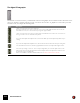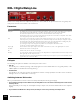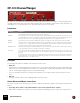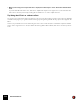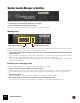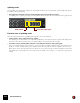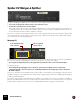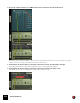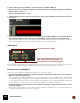12.2
Table Of Contents
- Table of Contents
- Introduction
- Overview
- Audio and MIDI Basics
- Using Reason Rack Plugin as an Instrument
- Using Reason Rack Plugin as an Effect
- Working in the Rack
- Routing Audio and CV
- Sounds, Patches and the Browser
- The I/O device
- Kong Drum Designer
- Introduction
- Overview
- About file formats
- Using patches
- Pad Settings
- The Drum and FX section
- The Drum modules
- The Support Generator modules
- The FX modules
- Connections
- Using Kong as an effect device
- Using external effects with Kong
- Redrum Drum Computer
- Introduction
- About file formats
- Using patches
- Programming patterns
- Redrum parameters
- Using Redrum as a sound module
- Connections
- Dr. Octo Rex Loop Player
- Introduction
- About REX file formats
- Loading and saving Dr. Octo Rex patches
- Playing Loops
- Adding Loops
- Playing individual Loop Slices
- Slice handling
- Dr. Octo Rex panel parameters
- Dr. Octo Rex synth parameters
- Connections
- Europa Shapeshifting Synthesizer
- Introduction
- Panel overview
- Signal flow
- Playing and using Europa
- Panel reference
- Sound Engines On/Off and Edit Focus section
- The Oscillator section
- The Modifiers section
- The Spectral Filter
- The Harmonics section
- The Unison section
- The User Wave and Mixer section
- The Filter section
- The Amplifier section
- The Envelopes section
- Envelope 1, 2, 3 and 4
- Preset
- Adding a Sustain stage
- Adding and removing envelope points
- Changing the envelope curve shape
- Looping the envelope
- Editing levels only
- Creating “free form” envelope curves
- Using the Envelope 3 and Envelope 4 curves as Sound Engine waveforms
- Using the Envelope 4 curve as a Spectral Filter curve
- The LFO section
- The Effects section
- The Modulation Bus section
- Connections
- Tips and Tricks
- Grain Sample Manipulator
- Mimic Creative Sampler
- Introduction
- Panel overview
- Signal flow
- Playing and using Mimic
- Panel reference
- Connections
- Tips and Tricks
- Thor Polysonic Synthesizer
- Subtractor Synthesizer
- Malström Synthesizer
- Monotone Bass Synthesizer
- ID8 Instrument Device
- Rytmik Drum Machine
- Radical Piano
- Klang Tuned Percussion
- Pangea World Instruments
- Humana Vocal Ensemble
- NN-XT Sampler
- Introduction
- Panel overview
- Loading complete Patches and REX files
- Using the main panel
- Overview of the Remote Editor panel
- About Samples and Zones
- Selections and Edit Focus
- Adjusting parameters
- Managing Zones and Samples
- Working with Grouping
- Working with Key Ranges
- Setting Root Notes and Tuning
- Using Automap
- Layered, crossfaded and velocity switched sounds
- Using Alternate
- Sample parameters
- Group parameters
- Synth parameters
- Connections
- NN-19 Sampler
- Introduction
- General sampling principles
- About audio file formats
- About Key Zones and samples
- Loading a Sample into an empty NN-19
- Loading SoundFont samples
- Loading REX slices as samples
- Creating Key Zones
- Selecting Key Zones
- Setting the Key Zone Range
- Deleting a Key Zone
- About Key zones, assigned and unassigned samples
- Adding sample(s) to a Key Map
- Setting the Root Key
- Removing sample(s) from a Key Map
- Removing all unassigned samples
- Rearranging samples in a Key Map
- Setting Sample Level
- Tuning samples
- Looping Samples
- About the Solo Sample function
- Automap Samples
- NN-19 synth parameters
- Play Parameters
- Connections
- MIDI Out Device
- Quartet Chorus Ensemble
- Sweeper Modulation Effect
- Alligator Triple Filtered Gate
- Pulveriser
- The Echo
- Scream 4 Sound Destruction Unit
- BV512 Vocoder
- Introduction
- Setting up for vocoding
- Using the BV512 as an equalizer
- BV512 parameters
- Connections
- Tips and tricks
- RV7000 Mk II Advanced Reverb
- Neptune Pitch Adjuster and Voice Synth
- Introduction
- Overview and basic concepts
- Setting up for pitch processing
- Using pitch correction
- Using pitch shifting (Transpose)
- Using Formant control
- Using the Voice Synth
- Panel parameters
- Connections
- Softube Amps
- Audiomatic Retro Transformer
- Channel Dynamics Compressor & Gate
- Channel EQ Equalizer
- Master Bus Compressor
- Synchronous Timed Effect Modulator
- The MClass Effects
- Half-Rack Effects
- The Combinator
- Introduction
- Combinator overview
- Creating a Combinator device
- About internal and external audio connections
- Adding devices to a Combi
- Combinator handling
- Configuring the Combinator panel
- Assigning panel controls to parameters in the Editor
- Using Modulation Routing
- CV Connections
- Pulsar Dual LFO
- RPG-8 Arpeggiator
- Matrix Pattern Sequencer
- Mixer 14:2
- The Line Mixer 6:2
- Working with Players
- Settings
- Index
HALF-RACK EFFECTS713
CF-101 Chorus/Flanger
The CF-101 is a combined chorus and flanger effect. It adds depth and movement to the sound by adding a short
modulated delay to the audio signal. The delayed signal is then mixed with the original (either in the effect device or
manually by you - see below). The CF-101 can be used as an insert or send effect.
Parameters
CV Inputs
The following CV inputs are available on the back panel of the device:
D Delay CV.
Allows you to control the delay time from another device. This may give best results if you turn off the LFO modu-
lation in the device (turn LFO Mod Amount to zero). For example, by controlling the delay parameter from a Matrix,
you can create “stepped flanger” effects, in sync with the tempo.
q If you use the Delay CV input for “playing” the feedback tone, note that a higher delay value gives a lower
pitch.
D Rate CV.
Lets you control the rate of the modulating LFO from another device.
About Stereo and Mono connections
The CF-101 can be connected using mono or stereo inputs, as shown by the graphs on the back panel. Note the fol-
lowing:
D A “moving” stereo effect is only obtained when you use a mono input and stereo outputs.
With a stereo input, the two sides are processed in parallel, maintaining the stereo image of the original sound.
|
Parameter
|
Description
Delay This is a manual control for the delay time used to create the chorus/flanger effect. Usually, flanger-type effects use fairly
short delay times while chorus-type effects use medium long delays.
Feedback This governs the amount of effect signal fed back to the input, which in turn affects the intensity and character of the ef-
fect. Turning this to the extreme left (negative feedback) or right (positive feedback) produces different flanger effects
with a pronounced resonance “tone”, while keeping it in between produces a more gentle chorus effect.
LFO Rate This is the frequency of the LFO modulating the delay time. The higher the value, the faster the sound will oscillate.
LFO Sync This button lets you activate/deactivate LFO sync. When it is activated, the frequency of the LFO is synchronized to the
song tempo, in one of 16 possible time divisions. The LFO Rate knob is then used for setting the desired time division.
Turn the knob and check the tooltip for an indication of the time division.
LFO Mod Amount This determines the depth of the LFO modulation, i.e. by how much the delay time should be modulated. If you set this to
0, the effect will be “frozen” (most effective if you add some feedback).
Send Mode This determines whether the delayed signal and the dry signal should be mixed in the effect device or not. If you use CF-
101 as an insert effect, you should turn this off - the device will then output a mix of the dry signal and the modulated de-
lay signal.
If you use the device as a send effect, you should activate Send mode. Then, the device will only output the modulated de-
lay signal, allowing you to mix it with the dry signal using the AUX send controls in the mixer. See also the note below
about using the CF-101 as a vibrato effect!