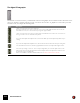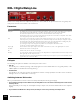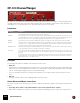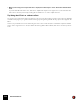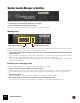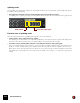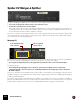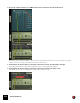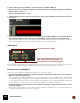12.2
Table Of Contents
- Table of Contents
- Introduction
- Overview
- Audio and MIDI Basics
- Using Reason Rack Plugin as an Instrument
- Using Reason Rack Plugin as an Effect
- Working in the Rack
- Routing Audio and CV
- Sounds, Patches and the Browser
- The I/O device
- Kong Drum Designer
- Introduction
- Overview
- About file formats
- Using patches
- Pad Settings
- The Drum and FX section
- The Drum modules
- The Support Generator modules
- The FX modules
- Connections
- Using Kong as an effect device
- Using external effects with Kong
- Redrum Drum Computer
- Introduction
- About file formats
- Using patches
- Programming patterns
- Redrum parameters
- Using Redrum as a sound module
- Connections
- Dr. Octo Rex Loop Player
- Introduction
- About REX file formats
- Loading and saving Dr. Octo Rex patches
- Playing Loops
- Adding Loops
- Playing individual Loop Slices
- Slice handling
- Dr. Octo Rex panel parameters
- Dr. Octo Rex synth parameters
- Connections
- Europa Shapeshifting Synthesizer
- Introduction
- Panel overview
- Signal flow
- Playing and using Europa
- Panel reference
- Sound Engines On/Off and Edit Focus section
- The Oscillator section
- The Modifiers section
- The Spectral Filter
- The Harmonics section
- The Unison section
- The User Wave and Mixer section
- The Filter section
- The Amplifier section
- The Envelopes section
- Envelope 1, 2, 3 and 4
- Preset
- Adding a Sustain stage
- Adding and removing envelope points
- Changing the envelope curve shape
- Looping the envelope
- Editing levels only
- Creating “free form” envelope curves
- Using the Envelope 3 and Envelope 4 curves as Sound Engine waveforms
- Using the Envelope 4 curve as a Spectral Filter curve
- The LFO section
- The Effects section
- The Modulation Bus section
- Connections
- Tips and Tricks
- Grain Sample Manipulator
- Mimic Creative Sampler
- Introduction
- Panel overview
- Signal flow
- Playing and using Mimic
- Panel reference
- Connections
- Tips and Tricks
- Thor Polysonic Synthesizer
- Subtractor Synthesizer
- Malström Synthesizer
- Monotone Bass Synthesizer
- ID8 Instrument Device
- Rytmik Drum Machine
- Radical Piano
- Klang Tuned Percussion
- Pangea World Instruments
- Humana Vocal Ensemble
- NN-XT Sampler
- Introduction
- Panel overview
- Loading complete Patches and REX files
- Using the main panel
- Overview of the Remote Editor panel
- About Samples and Zones
- Selections and Edit Focus
- Adjusting parameters
- Managing Zones and Samples
- Working with Grouping
- Working with Key Ranges
- Setting Root Notes and Tuning
- Using Automap
- Layered, crossfaded and velocity switched sounds
- Using Alternate
- Sample parameters
- Group parameters
- Synth parameters
- Connections
- NN-19 Sampler
- Introduction
- General sampling principles
- About audio file formats
- About Key Zones and samples
- Loading a Sample into an empty NN-19
- Loading SoundFont samples
- Loading REX slices as samples
- Creating Key Zones
- Selecting Key Zones
- Setting the Key Zone Range
- Deleting a Key Zone
- About Key zones, assigned and unassigned samples
- Adding sample(s) to a Key Map
- Setting the Root Key
- Removing sample(s) from a Key Map
- Removing all unassigned samples
- Rearranging samples in a Key Map
- Setting Sample Level
- Tuning samples
- Looping Samples
- About the Solo Sample function
- Automap Samples
- NN-19 synth parameters
- Play Parameters
- Connections
- MIDI Out Device
- Quartet Chorus Ensemble
- Sweeper Modulation Effect
- Alligator Triple Filtered Gate
- Pulveriser
- The Echo
- Scream 4 Sound Destruction Unit
- BV512 Vocoder
- Introduction
- Setting up for vocoding
- Using the BV512 as an equalizer
- BV512 parameters
- Connections
- Tips and tricks
- RV7000 Mk II Advanced Reverb
- Neptune Pitch Adjuster and Voice Synth
- Introduction
- Overview and basic concepts
- Setting up for pitch processing
- Using pitch correction
- Using pitch shifting (Transpose)
- Using Formant control
- Using the Voice Synth
- Panel parameters
- Connections
- Softube Amps
- Audiomatic Retro Transformer
- Channel Dynamics Compressor & Gate
- Channel EQ Equalizer
- Master Bus Compressor
- Synchronous Timed Effect Modulator
- The MClass Effects
- Half-Rack Effects
- The Combinator
- Introduction
- Combinator overview
- Creating a Combinator device
- About internal and external audio connections
- Adding devices to a Combi
- Combinator handling
- Configuring the Combinator panel
- Assigning panel controls to parameters in the Editor
- Using Modulation Routing
- CV Connections
- Pulsar Dual LFO
- RPG-8 Arpeggiator
- Matrix Pattern Sequencer
- Mixer 14:2
- The Line Mixer 6:2
- Working with Players
- Settings
- Index
HALF-RACK EFFECTS712
DDL-1 Digital Delay Line
This is a mono delay (where the output can be panned in stereo) that can be synchronized to the song tempo. The
delay can be used as a send effect or an insert effect.
Parameters
CV Inputs
The following CV inputs are available on the back panel of the device:
D Pan CV.
This allows you to control the panning of the delay signal. Connect an LFO to this for moving delay effects, or use
a Matrix pattern to simulate random delay panning.
D Feedback CV.
This allows you to control the amount of feedback (the number of delay repeats) from another device. Useful for
dub-type echoes on certain beats or notes only.
Switching between Unit modes
When you switch between the two Unit modes (Steps and MS), the following rules apply:
D If you switch from Steps mode to MS mode, the delay will be set to the same actual delay time as was used in
the Steps mode.
This means that you can set up an exact rhythmic delay in Steps mode, and then switch to MS mode to adjust it
slightly.
D If you switch from MS mode to Steps mode, the delay is reset to the previously used Steps value.
|
Parameter
|
Description
Delay time The display to the left on the device panel shows the delay time, either as note value steps (based on the sequencer
tempo and the Step Length parameter) or in milliseconds, depending on the setting of the Unit switch.
The maximum delay time is two seconds (2000 ms) while the maximum number of steps is 16.
Note that if the tempo is low, you may reach the maximum delay time at a lower number of steps than 16 (in which
case raising the steps value will not make any difference).
Unit This is where you select whether you want a tempo-based delay (“Steps” mode) or a free time delay (“MS” mode).
In the Steps mode, you specify the delay time in note value-based steps. This means that if you change the tempo in
the transport panel, the delay will maintain its rhythmic relation to the music (provided that the resulting delay time
doesn’t reach the maximum value). This mode is useful for creating rhythmic patterns.
If you change the tempo when using the delay in MS mode, the delay time will remain the same.
See also the note about switching Unit modes below.
Step length Governs whether each step in Steps mode should be a sixteenth note (1/16) or an eighth triplet note (1/8T).
Feedback Determines the number of delay repeats.
Pan Pans the delay effect to the left or to the right.
Wet/Dry If you are using the delay as an insert effect, you use this parameter to adjust the balance between the unprocessed
audio signal (dry) and the delay effect (wet).
If the delay is used as a send effect, this should be set all the way to wet only, since you can control the balance by us-
ing the AUX send controls in the Mixer.