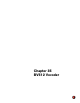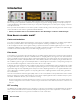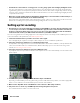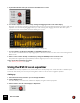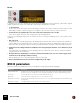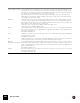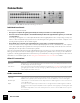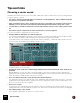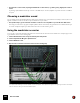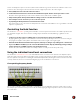12.2
Table Of Contents
- Table of Contents
- Introduction
- Overview
- Audio and MIDI Basics
- Using Reason Rack Plugin as an Instrument
- Using Reason Rack Plugin as an Effect
- Working in the Rack
- Routing Audio and CV
- Sounds, Patches and the Browser
- The I/O device
- Kong Drum Designer
- Introduction
- Overview
- About file formats
- Using patches
- Pad Settings
- The Drum and FX section
- The Drum modules
- The Support Generator modules
- The FX modules
- Connections
- Using Kong as an effect device
- Using external effects with Kong
- Redrum Drum Computer
- Introduction
- About file formats
- Using patches
- Programming patterns
- Redrum parameters
- Using Redrum as a sound module
- Connections
- Dr. Octo Rex Loop Player
- Introduction
- About REX file formats
- Loading and saving Dr. Octo Rex patches
- Playing Loops
- Adding Loops
- Playing individual Loop Slices
- Slice handling
- Dr. Octo Rex panel parameters
- Dr. Octo Rex synth parameters
- Connections
- Europa Shapeshifting Synthesizer
- Introduction
- Panel overview
- Signal flow
- Playing and using Europa
- Panel reference
- Sound Engines On/Off and Edit Focus section
- The Oscillator section
- The Modifiers section
- The Spectral Filter
- The Harmonics section
- The Unison section
- The User Wave and Mixer section
- The Filter section
- The Amplifier section
- The Envelopes section
- Envelope 1, 2, 3 and 4
- Preset
- Adding a Sustain stage
- Adding and removing envelope points
- Changing the envelope curve shape
- Looping the envelope
- Editing levels only
- Creating “free form” envelope curves
- Using the Envelope 3 and Envelope 4 curves as Sound Engine waveforms
- Using the Envelope 4 curve as a Spectral Filter curve
- The LFO section
- The Effects section
- The Modulation Bus section
- Connections
- Tips and Tricks
- Grain Sample Manipulator
- Mimic Creative Sampler
- Introduction
- Panel overview
- Signal flow
- Playing and using Mimic
- Panel reference
- Connections
- Tips and Tricks
- Thor Polysonic Synthesizer
- Subtractor Synthesizer
- Malström Synthesizer
- Monotone Bass Synthesizer
- ID8 Instrument Device
- Rytmik Drum Machine
- Radical Piano
- Klang Tuned Percussion
- Pangea World Instruments
- Humana Vocal Ensemble
- NN-XT Sampler
- Introduction
- Panel overview
- Loading complete Patches and REX files
- Using the main panel
- Overview of the Remote Editor panel
- About Samples and Zones
- Selections and Edit Focus
- Adjusting parameters
- Managing Zones and Samples
- Working with Grouping
- Working with Key Ranges
- Setting Root Notes and Tuning
- Using Automap
- Layered, crossfaded and velocity switched sounds
- Using Alternate
- Sample parameters
- Group parameters
- Synth parameters
- Connections
- NN-19 Sampler
- Introduction
- General sampling principles
- About audio file formats
- About Key Zones and samples
- Loading a Sample into an empty NN-19
- Loading SoundFont samples
- Loading REX slices as samples
- Creating Key Zones
- Selecting Key Zones
- Setting the Key Zone Range
- Deleting a Key Zone
- About Key zones, assigned and unassigned samples
- Adding sample(s) to a Key Map
- Setting the Root Key
- Removing sample(s) from a Key Map
- Removing all unassigned samples
- Rearranging samples in a Key Map
- Setting Sample Level
- Tuning samples
- Looping Samples
- About the Solo Sample function
- Automap Samples
- NN-19 synth parameters
- Play Parameters
- Connections
- MIDI Out Device
- Quartet Chorus Ensemble
- Sweeper Modulation Effect
- Alligator Triple Filtered Gate
- Pulveriser
- The Echo
- Scream 4 Sound Destruction Unit
- BV512 Vocoder
- Introduction
- Setting up for vocoding
- Using the BV512 as an equalizer
- BV512 parameters
- Connections
- Tips and tricks
- RV7000 Mk II Advanced Reverb
- Neptune Pitch Adjuster and Voice Synth
- Introduction
- Overview and basic concepts
- Setting up for pitch processing
- Using pitch correction
- Using pitch shifting (Transpose)
- Using Formant control
- Using the Voice Synth
- Panel parameters
- Connections
- Softube Amps
- Audiomatic Retro Transformer
- Channel Dynamics Compressor & Gate
- Channel EQ Equalizer
- Master Bus Compressor
- Synchronous Timed Effect Modulator
- The MClass Effects
- Half-Rack Effects
- The Combinator
- Introduction
- Combinator overview
- Creating a Combinator device
- About internal and external audio connections
- Adding devices to a Combi
- Combinator handling
- Configuring the Combinator panel
- Assigning panel controls to parameters in the Editor
- Using Modulation Routing
- CV Connections
- Pulsar Dual LFO
- RPG-8 Arpeggiator
- Matrix Pattern Sequencer
- Mixer 14:2
- The Line Mixer 6:2
- Working with Players
- Settings
- Index
BV512 VOCODER606
Frequency band level adjust The lower display allows you to adjust the level of each filter frequency band, by clicking and dragging the corre-
sponding bar. In vocoder mode this affects the vocoded sound. In equalizer mode, this is where you cut or boost
frequencies. To reset a band to ±0 dB, press [Command] (Mac) or [Ctrl] (Win) and click on its bar in the display. To
reset all bands, select “Reset Band Levels” from the device context menu.
Note: when FFT (512) mode is selected, each of the 32 bars in the display corresponds to several frequency
bands, with bars to the right in the display controlling progressively more bands (due to the FFT bands being lin-
early distributed over the frequency range).
Hold button Clicking this button “freezes” the current filter settings. While the button is lit, the modulator signal doesn’t affect
the sound - the carrier signal is filtered with the settings as they were the moment you activated Hold. Click the
button again to turn off Hold. Hold is also automatically reset (turned off) when you stop sequencer playback - just
like the pitch bend and modulation wheels on synth devices.
This function can be controlled via CV or MIDI, for sample and hold-like effects.
The Hold button is not available in Equalizer mode.
Attack This is a global attack time control, affecting all envelope followers (see “Filter bands”). Normally you probably want
this set to zero, to make the vocoder react as quick as possible. Raising the Attack time can be useful for “smear-
ing” sounds, creating pads, etc.
Not available in Equalizer mode.
Decay Similarly, this controls the decay time for all envelope followers, i.e. how quick the filter band levels drop. Adjust this
according to taste and context.
Not available in Equalizer mode.
Shift Shifts the carrier filters up or down in frequency, drastically changing the character of the vocoded (or equalized)
sound. This parameter can be controlled via CV, for phaser-like sweeps and special effects.
HF Emph
(High Frequency Emphasis)
Boosts the high frequencies in the carrier signal. This is sometimes desired to get a clearer vocoded sound. The
reason is that a carrier signal should theoretically contain roughly equal energies in all frequency ranges for best
results - in a typical synth sound the high frequencies are often weaker than the low frequencies. Raising the HF
Emph control will rectify this.
Not available in Equalizer mode.
Dry/Wet Determines the balance between modulator sound (dry) and vocoded sound (wet). To get the pure vocoder sound,
set this to wet (turned fully right).
Not available in Equalizer mode.
|
Parameter
|
Description